![]()
![]()
While there are some pre-shipped asset types, new asset types (called modules) can be added. This feature in asset configuration allows you to add custom asset types as explained below.
 Note: There is a Global Setting
Key 'Option for Generating Asset Number'. This field can be set to 0 to
globally disable automatic number generation, set to 1 for generating
the number by auto increment or 2 for auto increment module wise with
prefix. While adding the asset module the global setting can be over ridden
to enable or disable number generation.
Note: There is a Global Setting
Key 'Option for Generating Asset Number'. This field can be set to 0 to
globally disable automatic number generation, set to 1 for generating
the number by auto increment or 2 for auto increment module wise with
prefix. While adding the asset module the global setting can be over ridden
to enable or disable number generation.
Under 'Settings', in 'Assets', click on 'Add Asset Module'. Predefined asset types as well as user created asset types are listed here.

Click 'ADD' to add a custom asset type. The following screen is displayed.
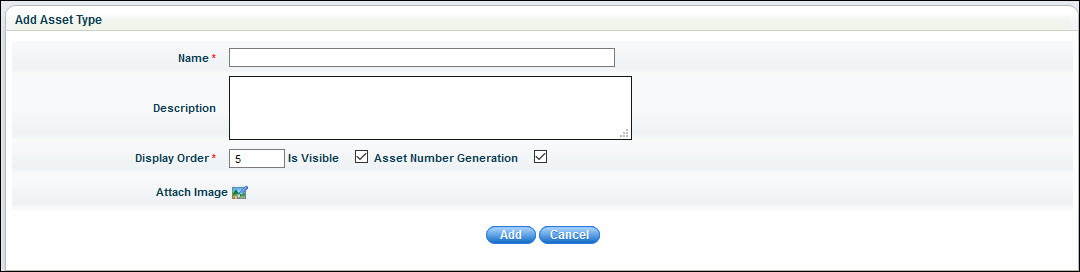
Enter the 'Name' and 'Description' of the asset module.
Enter the 'Display Order' of the asset type in the CMDB menu.
Check the box 'Is Visible' to make the asset type visible in the CMDB menu.
Check the box 'Asset Number Generation' to enable automatic asset number generation for this module.
Click 'Add'. The custom asset type created will be visible in the CMDB menu only after service restart.
 Note that when a new module
is added, the User, Operator and Admin roles are automatically created
for that module by prefixing the module name to these roles.
Note that when a new module
is added, the User, Operator and Admin roles are automatically created
for that module by prefixing the module name to these roles.