![]()
![]()
Agent is an executable software that resides on a target machine and periodically updates SapphireIMS server with data collected from various end nodes or machines. In the case of an agent-less setup, SapphireIMS server has to connect to the nodes remotely for information to be updated in the database.
SapphireIMS server is the sole trigger point for all activities to manage your network resources. In case the target node is not reachable (in case the user is outside the corporate network or the remote machine is residing on a network that is different from that of the server or the port is not open for communication) from the server, then you would not be able to manage the target node. But if an agent is present on the target node, all routine tasks that do not require a trigger from the server can be configured to run on the agent node without any intervention from the server. However, only when the target node is able to communicate to the server, it would be able to push the collected data to the server.
Agent less monitoring needs certain ports to be open and services to be running. For example, in case of SSH data collection type, port 22 (default port) has to be open for communication and SSH service has to be running in the end node. However organizational security policies may prohibit opening of such ports. In such situations, a recommended solution is to implement SapphireIMS agent architecture
Some operations like software metering, software blacklisting, antivirus data collection and policy analyzer support are only possible using SapphireIMS agents.
The agent configuration module allows support for dynamic agent configuration change on the server for the following:
1. Primary/Secondary IP
2. Primary/Secondary port
3. Primary and secondary https status
4. Proxy IP/Port
5. Proxy username / password
6. Master Agent port
7. All the agent timers
8. Individual Agent based timers
9. Providing a single check-in interval for all the agent communication for e.g. job check, inventory check etc
Note: In order to use agent based monitoring, a pre-requisite is the installation of the SapphireIMS Message Queue Plugin. Refer to the SapphireIMS Message Queue Plugin document for more information on downloading and installing the plug-in.
Master Agents can use HTTP/HTTPS protocol for file download. Using HTTP/HTTPS, master agents can be exposed to the internet to allow roaming assets to connect to the master. There is also a provision for fall back mechanism where if the master agent is not reachable, then slave agents can directly download files from the central SapphireIMS server.
Configuring HTTP/HTTPS based file transfer requires installation of a web server (Jboss) and the SapphireIMS file transfer service on the master agent system. You can contact SapphireIMS support for documentation related to configuring the required service.
1. Click the 'Settings' tab. In the 'Asset and Inventory Management' section, click 'Agent Configuration'
Note: A Default Profile is provided which contains default agent configuration settings, i.e. default ports. You can edit this profile or add another profile if you want to provide a different set of settings for a different set of agents.
2. Click 'Add'
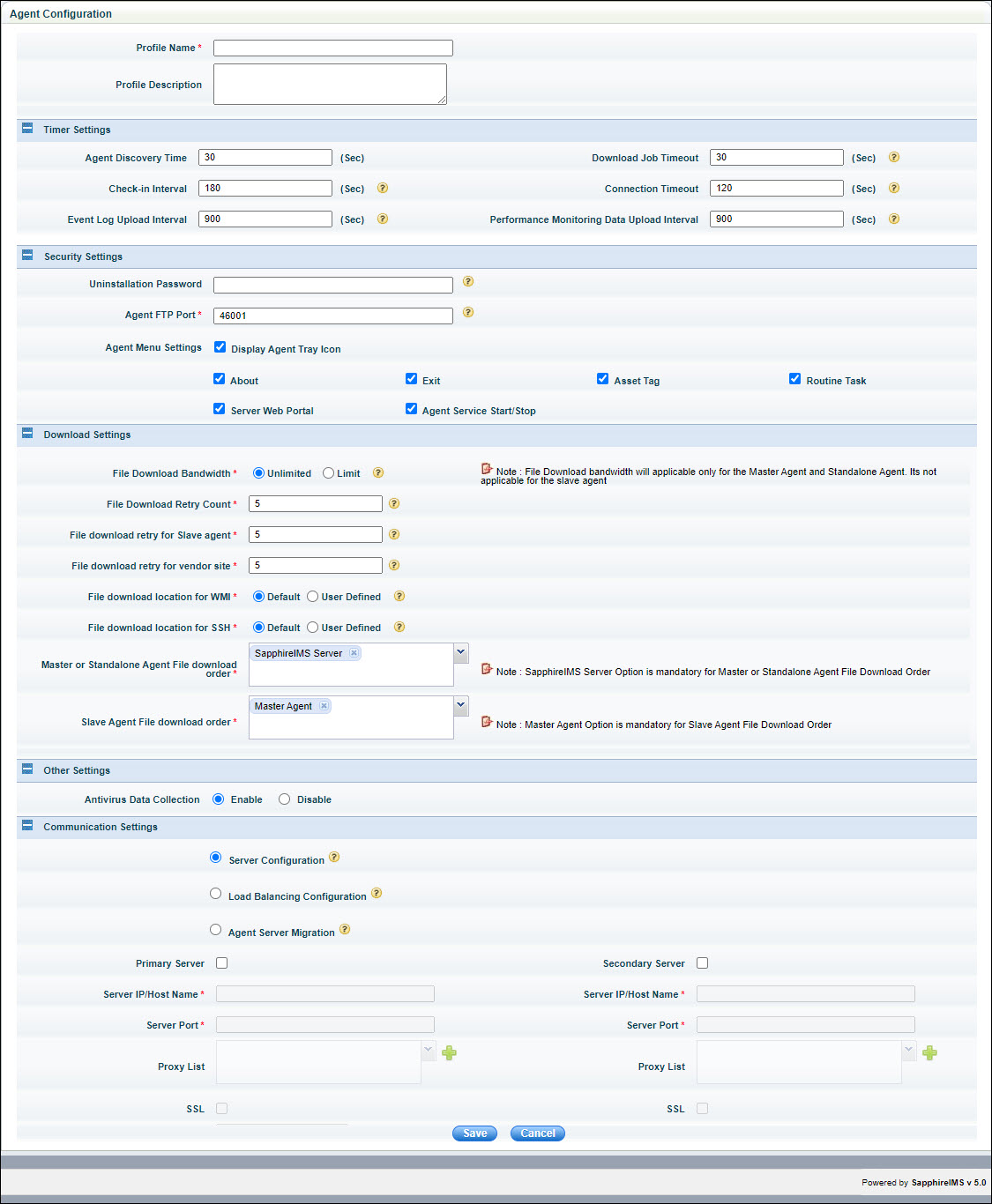
| |||||||||||||||||||||||||||||||||||||||||||||||||||||||||||||||||||||||||||||||||||||||
The 'Default Mapping Profile' maps all the agents to the default profile. But you can create a mapping configuration profile to map certain specific agents to a specific agent configuration profile.
1. Click the 'Settings' tab. In the 'Asset and Inventory Management' section, click 'Agent Configuration'. Click 'Mapping Configuration'
2. Click 'Add'
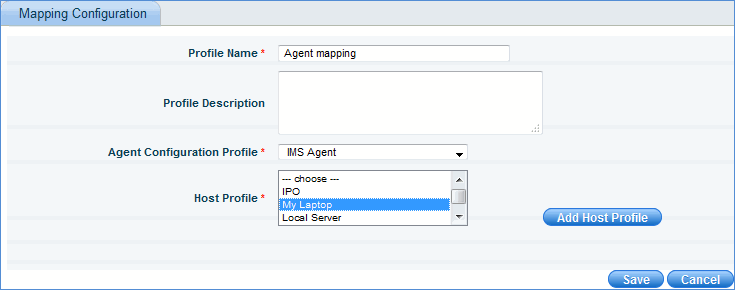
Select the agent configuration profile and the host profile (s). The host profiles contain the list of nodes which need to be mapped to the agent configuration profile.
SapphireIMS performs a discovery of your entire network either by using agents or without using agents as the case may be.
Agents are intelligent, light weight executables that are usually deployed in the target Windows machines. The deployment of agents is possible from the active directory or from SapphireIMS server. Agents can also be manually installed. These installed agents are responsible for collecting inventory data and performance data from the designated nodes. They also perform various remote tasks like software installation, software un-installation and patch management. They also help in connecting to remote client machines.
The communication between agents and SapphireIMS server is through http/https protocol. Agent periodically polls SapphireIMS server in order to process the required scheduled tasks.
In a customer setup, where the count of agents is very high, typically above 25000, the communication network is bombarded with a lot of http/https hits to SapphireIMS server which brings down the performance of SapphireIMS server. Additionally, there will not be any real time response from agents due to the polling mechanism that is used. To address both scalability and response concerns in an agent setup, a real time signaling mechanism is required.
XMPP servers provide basic messaging and presence features. Integration of such XMPP servers with SapphireIMS can help to address the issues related to load and response in an agent setup.
In order to use XMPP, you need to download and install the SapphireIMS XMPP plug-in.
The main components of XMPP are:
1. XMPP server
2. XMPP client
For integration with SapphireIMS, Openfire is used as XMPP server and libjingle client is used as XMPP client. The following components are shipped as part of SapphireIMS:
Openfire 4.0.2
Libjingle 0.6.14
XMPP server can be installed on a machine different from SapphireIMS server. This screen allows you to define XMPP server settings for integration with SapphireIMS
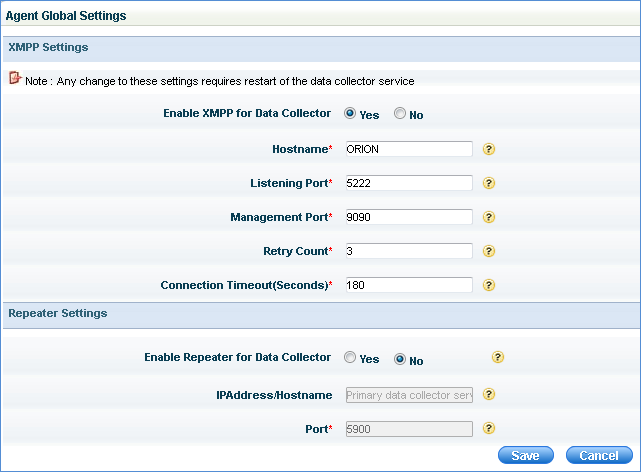
| ||||||||||||||||||||||||||||||