![]()
![]()
Records which are in the same state can be moved to a different state in bulk. This is especially useful when there are a number of records which need to be handled in a similar manner. For example, there could be a problem record created as a result of number of similar incidents reported by different users. When the problem gets resolved, all the corresponding incidents need to be moved to resolved state.
 Note: If any mandatory field
is missing which could be the case when the record is created through
E-mail, SMS or using the API, an alert is displayed to update the missing
information and state change cannot proceed.
Note: If any mandatory field
is missing which could be the case when the record is created through
E-mail, SMS or using the API, an alert is displayed to update the missing
information and state change cannot proceed.
To move records in bulk, follow the given steps.
Switch to the Grid View. Select the records which need to be moved in bulk.
Click on 'State Transition' option in the Grid view. The Bulk State Transition screen is displayed.
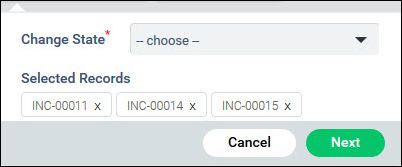
The selected records are displayed and you can click on 'x' to delete any record. Select the new state to transition.
Click on 'Next'.
The state transition screen is displayed and you can enter the fields associated with that state transition, any comment and click on 'Submit'.
The following criteria is applied for bulk state transitions.
Workflow: The ‘Service’ and ‘Sub Category’ fields included in the states workflow should match with that of the records selected.
Additional Fields: The fields for the state must have the ‘Service’ and the respective ‘Sub Category’ included.
E.g. If the service desk record states has to be modified from 'New' to ‘Assign’ state then in the ‘Additional Fields’ section for ‘Assign’ state the ‘Service’ and ‘Sub category’ should match to that of the records.
For a state only those ‘Additional Fields’ which the user has access to will be considered.
A service desk record cannot be moved to the ‘End State’ if it has any child record, which is not in the ‘End State’.
Any comment or any fields updated at the time of transition will be reflected for all the selected records
 Note: For 'Bulk State Transition'
to be enabled, the option 'Bulk State Transition' has to be selected while
creating the role.
Note: For 'Bulk State Transition'
to be enabled, the option 'Bulk State Transition' has to be selected while
creating the role.