![]()
![]()
SapphireIMS allows you to configure the business hours profile for each location individually. Business hours configured is used while defining SLA, for configuring reminders for service desk records and while defining notifications during automatic state transition of service desk records at multiple levels.
Click the 'Settings' tab. In the 'Service Desk Configuration' section, click 'Business Hours and Holidays'
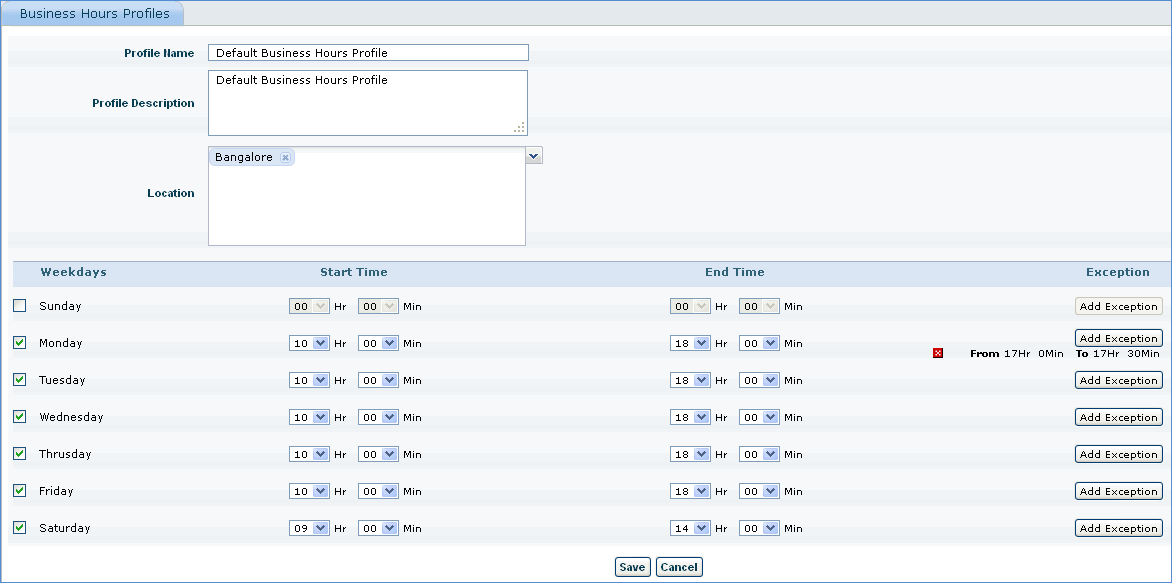
Enter Profile Name, Profile Description and select the location for the profile.
Check the Weekdays box and select the business start time and end time for the week day selected.
Click 'Add Exception' and select the start and end time of the exception. This time will not be considered while defining SLA or while sending notifications. For example, lunch hour can be added as an exception for the business hours profile.
Click 'Save'
Click 'Holiday Profiles' to similarly define holiday profiles for different locations.
 Note: If the Service Desk
Ticket Location and Ticket Submitter Location are same, then the Business
Hours Profile and Holiday Profile mapping will be based on Ticket Submitter
Location else the Business Hours Profile and Holiday Profile mapping will
be based on Service Desk Ticket Location.
Note: If the Service Desk
Ticket Location and Ticket Submitter Location are same, then the Business
Hours Profile and Holiday Profile mapping will be based on Ticket Submitter
Location else the Business Hours Profile and Holiday Profile mapping will
be based on Service Desk Ticket Location.
Click the 'Leave' tab
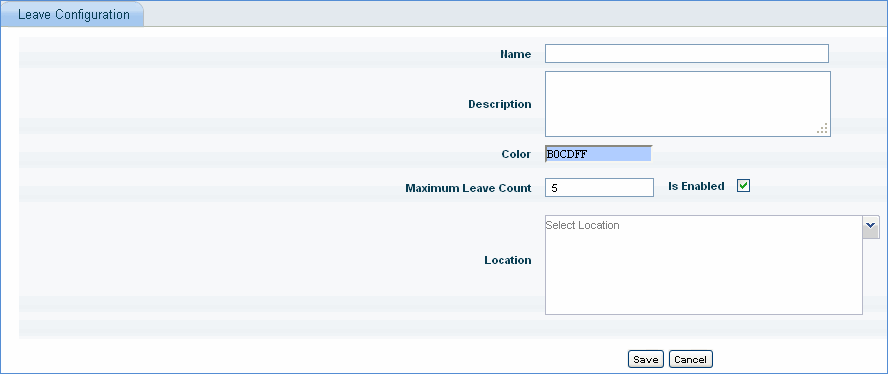
1. Enter the Leave Name
2. Enter the Leave Description
3. Select a Color to Indicate this leave in the Technician Availability Chart
4. Enter the Maximum Number of Leaves (in Days) that is allowed to be applied by a Technician
5. Check the box to enable this leave
6. Select a 'Location' for which this leave is applicable. A Technician can apply for this leave if the Technician belongs to the specified Location
7. Click 'Save'