![]()
![]()
Custom Business Rules is a feature provided in SapphireIMS to automate actions when the state transition of a Service Desk record happens. Rules can be defined and triggered when the state change happens. Common uses of Custom Business Rules are checking or updating an asset record in CMDB based on a service desk record state change, performing updates or creating new service desk records based on values in the current record, invoking external API to fetch data or send data from a Service Desk record, generating a Form and attaching it to the record etc.
The actions are of two types and will always take place during the state movement.
Pre Action - This action takes place before the selected state change takes place.
Post Action - This action takes place after the selected state change.
The above-mentioned actions will be taken on submission of the service desk record. The project manager can create a rule and the selected class will be triggered for the selected roles. These actions are defined as Java classes. SapphireIMS is shipped with some pre-defined classes which correspond to commonly used automation. A dynamic invoker class is also provided which can invoke a user defined class.
 Note:
Writing your own classes requires technical knowledge and it is advisable
to contact SapphireIMS Support for any automation requirements beyond
what is available.
Note:
Writing your own classes requires technical knowledge and it is advisable
to contact SapphireIMS Support for any automation requirements beyond
what is available.
An example of automation using Custom Business Rules is as follows. In a Service Request workflow defined for allocation of an asset to a user, one of the conditions to be checked before allocation is the availability of the asset. The workflow can be so defined such that after the record is submitted and before it moves to the next state which could be a 'Waiting for Approval' state, a pre-action could be called which checks the availability of the asset in CMDB and only allows the state to be moved if the asset is available else it could prompt that stock is not available.
Note: If ‘Enable on Update’ is checked, Pre/Post action updates occur when either Update button is clicked (Service desk record) or when the state changes as mentioned in ‘Consider Current State’
Click on 'Custom Business Rules' option on the right hand side panel. The list of Custom Business Rules is displayed.

You can edit an existing rule by clicking on it or click on 'ADD' to add a new rule. The rule addition screen is displayed.
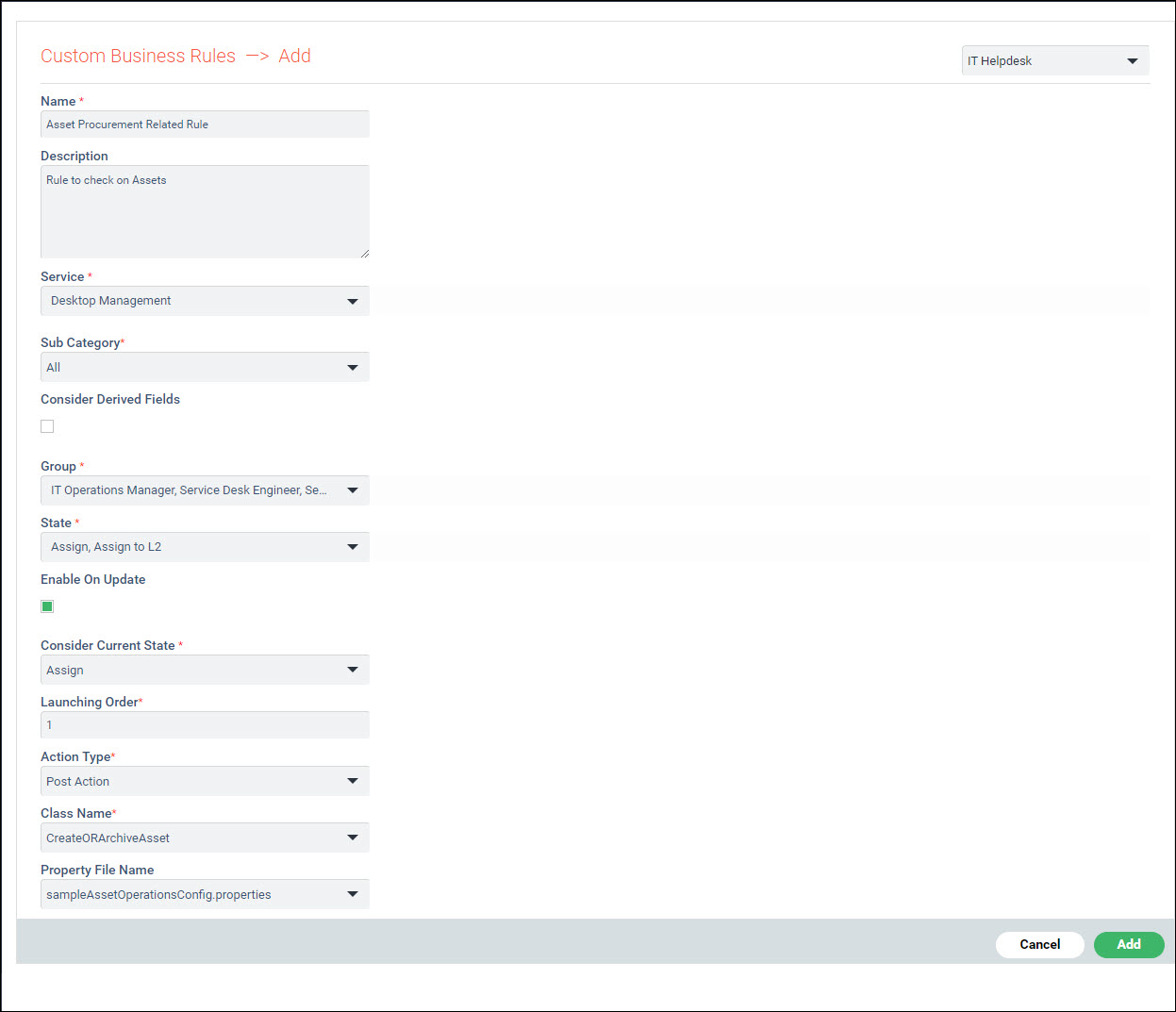
The fields are described below.
|
Click on 'Add' or 'Update' after entering all the fields.
To delete a rule, select the rule in the listing screen and click on 'DELETE'.