![]()
![]()
For sending any notifications, SapphireIMS provides default templates for the notifications for both E-mail and SMS notifications where applicable. These templates are active by default. You can also configure your own template. This section describes the template types.
To add a new template, click the 'Settings' tab. In the 'Fault and Notifications' section, click 'Notification Templates'.
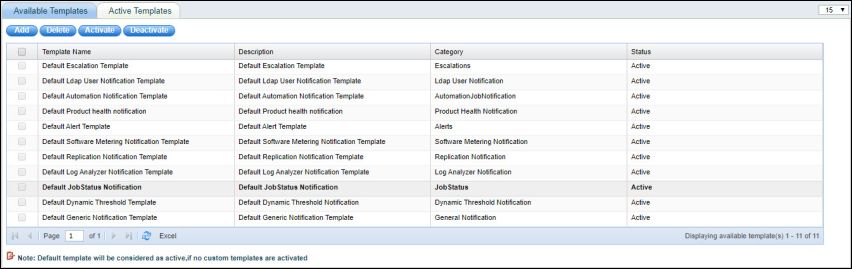
Click ‘Add’ to add a new template. The following screen is displayed
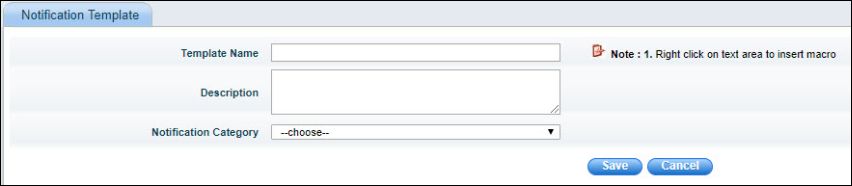
The fields which are common across all templates are described below.
|
The various categories of templates are as follows. Support for E-mail and SMS notification is also marked as Yes or No.
|
You can use Macros in the Email subject, Email body and SMS text. The Macros will be substituted with actual values while the message is getting generated. To add macros, right click on the text area in these fields. A pop-up appears with the list of available macros for that notification message (the macros vary according to the template category). A sample macro list for alerts is shown below.
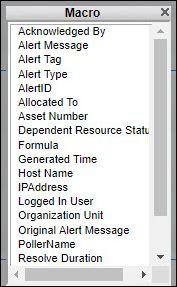
Select a macro and it will get inserted in the text box surrounded by $$ symbol. As an example the settings for the Alert notification is shown
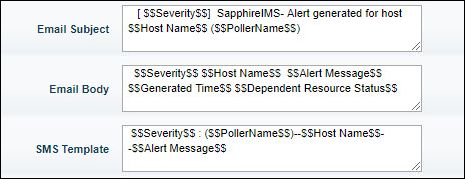
To delete a template, select a template in the list and click on 'Delete'.
To deactivate a template, select the template and click ‘Deactivate’
To activate a template, select the template and click ‘Activate’
Note: Only one template in each category can be active at a time. At the time of notification generation, the active template is used. If no templates are defined, the default templates shipped with SapphireIMS are used.