![]()
![]()
This is a feature which enables you to import Service Desk Records in bulk. This is useful when records which are manually maintained in an excel or other tool has to be ported into SapphireIMS.
 Note: You need to have Microsoft
Excel installed on your system.
Note: You need to have Microsoft
Excel installed on your system.
Click on the  button.
button.
The Import Records pop-up is displayed. Select 'Save template as excel' option and click on 'Create Template'.
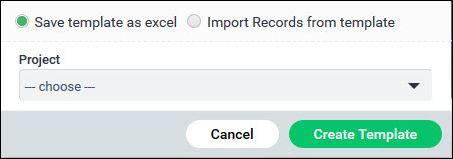
You can save the Excel file. Edit the file to update all the fields.
Next click on 'Import Records from template' option. You need to select the 'Project' and enter the 'Records file'. Click on 'Upload'

The records in the excel will get uploaded into the project.
 Notes:
Notes:
1. All fields in the Excel file have to be filled. An empty record has to be specified as '--' in the Excel file.
2. A project in SapphireIMS should have been created and the 'Service', 'Category', and 'Sub Category' fields in the excel file should match with the same project field values in SapphireIMS
3. Import of Service Desk records is possible only if you have 'Project Admin' or 'Project Manager' permissions for the project.