![]()
![]()
SapphireIMS provides an option to build a knowledge base based on service desk record resolution details. The service desk engineers can refer this knowledge base when they need to resolve similar issues.
Knowledge base entries will be available for public viewing, only after they are approved. This ensures that the Knowledge Base is restricted and controlled.
On the service desk menu, click 'Self Service' and 'Knowledge Base'
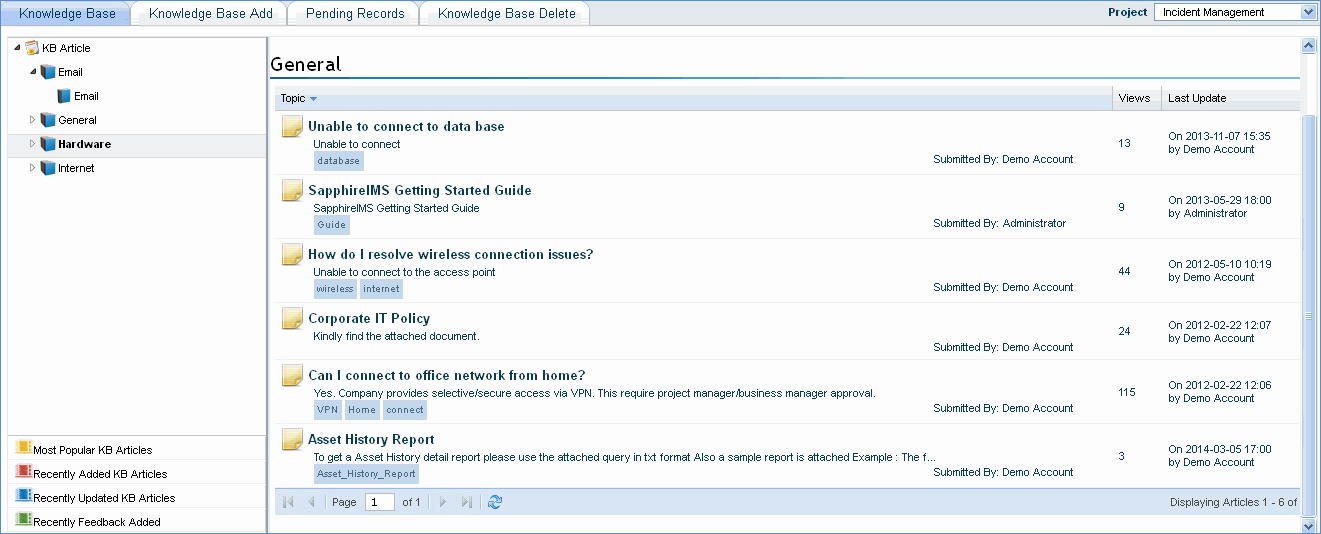
The knowledge base entries that are added will be listed.
To build your knowledge base, perform the following steps.
1. Click the 'Settings' tab. In the 'Service Desk Configuration' section, click 'Knowledge Base Topic'.
2. Click 'Add ' to add a Topic, Topic Description, and Sub Topic. Next step is to add the knowledge base entry belonging to a topic.
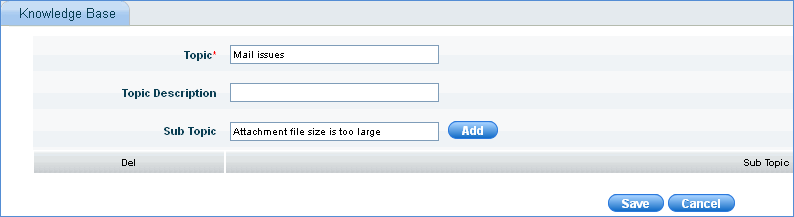
Note: Service desk users do not have the facility to add Knowledge Base topics or Knowledge Base entries. Only users with KB Manager role allocated to them have this privilege.
3. To add a 'Knowledge Base' entry, click the 'Self Service' menu, click 'Knowledge Base Add'. Enter the information for the knowledge base entry and click 'Submit'. The entry will then be listed in the 'Pending Records' tab for approval.
4. To perform an approval click ‘Pending Records’ tab (this is available only for users who have 'Knowledge Base Manager' access rights). Every project will have a KB Manager role defined. Refer to the image shown below
5. Click the entry to be approved. If this is not to be approved, you can select the same and click 'Delete'.
Knowledge Base Request
6. If Knowledge Type ‘Solution’ is chosen, Problem/Error description should be entered. Resolution/Work Around, Root cause, Symptoms and Error Code can be specified.
7. If any file needs to be uploaded for the Content or Resolution/Work Around specified, check ‘Upload File’. Select HTML zip file or MS Word document to be uploaded and enter the startup file for HTML file.
8. Select the location, department, user's role or specific set of users to define access control to the KB article.
Note: KB Manager will be able to approve/reject only his/her department/location related KB articles based on the service desk role settings for KB Manager role.
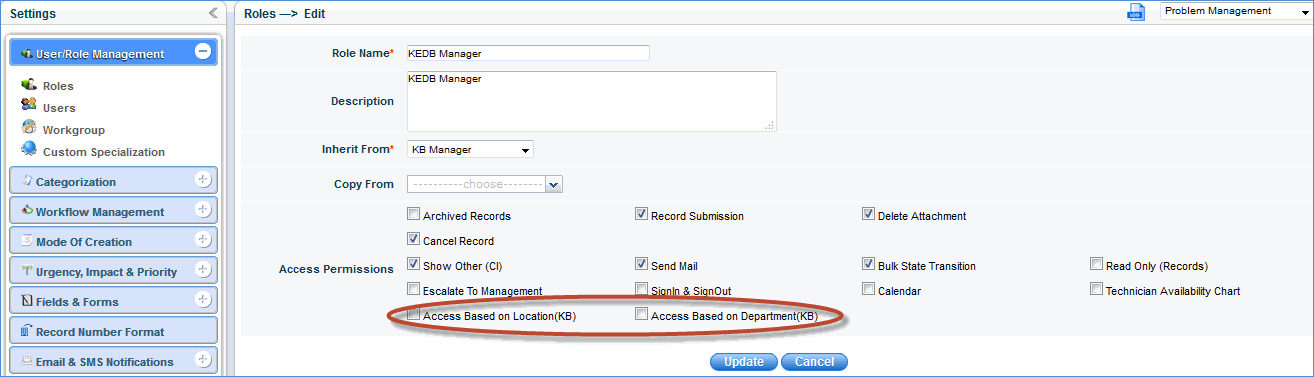
9. Click ‘Submit’, and then click Pending Records tab.
10. Click the knowledge base file to be approved.
Notes:
1. KB administrator can edit the content of KB article as part of the approval. Also the administrator can classify the KB article as public (accessible to the whole community) or private (accessible only to the admin community)
2. A notification is automatically sent to the approval manager/KB administrator when a knowledge base request is submitted.
Approve Knowledge Base Entry
11. Click the ‘Approve’ button.
12. To view the knowledge base entry, click 'Self Service' > 'Knowledge Base' tab. Only approved entries will be listed here
Click on the topic below to view it in detail
SapphireIMS provides a facility to store the history of knowledge base service desk records. A Knowledge base administrator has the access to modify the details after it has been approved. To modify the service desk record follow the steps given below.
1. Click the 'Knowledge base' tab to display all the approved entries
2. Click the entry that needs to be modified.
3. Click the 'Actions' drop down list box displayed at the top right corner of the screen (see above) and select 'Edit'
4. Make the necessary changes in the description and click 'Update'. The changes made to the entry are displayed in the history window.
5. To view history details, click the 'History' button
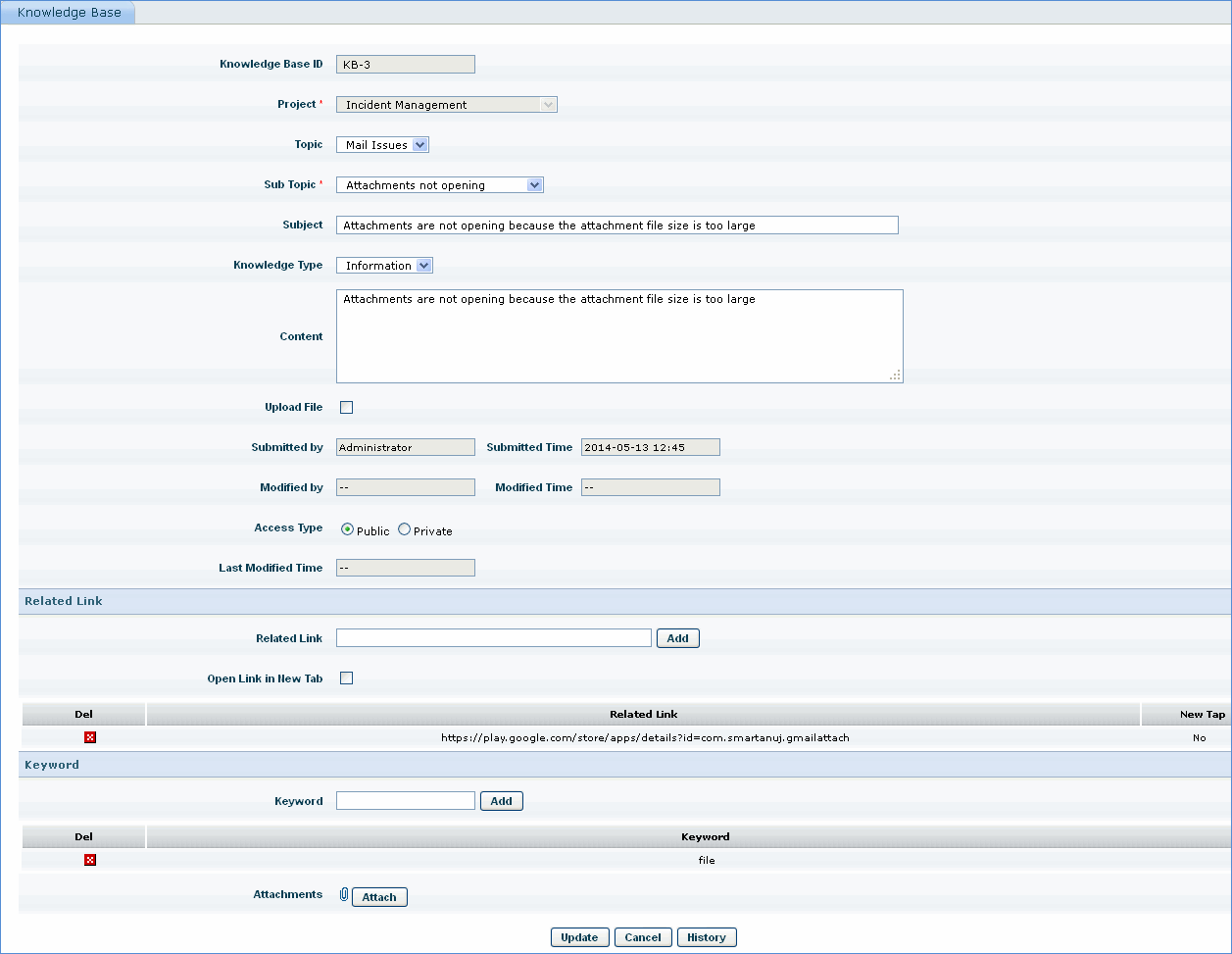
To delete approved knowledge base entries, click the 'Self Service' menu > 'Knowledge Base' > 'Knowledge Base Delete' tab.

Select the knowledge base entry to be deleted and click 'Delete'