![]()
![]()
SapphireIMS provides a number of reports for Log Analysis and Netflow. In addition to built-in reports, custom reports can be created. The reports can be viewed on the browser, saved into a PDF or Excel file or sent via e-mail.
Click on 'Reports' and further click on 'Log Analyzer Reports'. The list of reports is displayed.
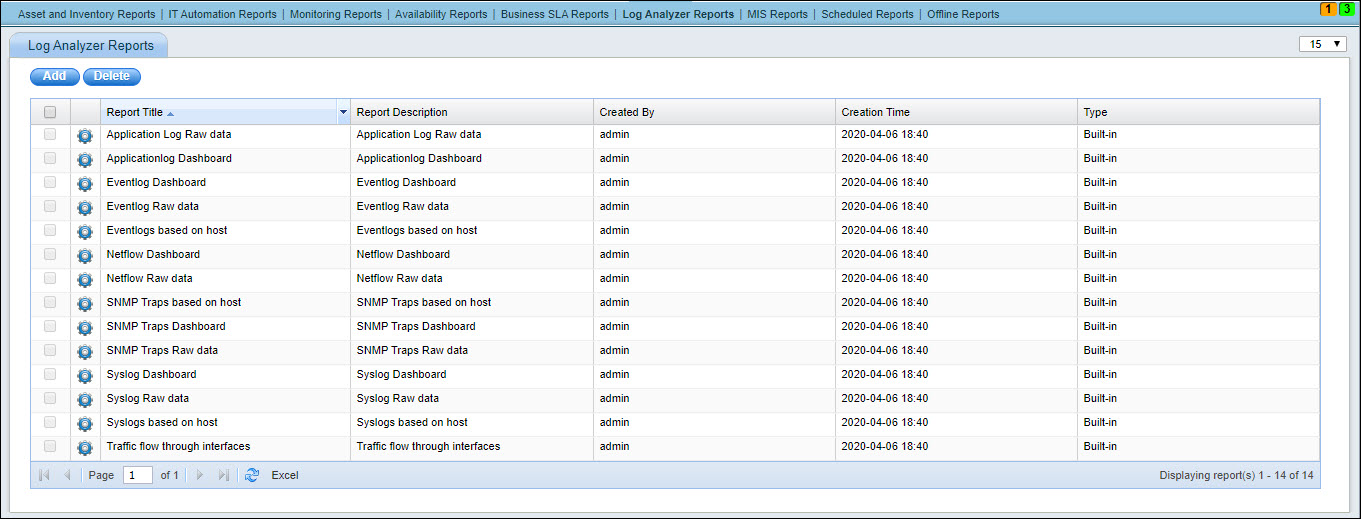
To add new reports refer to the next section.
To delete an existing report, select the report and click on 'Delete'.
Click on ![]() to edit Built-in reports
or
to edit Built-in reports
or ![]() to edit User defined reports.
to edit User defined reports.
Click on the report title to view the report. For example, if the report 'Events based on Log Host' is selected, the following is displayed.
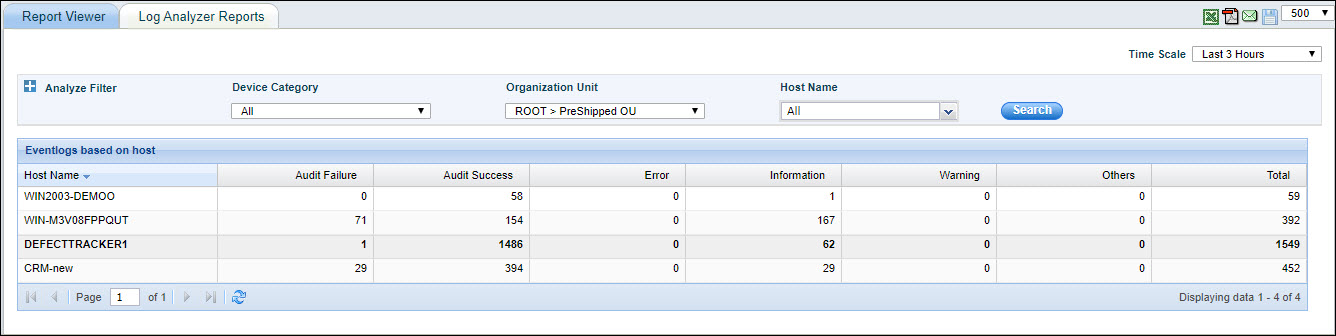
Expand 'Analyze Filter' by clicking on '+' to create filter rules. Refer the section 'Analyze Filters' under the corresponding Logs for details on creating filters (for syslog refer Fault->Syslog->Setting up Analysis Filters).
Click on ![]() to save this as a new report.
to save this as a new report.
To save the report as a PDF file, click on ![]() .
Further refer to the section on saving as a PDF under the corresponding
topic (for syslog refer Fault->Syslog->Saving
Views and Reports as a PDF file).
.
Further refer to the section on saving as a PDF under the corresponding
topic (for syslog refer Fault->Syslog->Saving
Views and Reports as a PDF file).
To export the report into an Excel, click on ![]() .
Further refer to the section on exporting as an Excel under the corresponding
topic (for syslog refer Fault->Syslog->Exporting
Views and Reports to an Excel file).
.
Further refer to the section on exporting as an Excel under the corresponding
topic (for syslog refer Fault->Syslog->Exporting
Views and Reports to an Excel file).
To mail a report click on ![]() . The screen
below is displayed.
. The screen
below is displayed.
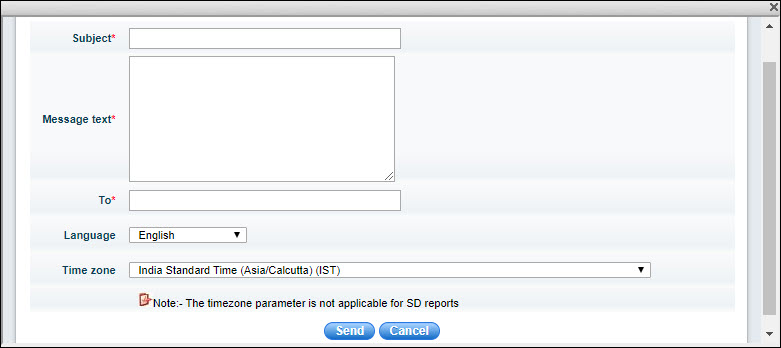
Enter the 'Subject', the 'Message text' and the recipients e-mail addresses.
Select the 'Language' and 'Time zone'.
Click on 'Send'. The report is attached and sent as an e-mail.
Click on 'Add' in the reports listing screen to add a new report.
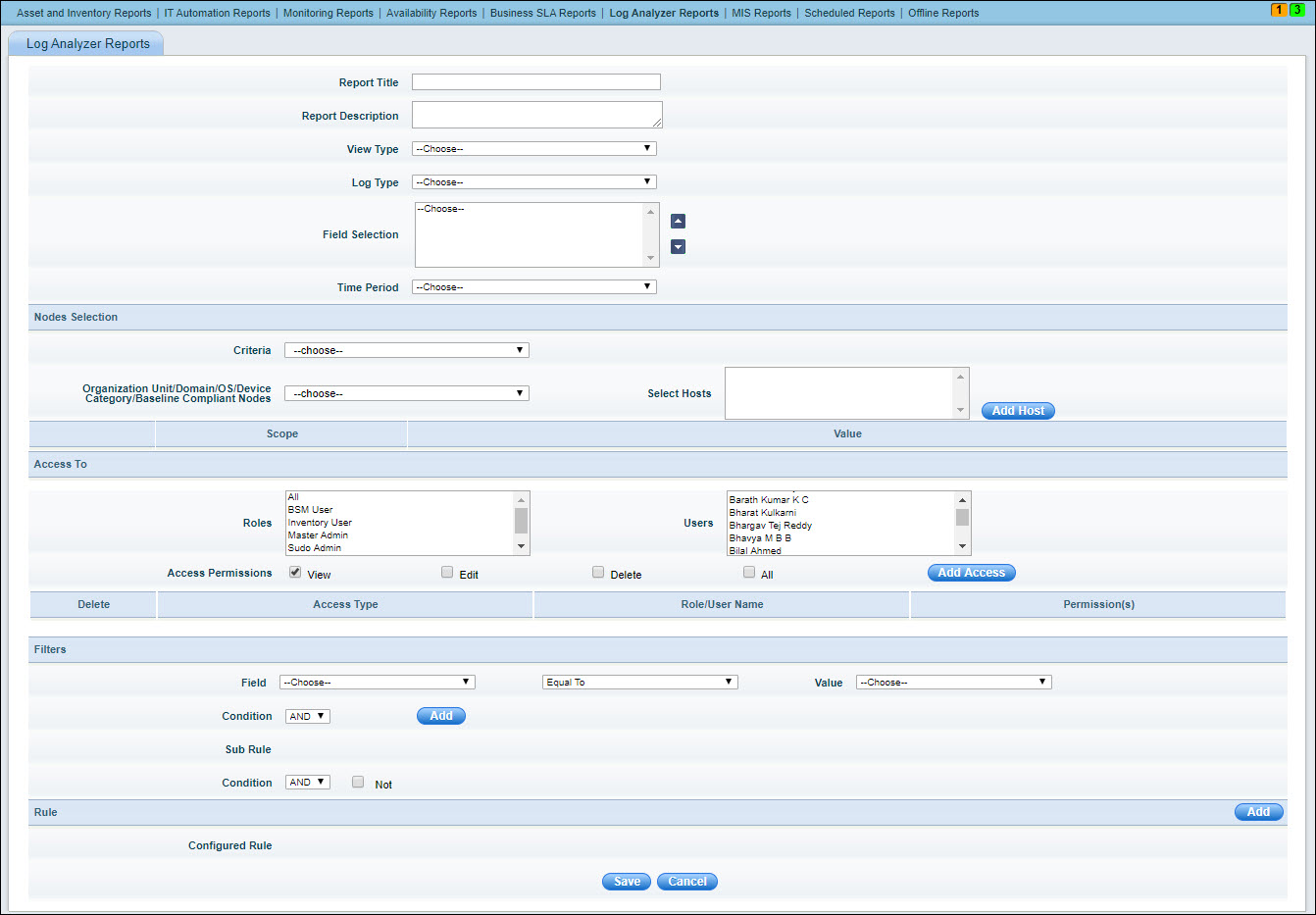
The fields are described below.
|
Click on 'Save' to add the report.