![]()
![]()
Access Control Profiles provide controlled access to nodes and resources. The system allows you to define different kinds of access profiles and attach users to the same.
Default Access Control Profile shipped with SapphireIMS is the 'Master admin' role. This profile has access permissions to all nodes and pollers that are configured.
1. Click the 'Settings' tab. In the 'User Management' section, click 'Access Control Profiles '. The list of configured Access Control Profiles is listed in the data panel.
2. Click 'Add' to display the 'Access Control Profile' screen as seen in the below image
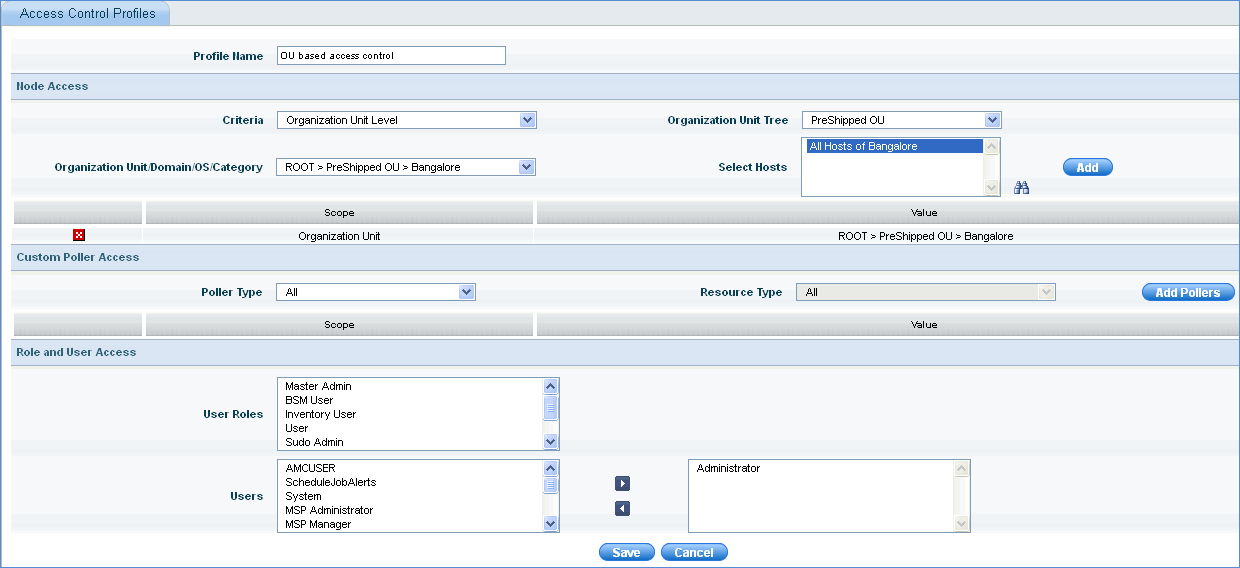
Access Control Profile Addition
3. Profile Name: Provide the name of the access control profile to be added
4. Select the node criteria. You can select node, domain, organization unit, operating systems or device category criteria. Click Add Host. The hosts thus selected, are visible in the Performance, Inventory and IT Automation menus.
5. Select the poller access. Select the poller type and the resource type. Click Add Pollers. The resources for the pollers selected, are only visible in Performance view dashboard.
6. Select the user roles whose users will have access to the nodes in the selected Organization Units
7. Select
the users who will have access to the nodes in the selected Organization
Units and click  to move the users to the selected box. Click Save.
to move the users to the selected box. Click Save.
Notes:
1. Performance and Fault tabs are visible only to Master admin users
2. Under 'Performance' tab, 'Business SLA' menu item is visible only if poller type BSM is configured for the Access Control Profile and at least one business SLA is configured
3. Access profile can be created by selecting OU’s from multiple trees. To add multiple organization units from multiple OU trees repeat Steps 3 and 4