![]()
![]()
Once the root cause analysis is done, a work-around is proposed. After the problem record moves to the 'Error New' state, a Known Error Data Base (KEDB) entry can be created for approval and publishing as an article. Once published the KEDB article can be viewed by anyone who has a role allocated in the Problem Management project.
KEDB is used by Problem Engineers to provide a quick work-around for problems which have already occurred earlier, until a permanent resolution is found.
Select the record and change the state to 'Error New' by clicking on 'Submit as' option and selecting 'Error New'. An Error Management screen is displayed.

Enter the 'Known Error Description' and the 'Workaround' for the problem. The workaround is implemented to mitigate the customer issue until a permanent solution is found. You can add 'Links' to external URLs which provide more information on the problem and also add 'Keywords' for searching.
To add a link enter the related URL in the field 'Related Link'. You can click on the 'New Window' checkbox if you want the link to be displayed in a new window. Click on the 'Add' option to add more links. You can select entries and delete at any point by clicking on 'Delete'.
To add a keyword, enter under the 'Keyword' column. Keywords can be used in searches. Click on the 'Add' button to add more keywords. You can select entries and delete at any point by clicking on 'Delete'.
Enter any 'Comment' if required. After updating all the fields click on 'Confirm'.
Once the problem is moved to the 'Error New' state, it can be added to the Known Error Database (KEDB). The information in the KEDB is published and will be visible to others. IT engineers can check if a problem is already known and if it is a known problem, then use the resolution already published.
Anyone working on the problem record can add a KEDB entry once the root cause and workaround is known for the known error. However before the entry can be published in the KEDB, it must be reviewed and approved by the Problem Manager.
To add an entry in the KEDB, click on the KEDB icon ![]() .
.
The KEDB menu bar opens. Click on the ![]() icon to add a new entry.
icon to add a new entry.
 Note: KEDB entries can be
added only after the problem record moves to the 'Error New' state.
Note: KEDB entries can be
added only after the problem record moves to the 'Error New' state.
A confirmation screen is displayed.
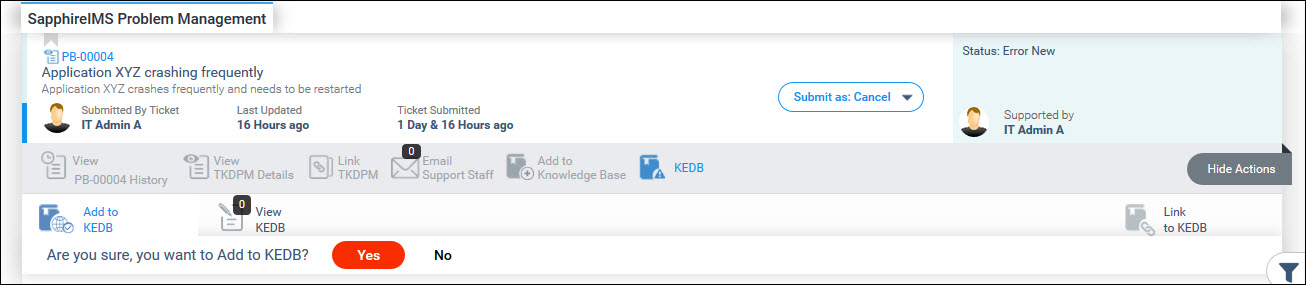
Click on 'Yes' option to add the entry into the KEDB. A confirmation is displayed.
To view the KEDB entry, in the left hand menu panel click on
KEDB ![]() . The KEDB entry is displayed
under 'My Own' tab.
. The KEDB entry is displayed
under 'My Own' tab.

You can click on the view button to view the KEDB entry, edit the KEDB entry or delete it.
Once the KEDB entry is added, The Problem Manager can approve for publishing or reject it. A notification can be configured to alert the Problem Manager when a new KEDB entry is added.
Any user who is allocated to 'Problem Manager' role, can approve the KEDB entry for publishing.
To approve or reject the KEDB entry, in the left hand menu panel,
click on KEDB option ![]() .
The KEDB entry is displayed under 'All Unpublished' tab.
.
The KEDB entry is displayed under 'All Unpublished' tab.
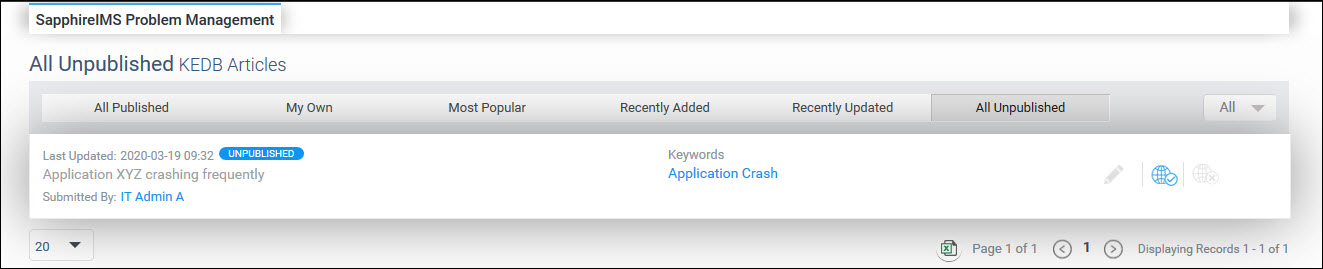
You can click on the KEDB entry to view it or edit. To approve click on the approval button. A confirmatory message is displayed.

Click on 'Yes' to publish the entry. The KEDB entry is listed under 'All Published' tab.
If you want to reject the KEDB entry, click on the reject button. A confirmatory message is displayed.

Click on 'Yes' to reject the entry.
If you have a role allocated in the Problem Management project,
you can view any published KEDB article, provide feedback and add
comments. Click on ![]() on the left hand menu panel. The KEDB articles are listed and you
can see the list of published articles under 'All Published' tab.
on the left hand menu panel. The KEDB articles are listed and you
can see the list of published articles under 'All Published' tab.

You can view the most popular KEDB articles as well as those recently added or recently updated under the respective tabs. Below the view button, the number of views the KEDB article has received is also displayed.
You can filter the list based on 'Topic','Sub-Topic' and 'Owner'.
Click on  to open the filter screen.
to open the filter screen.
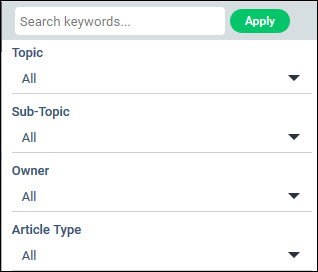
Select the filters and click on 'Apply' to get a filtered list.
On clicking the view button, the KEDB screen is displayed with the details.
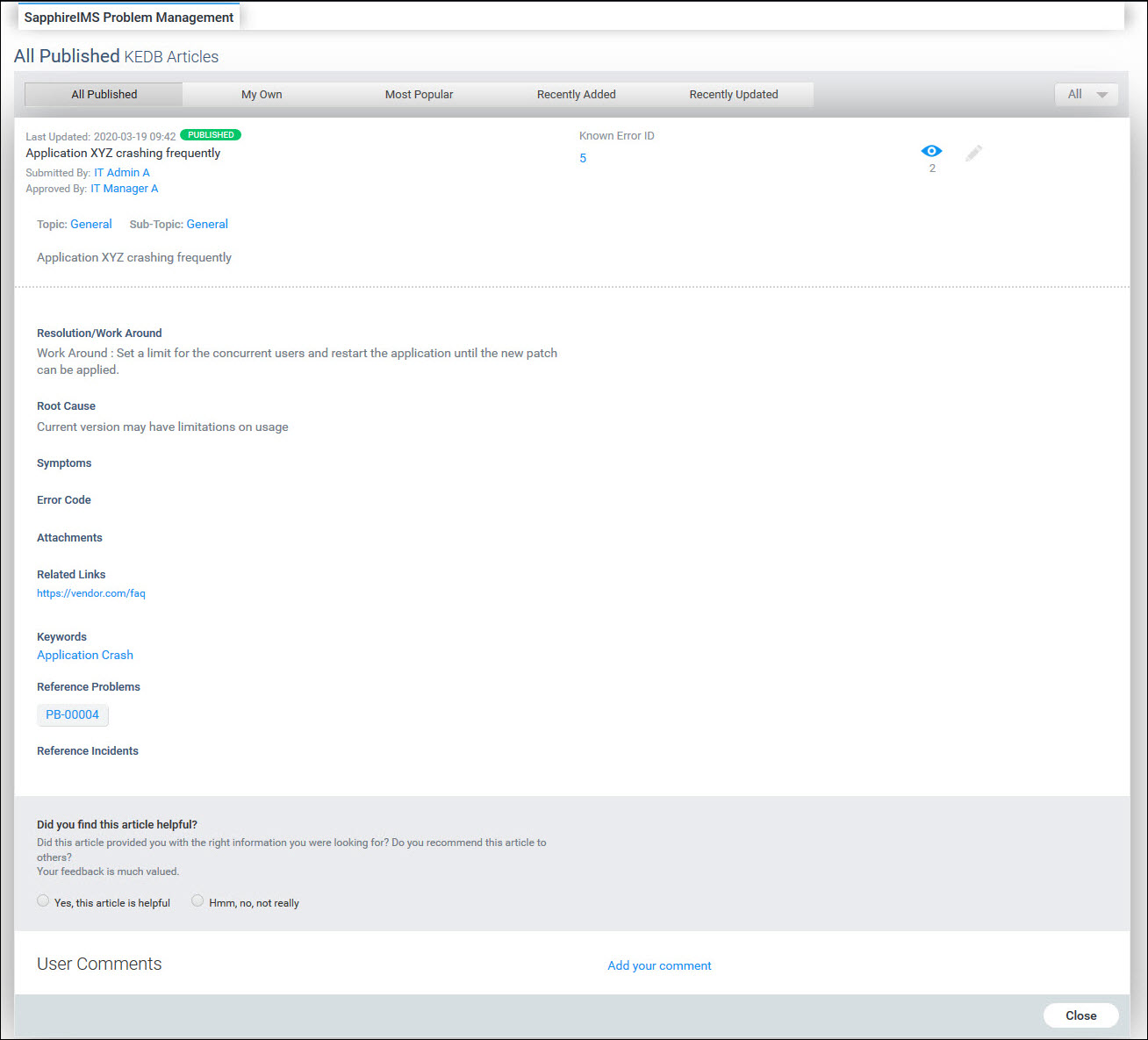
Click on the reference problem to view the problem details in the problem record.
You can click on the options to provide feedback as to whether the article is helpful or not. This is used to rate the popularity of the article.
You can also add a comment by clicking on 'Add your comment' option. All comments are saved below the KEDB article.
