![]()
![]()
A Notification Profile can be used to define a notification rule where specific roles and users to be notified can be selected. The users are notified via the selected mode of notification. This profile can be used to send SLA, Reminders and Auto Functional escalation notifications.
Select 'General Settings' option on the right hand side panel.
Click on 'Notification Profiles'. The Notification Profiles listing screen is displayed.

Click on a Notification Profile to edit or 'ADD' to add a new profile.
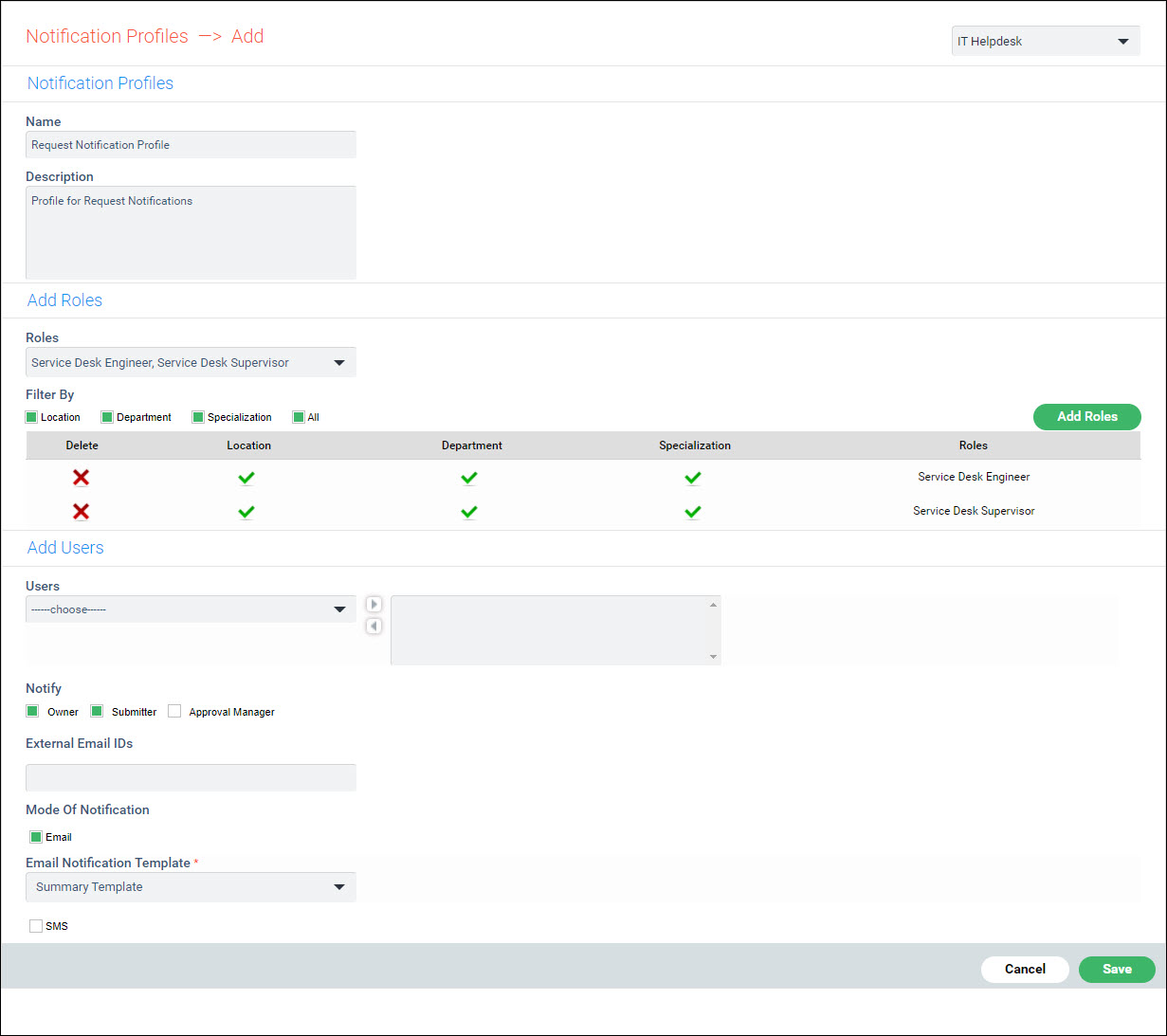
The fields are described below.
Serial No |
Field |
Description
|
1 |
Name |
Provide a name to identify the notification profile.
|
2 |
Description |
A brief description of the notification profile.
|
3 |
Roles |
Select one or more roles to receive the notifications.
|
4 |
Filter By Location/ Department/ Specialization/All |
Select the Filter Condition
For e.g. if Location is selected then the notification will be sent to the selected role only if the Location of the service desk record matches with the Location of the selected role Click ‘Add Roles'. Repeat the steps to add additional recipients.
|
|
Add Users
|
|
5 |
Users |
Select the specific users to whom notification is to sent.
|
6 |
Notify |
Apart from the selected roles and users you can select the ‘Owner’, ‘Submitter’ or ‘Approval Manager’ also for notification.
|
7 |
External Email ID's |
Enter any external Email ID to whom the notification has to be sent.
|
8 |
Mode of Notification |
Select ‘Email’, ‘SMS’ as the mode of notification.
|
9 |
Email Notification Template |
Select the notification template to be used for the notification.
|
Click on 'Save' or 'Update'.