![]()
![]()
After the templates are created (refer previous topic), you need to define the rules which specify in what states of the record the notifications have to be sent and to whom.
The mail notifications are sent as per the notification rule configurations.
Click on 'Email & SMS Notifications' option on the right hand side panel.
Click on 'SMS Notification Rules'. The SMS Notification Rule configuration screen is displayed.
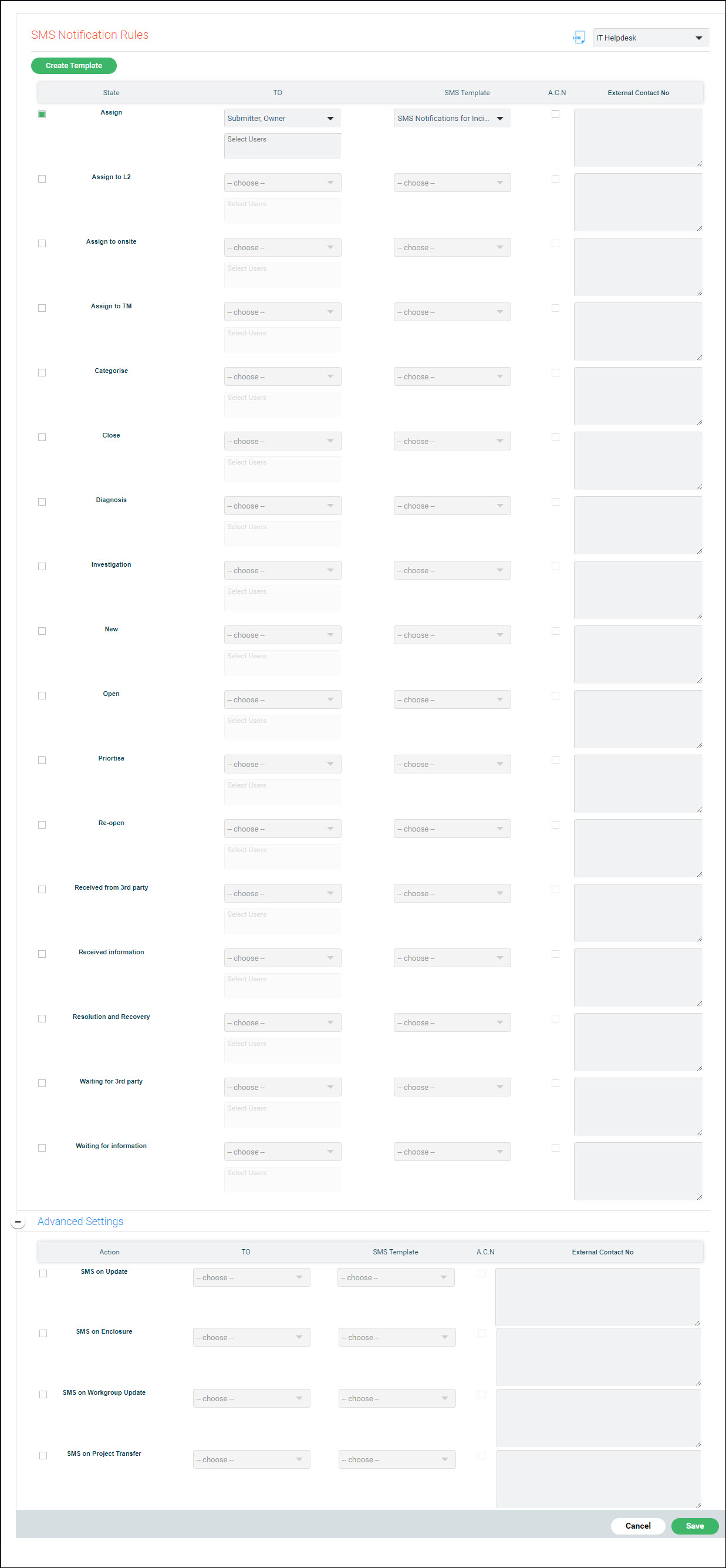
You can click on 'Create Template' to go to the SMS Template Creation screen.
The fields are described below.
Serial No |
Field Name |
Description
|
1
|
State
|
Select the 'State' for which the rule has to be defined.
|
2
|
TO
|
Select
the roles to whom the notification has to be sent.
|
3
|
SMS
Template
|
Select
the SMS template to be used for sending the SMS.
|
4
|
ACN
(Additional contact number)
|
Check this box and enter an external contact number if any in order to send the SMS to an additional recipient. |
5 |
Advanced Settings |
Click on '+' to expand the advanced settings bloc. The Advanced Settings allows you to configure SMS notifications on events irrespective of the state of the record. If you check the box for any event, you need to also do the following. Select the recipients as well as the SMS Template. Check the ACN box and enter the external contact number if any. |
6 |
SMS on Update |
Check this box to send an e-mail on update of the service desk records. |
7 |
SMS on Enclosure |
Check this box to send mail if an enclosure is added to the service desk record using the template selected from the drop down box. |
8 |
SMS on Workgroup Update |
Check this box to send mail when the service desk record is allocated to a Workgroup or when the Workgroup is modified. You can select the current workgroup as a recipient so the notification gets sent to both the current and the new workgroup members. |
9 |
SMS on Project Transfer |
Check this box to send mail on project transfer using the template selected. |
After updating all fields, click on 'Save'.