![]()
![]()
A feature of the Service Desk is the visibility it provides to the availability of team members such that the tickets can be appropriately planned and assigned. Using this feature, the Service Desk team members can update their leave plans which can be approved/rejected by the Manager. Besides this, the holidays can be updated for each location.
Using this feature, the managers as well as the other engineers in the team get visibility to all those present and signed-in at any moment and thereby work loads can be appropriately distributed or tickets reassigned.
 Note: You will be able to
use this feature provided you have been given the access permission. Technician
Availability Chart an be enabled for the role by the Project Administrator
by going to Service Desk Project Settings
Note: You will be able to
use this feature provided you have been given the access permission. Technician
Availability Chart an be enabled for the role by the Project Administrator
by going to Service Desk Project Settings
If your role allows you to view the Technician Availability Chart, you
should be able to see the button  on the bottom of the left hand panel.
on the bottom of the left hand panel.
Click on the 'Technician Availability Chart' button.
The chart is displayed showing the calendar for the current month along with the availability status of all of the team members who are part of the project. The red and green dots indicate the signed-in status of the team member. The non business days are shown in grey and the holidays shown in pink. Leaves applied for and not yet approved or rejected are displayed in different colors (which are configurable).
The chart can be filtered to display the list of engineers based on the 'Processes', 'Location' and 'Workgroup'.

Click on the cell for the date on which you want to apply leave. A pop-up to enter leave details appears.
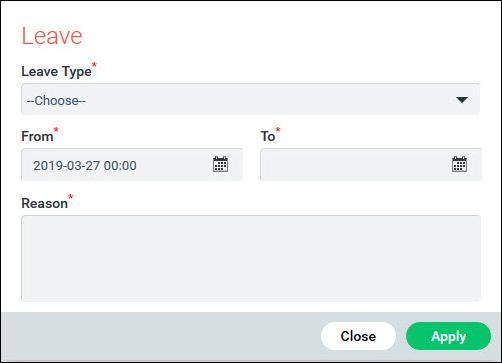
Select the 'Leave Type'. Click on the calendars to enter the 'From' and 'To' dates for the leave. Note that you can enter the time also. In the 'Reason' box, you need to enter any explanation for the leave. Click on 'Apply'.
Once the leave gets approved or rejected, you can see the status
as  if approved or
if approved or  if rejected. Click on the cells
to get the details for the approval or rejection.
if rejected. Click on the cells
to get the details for the approval or rejection.
 Note: The leave type would
have been configured as per your organization policies
Note: The leave type would
have been configured as per your organization policies
 Note: This section is relevant
only for Approval Managers who have permissions to approve or reject leave
requests.
Note: This section is relevant
only for Approval Managers who have permissions to approve or reject leave
requests.
In order to approve or reject leaves which have been applied for, click on the particular cell (which has been highlighted in a different color. Any leaves applied for my the Service Desk Engineers show up in different colors indicating the type of leave. You can hover the mouse on the cell and it displays the leave type.

Double click on the cell and a leave approval window pops-up.
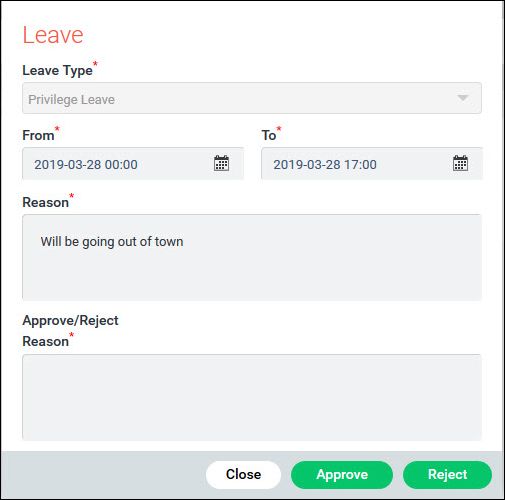
You need to enter the reason for approval or rejection and then
click on 'Approve' or 'Reject'. The Technician Availability chart
gets updated with the approved or rejected leaves displayed as  or
or  .
.
Approval Managers can submit leave requests on behalf of the Service Desk Engineers.
 Note: To configure leave
types, go to Settings > Service Desk Configuration > Business Hours,
Holidays and Leaves.
Note: To configure leave
types, go to Settings > Service Desk Configuration > Business Hours,
Holidays and Leaves.