![]()
![]()
 Note: Self-service to unlock
the account is only possible if the SapphireIMS Administrator has enabled
this feature. If not, you need to contact the administrator.
Note: Self-service to unlock
the account is only possible if the SapphireIMS Administrator has enabled
this feature. If not, you need to contact the administrator.
If the account is locked a message is displayed when you try to login. Click on ‘Unlock Account’ displayed in the login screen. The Unlock Account screen is displayed.
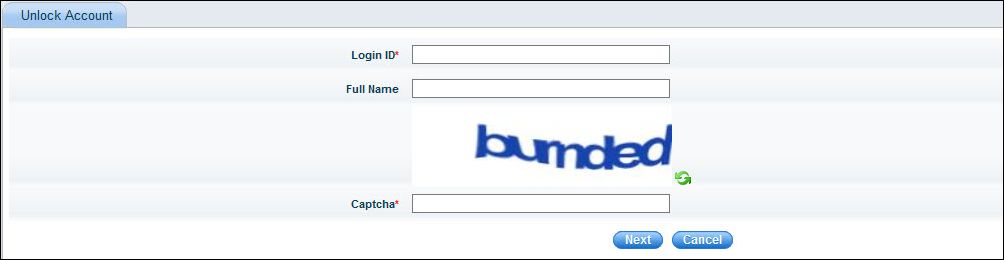
Enter the 'Login ID'. The Full Name is retrieved and displayed.
Enter the 'Captcha' if it is asked. Click on 'Next'. The screen to enter the PIN and Secret Question is displayed.

Enter the 'Secret PIN'. Select the 'Secret Question' and enter the 'Answer'. Click on 'Update'.
If Two Factor Authentication is configured, a screen is displayed to enter the OTP.

Enter the OTP received via e-mail or SMS and click on 'Submit'. A confirmation message is displayed.
On login, the user is redirected to the dashboard or listing screen.