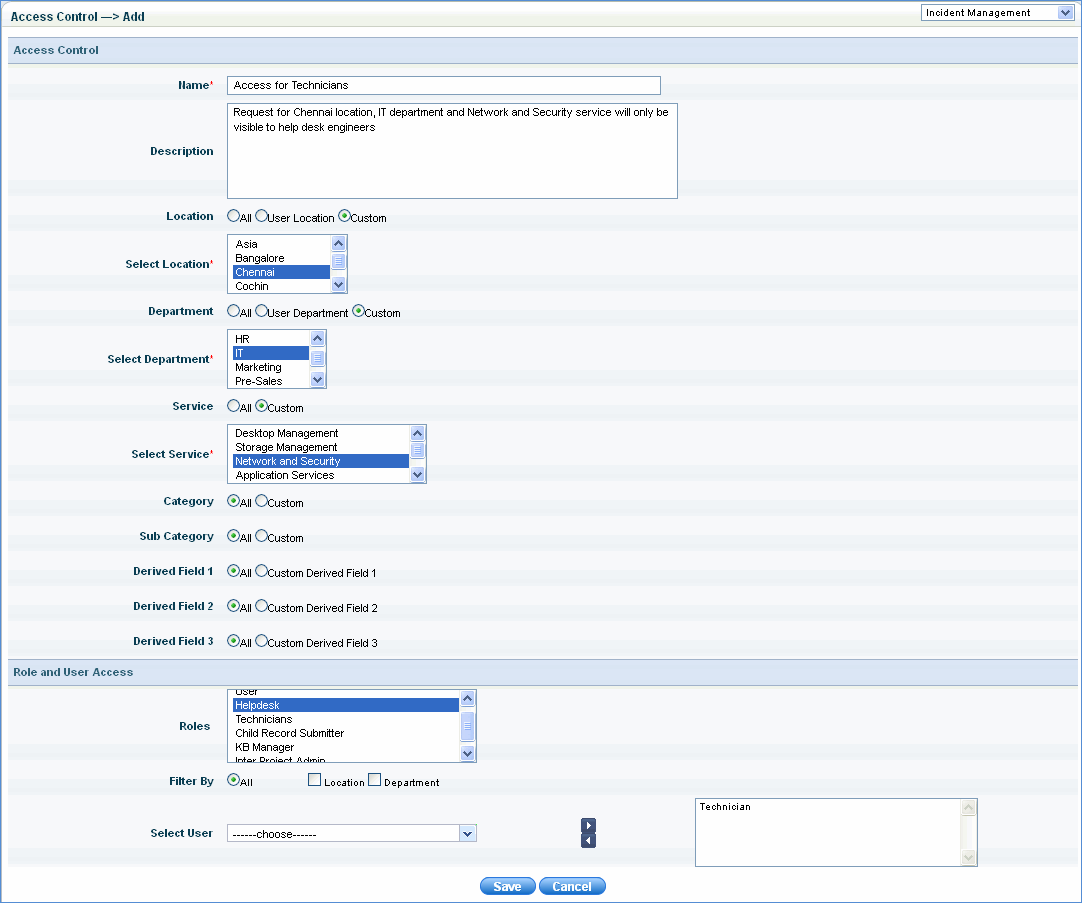Sr.
No |
Field
Name |
Description |
1 |
Name |
Enter
a user-friendly name for the rule
|
2 |
Description |
Enter
some description for the rule
|
3 |
Location |
All
– Can view service desk records belonging to all the locations
User Location – Can view service
desk records of the logged in user’s location. Custom –
Select the specific locations. Can view service desk records for
the locations selected from the ‘Select Location’ box
|
4 |
Department |
All
– Can view service desk records belonging to all the departments
User Departments – Can view service
desk records of the logged in user’s department. Custom
– Select the specific departments. Can view service desk records
for the departments selected from the ‘Select Department’
box
|
5 |
Service |
All
-- Can view service desk records belonging to all the services.
Custom -- Select the specific services.
Can view service desk records for the services selected from the
‘Select Services’ box
|
6 |
Category |
All
-- Can view service desk records belonging to all the categories
Custom -- Select the specific category.
Can view service desk records for the specified category from
the ‘Select Subcategory’ box
|
7 |
Sub Category |
All
-- Can view service desk records belonging to all sub categories
Custom -- Select the specific category.
Can view service desk records for the specified sub category
from the ‘Select Category’ box
|
8 |
Derived Fields |
All
-- Can view service desk records belonging to all the derived
fields
Custom -- Select the specific derived
field. Can view service desk records for the specified derived
field from the ‘Select Derived Field’ box
|
9 |
Roles |
Select
one or multiple roles. The access privileges will be for these
role/ roles
|
Add
Users |
10 |
Filter By |
All
– displays all the users
Location – select this option to
display a drop down ‘Select Location’ with all the locations
Department -- select this option
to display a drop down ‘Select Department’ with all the departments
|
11 |
Select User |
In
this box the list of users will be displayed depending on the
‘Filter By’ conditions
|
12 |
Save |
Click
‘Save’ to save the rule
|
13 |
Cancel |
Cancels the rule
|
![]()
![]()