![]()
![]()
Application performance enables you to select applications for monitoring. The following are the key applications that can be monitored using SapphireIMS
|
Click the 'Settings' tab. In the 'Business Service Monitoring' section, select 'Application Performance'. The screen displays the list of application resources that are configured for monitoring
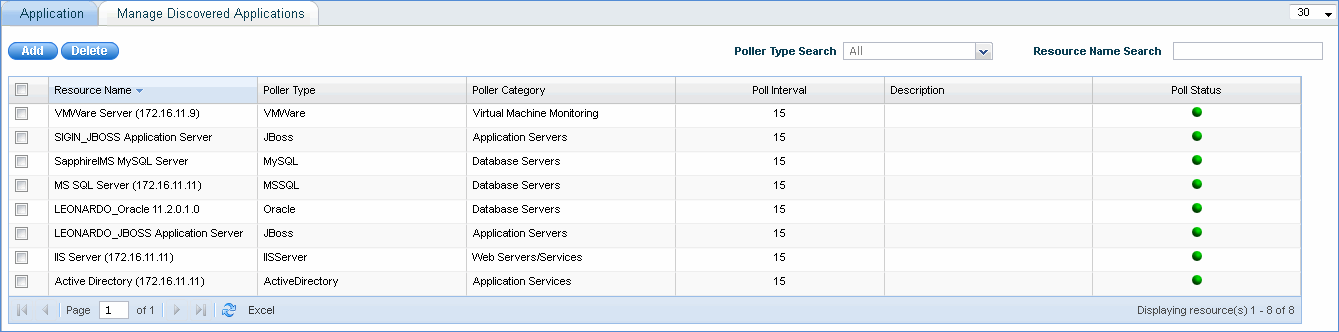
Note: Applications configured for monitoring on discovered nodes using 'Application Discovery Rules' are displayed as 'Host name_Application name', e.g. 'SIGIN_JBOSS Application Server'
To edit a configured application monitor resource, click the resource name and the configured parameters are listed. Edit the parameters of interest, and save the details. The changed parameters will be reflected from the next poll interval.
To delete a configured application monitor resource, select the resource in the Applications listing page using the check box and click ‘Delete’ button. The resource and all the data corresponding to the resource will be deleted from the system.
To add a new application monitor resource, click 'Add' to display the 'Application Monitor' screen.
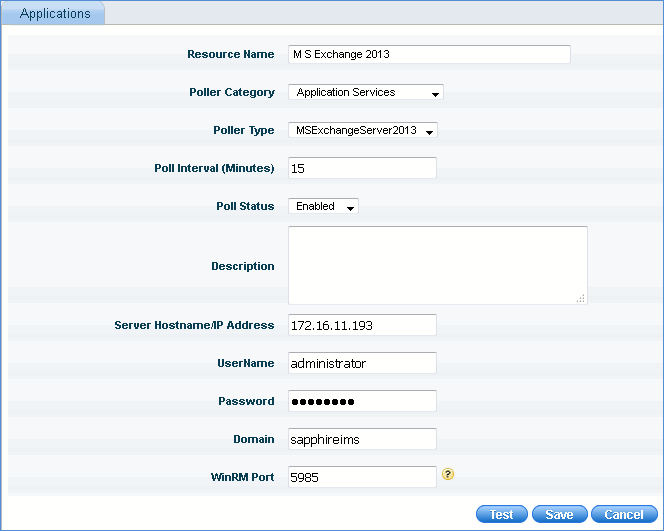
Application Monitor
|
Monitor MS Exchange Server Database Availability
The applications are configured for monitoring by creating 'Application Discovery Rules' under Settings > Asset and Inventory Management > Application Discovery > Application Discovery Rules.
These applications are listed here. Here, you can also select installed applications for monitoring or create application monitors for the discovered nodes in the network.
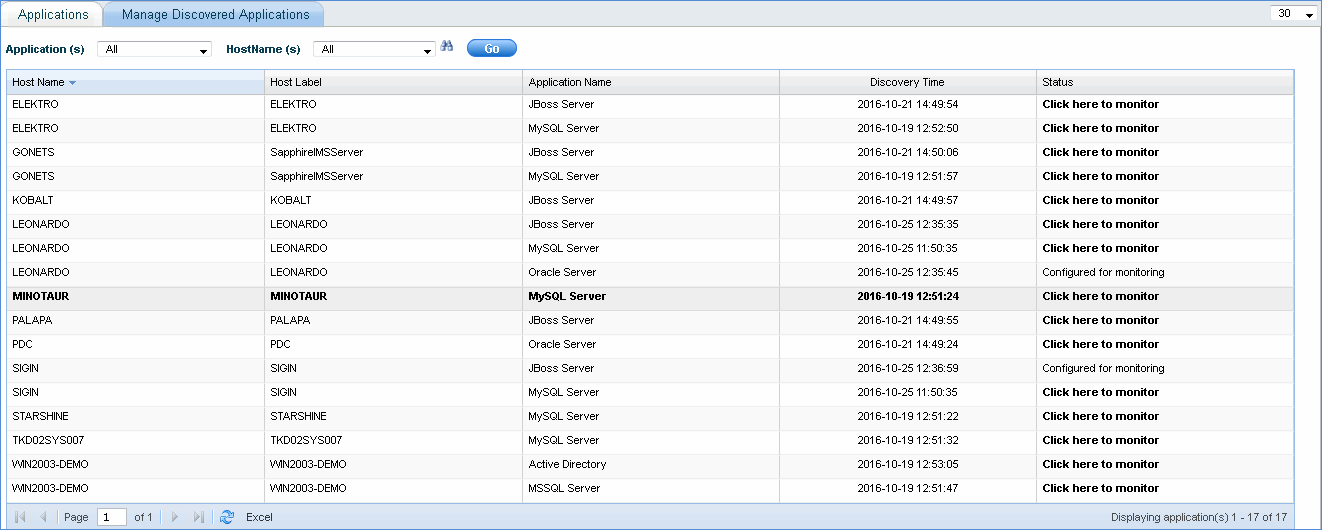
Manage Discovered Applications
Applications configured for monitoring on discovered nodes through application discovery rules are displayed with status as 'Configured for monitoring'
Click on 'Click here to monitor' to open the 'Resource Creation' page and add the application resource for monitoring