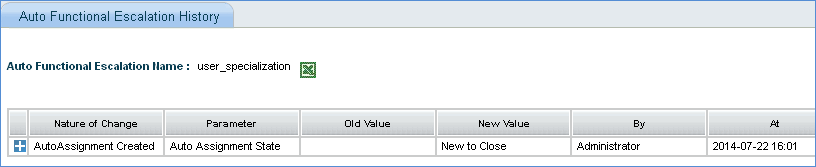![]()
![]()
This section is used to configure automatic service desk record state transition at multiple levels, each of which is mentioned below
1. Immediate service desk record state transition takes place as soon as it reaches the state mentioned in the 'From State' drop down list box
2. State transition after a specified time interval in 'Tolerance Interval' text box
3. State transition for service desk records where a date is mentioned
In the 'Settings' panel, click on the '+' sign to expand 'Escalation'. Click on 'Auto Functional Escalation' to display the Auto Functional Escalation listing page.
Select the service, category, sub category, derived fields and custom specialization as required. This rule will be followed for service desk records that matches with the selection made.
For e.g. service desk records belonging to the service 'Desktop Management' or 'Network and Security' will follow the rule.
1. From State: Select a state from which the service desk record needs to be moved.
2. To State: Select a state to which the service desk record needs to be moved to.
3. If the Location/Department is set to 'No', then multiple locations or departments can be selected. If they match with the technician Location/Department, then tickets will be auto assigned to the technician.
Note: This applies if the 'To' state is inherited from Assign state.
This feature is applicable only after the service desk record reaches the specified 'From State'. Notifications are sent to the submitter to bring the service desk record to the specified 'To State'. This notification is sent based on the time interval entered and the notification template selected. If the submitter is unable to bring the service desk record to the 'To State' in the specified time then SapphireIMS will automatically perform the state change on reaching the time interval specified in the ‘Tolerance Interval’ text box. Please refer to the screen below.
|
This check box will be visible only if an 'Additional Field' of type 'Date' is added in 'Additional Fields' section. Enable 'Consider Additional Fields' check box if automatic transition of service desk records is to be performed after a certain date.
Select the 'Additional Field', Pre Notification Level 1 and Pre Notification Level 2 to notify the users.
Audit Log helps you to keep track of all changes to the auto functional escalation rule.
1. Click the auto functional escalation rule to view the audit log
2. Click the 'History' button. All changes made to the rule are displayed in the popup window.