![]()
![]()
Request Fulfillment offers Multi- Level Approval process through creation of a multi-level approval state comprising of a multi step process to make sure that every request is worked on only after a proper approval.
This state allows multiple approval managers for a service desk record. You can specify the number of approval levels and the minimum approval number required for the service request to continue the configured workflow.
This section explains in detail about the multi level approval process that can be customized for mainly two types of approvals.
'Parallel Approval' - In parallel approval process, a service request can be sent for approval at the same time to multiple approval managers.
'Sequential Approval' - In sequential approval, the service request is sent for approval in sequential order.
1. To configure multi level approval for a state, in the States Configuration Edit State page - 'Inherited From' drop down, select 'Multi-Level Approval' and click 'Update'.
2. Next, click the icon ‘![]() ’ to configure approval details.
’ to configure approval details.
For a detailed explanation on each and every field refer to the image and the table displayed below.
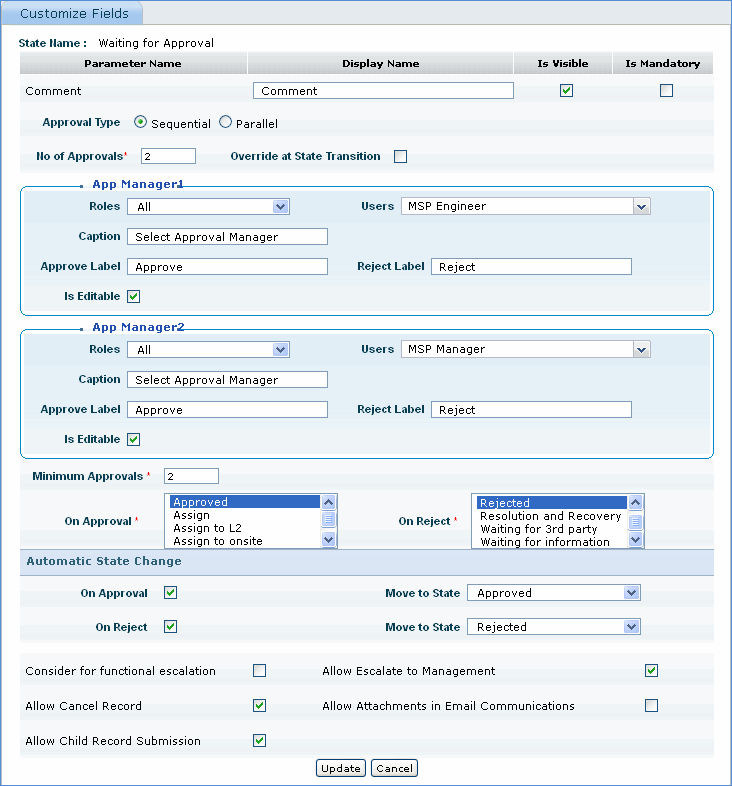
|
Delivery of critical services may need special approval from the authorities. In order to facilitate this process, SapphireIMS Service Desk has pre-defined states called ‘Waiting for Approval’, ‘Approved’ and ‘Rejected’
Configuring of approval mechanism is a two-stage activity.
1. Identify the Users / Authorities who have the right to perform the approval. Upon identification, allocate 'Approval Manager' role to the user.
Go to Project Settings, and click the ' ' icon of the respective project
' icon of the respective project
In the Settings panel, click 'Users'
Select the role as 'Approval Manager' and click 'Allocate Users'
Select the users to be allocated with this role and click 'Save'
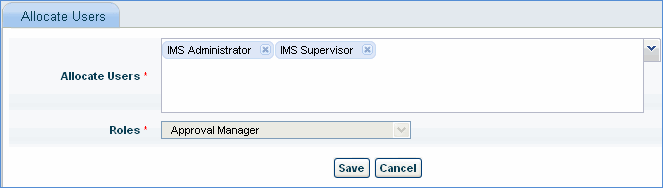
2. If the service desk user has the permission, he can move the service desk records, which require approval into 'Waiting for Approval' state using 'Change State' option in record details page.
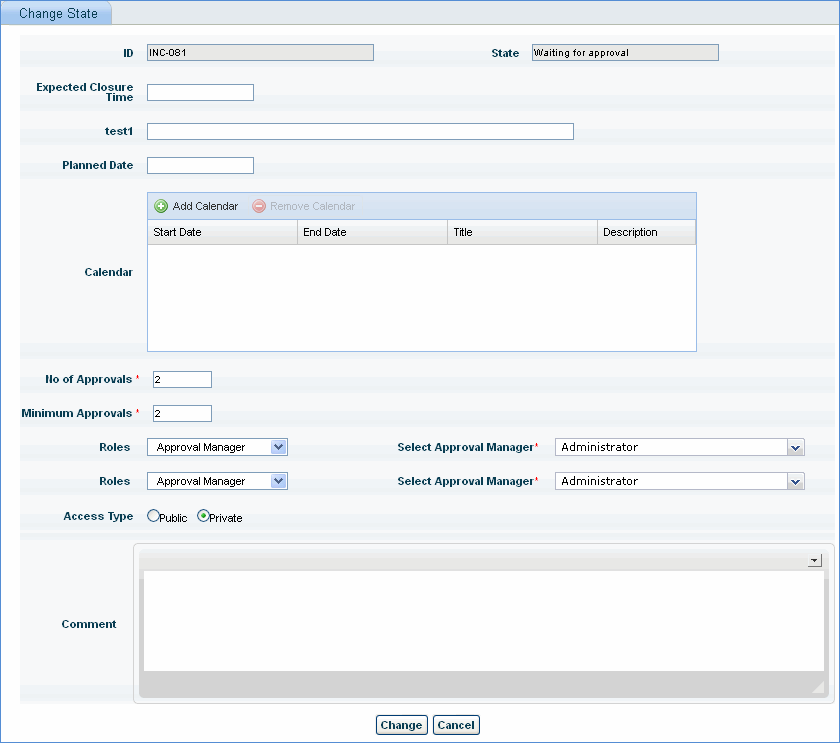
Once the record is in 'Waiting for Approval' state, the Administrator or service desk user can select the 'Approval Manager' and then submit it for approval. Approval Managers get notified about the pending records through E-mail. Approval manager can perform the approval by logging into SapphireIMS and changing the record state to 'Approved' state.