![]()
![]()
SapphireIMS provides a mechanism to send notifications to users belonging to any of the roles defined. To send notifications, notification profiles have to be defined which can be used in sending threshold breach notification or alarm unification notification or SLA breach notification.
To manage notifications, perform the following steps
1. Click the 'Settings' tab. In the 'Fault and Notifications' section, click 'Notification Profiles'
2. SapphireIMS provides a built-in notification rule for the IMS administrator as seen in the below image. You can also define or manage custom notification profiles
3. To add a new profile, click 'Add'. The notification profile creation interface is displayed.
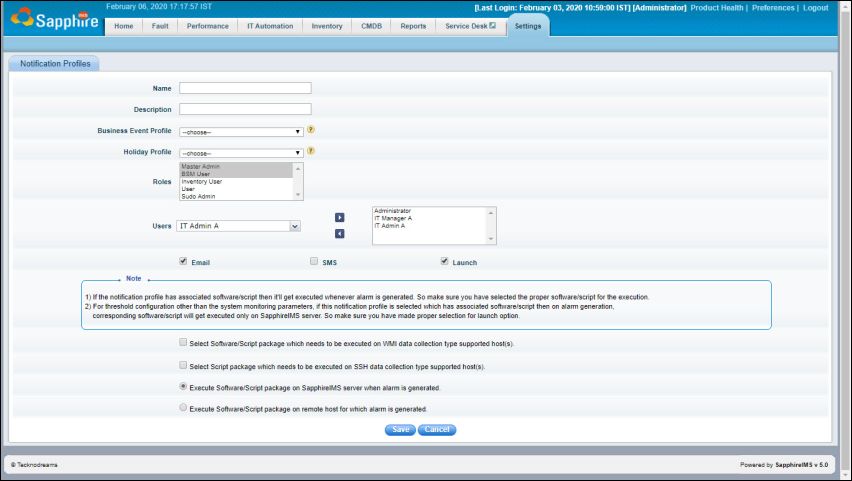
|
The image below is a screen shot of a mail generated when two or more users have the same time zone which is different from SapphireIMS server time zone. In this case, the mail also shows My Time which is different from the generated time at the server.
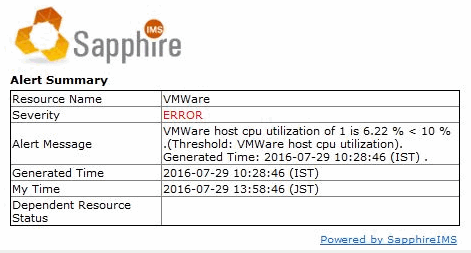
The image below is a screen shot of the mail generated when two or more users have time zones that are different with respect to each other as well as with the server.
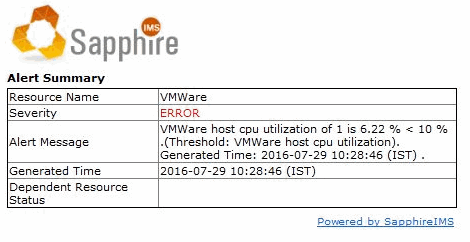
The Business Event and Holiday Profile can be set globally for all notification profiles.
Click on 'Settings' and 'Notification Profiles'. The notification listing is displayed.

On the top right click on  . The Global
Settings entry screen pops-up.
. The Global
Settings entry screen pops-up.
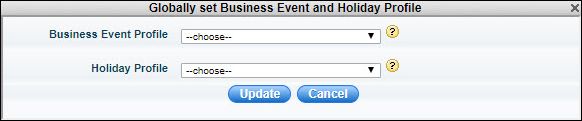
Select the Business Event profile and the Holiday Profile. Click on 'Update'.