![]()
![]()
Dynamic device configuration enables you to copy the existing device configuration for new devices with appropriate changes to configuration parameters like Model and System OID and schema for data collection
Device type templates represent device configuration information such as vendor name, device model, device category, description, system OID. These built-in device templates can be reused for new devices with appropriate changes in schema to help in data collection.
Currently, SapphireIMS supports around 2000+ devices with built-in templates. Each built-in template contains pre-defined set of inventory and monitoring parameters that are specific to a particular device type. For example, Cisco router 7200 series has one template which can be used for Cisco 7204 and 7206 devices, Windows 7 template can be used to collect Windows 8 system data.
If any new device of already existing device template is discovered, you can leverage the dynamic device configuration feature to associate the existing template to the new device for data collection, and provide additional information specific to the new device.
Click the Settings tab. In the Asset and Inventory Management section, click Device Type Template. This will list all the device templates that are currently defined.

You can use the 'Search' filters provided to search on 'SysOID', 'Vendor', 'In-Built' or 'User Defined' device templates as the case may be.
This allows copying the existing device template to support new device resembling source template behavior
Based on the device category and vendor of the new device, select the device from the predefined list of devices available in the Device Template and click Copy Template. This will display Copy Device Template as shown below
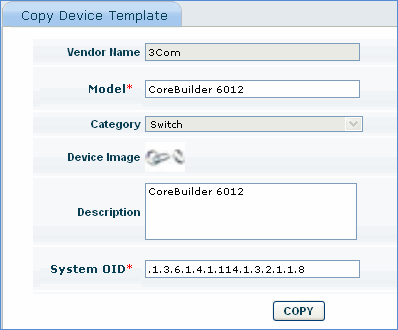
1. Vendor Name and device category are displayed based on the template selection.
2. Model: Provide the appropriate model name of the new device. Default source template model will be populated which must be edited
3. Device image: Select the appropriate device image from default images. Default source template image will be selected and it is suggested to keep the same
4. Description: Enter the description of the new device
5. System OID: Provide correct system object id of the new device. This must be carefully checked and added.
6. Click Copy to add the new device in the repository.

Provide device details as described above
Major Version: Provide major version of the new device model. Default source template major version will be populated which must be edited
Minor Version: Provide minor version of the new device model. Default source template minor version will be populated which must be edited
Click Copy to add the new device in the repository. The new device type template is added with a similar device type template created for laptop and virtual machine.
Note: Device Type Template does not allow you to create a new vendor.
Select the user defined device template to be edited from the Device Type Template screen and click on vendor name of the device. Make the desired changes and click Update
While updating/editing the device properties there is an option available to change the schema mapping. The schema configuration of device templates thus created can be manually changed, so that inventory data collection uses new schema configured.
Click the vendor name of the device template for which you want to map the inventory schema from the predefined list of devices available in the 'Device Template' and click 'Schema Configuration'.
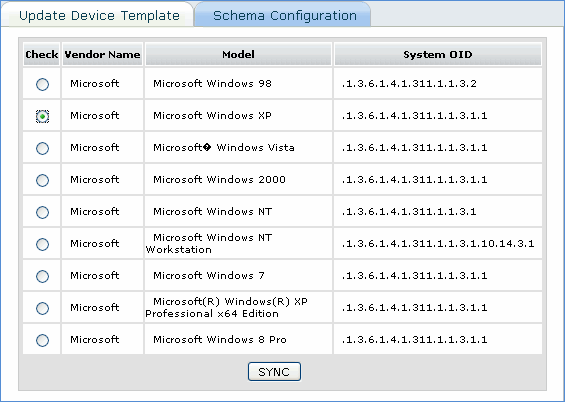
Select the schema option of any one device from the list. This internally selects the inventory and performance schema of the selected device from the list.
Click SYNC button. The schema of the device is overwritten by the new schema selected in the repository