![]()
![]()
Security administration is a growing concern in any organization especially those with large networks. The need of the hour today is security availability across all sectors of the enterprise. The foundation of security management in SapphireIMS is role based access control enabling the required functionality and authentication while performing complex tasks and managing a wide array of resources and users.
Roles are the integral part of the system to provide controlled access to the system. The system allows you to define different kinds of roles and attach users to the same. These roles have menu level access only.
Click on the topic below to view it in detail
To manage roles follow the steps given below:
1. Click the 'Settings' tab. In the 'User Management' section, click 'Roles'. The list of configured roles is listed in the data panel.
2. Click 'Add' to display the 'Role Creation' screen as seen in the below image
3. Name: Provide the name of the Role to be added
4. Access Modules : Select the modules to which the defined role would have access.
5. Check the box 'Service Desk User Creation Access' to enable creation of a service desk user in 'Submit Request' page (allow the submitter to become a new user) and in 'Requests by Email/SMS' page (allow the submitter of the mail to become a new user)
6. Check the box 'Enable Mobile View' if the user has to be enabled with access to view the configured mobile widgets
Check the modules to which the user will have access and select the widgets
Note: If 'Service Desk' module is selected, the user will have access to all the features present in service desk mobile application
5. Click 'Add'
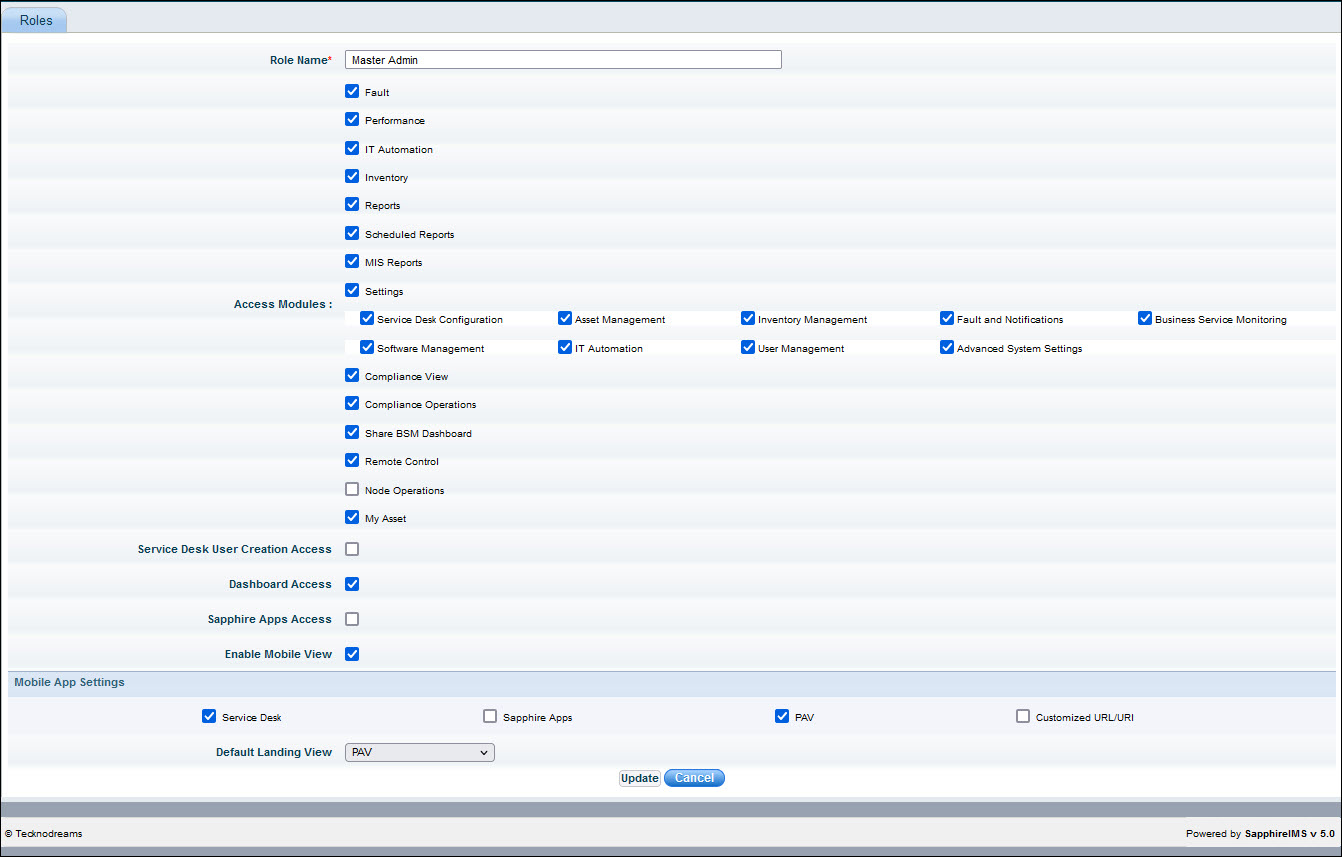
To edit a role, click the specific role in the 'Role' listing page. Modify the name, edit the access modules or mobile app settings and click 'Update'