![]()
![]()
SapphireIMS provides importing users from your LDAP setup or domain setup as discussed in the 'User Management' chapter. However if this is not feasible then you can import the user accounts from an Excel file or a CSV format file. Subsequently roles have to be assigned to the imported users.
In order to import users from Excel, you need to download a template from SapphireIMS containing the column headers, enter the data for each user under each column and then upload into SapphireIMS.

1. Click the 'Settings' tab. In the 'User Management' tab, click 'Excel User Import'
2. Select ‘Save template as excel’ option.
3. Click 'Create Template'. This creates an Excel sheet with column headers where user particulars should be entered. Save the user particulars template as a ‘.csv’ or '.xlxs'' file.
4. Enter the user data in the sheet. Note that columns with an asterisk is mandatory. If additional fields have been defined, then these will appear after the last column on the right side.
 Note: The UI Interface field
can take on the values 0 (Classic) and 1 (Standard) for the views.
Note: The UI Interface field
can take on the values 0 (Classic) and 1 (Standard) for the views.
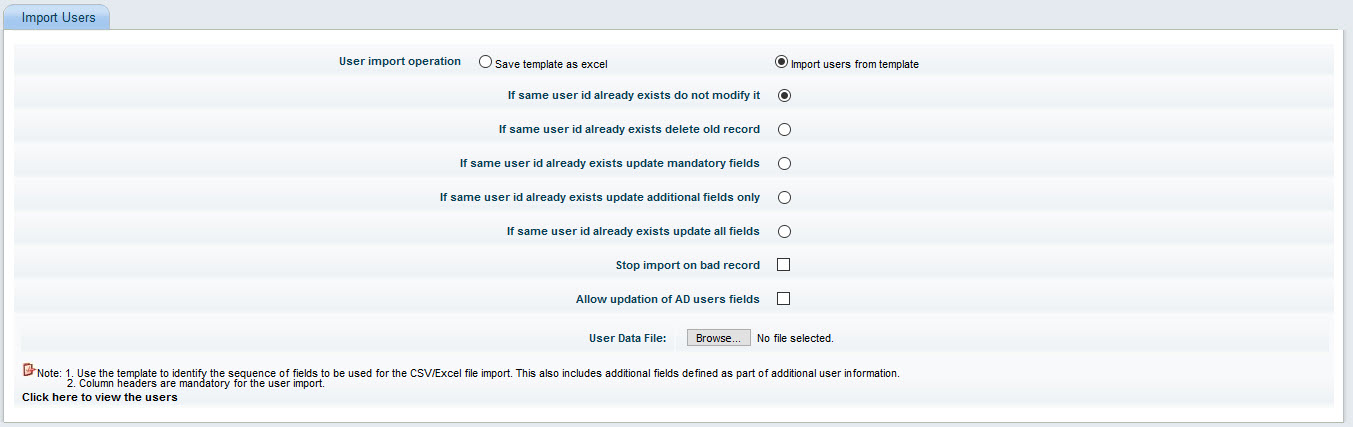
1. Select User Import operation as ‘Import users from template’
2. If the user ID is already present in SapphireIMS you have the option of not modifying it, overwriting it, updating only mandatory or additional fields or all fields. Select the appropriate option by clicking on the checkbox.
3. You can select the option to stop the import on the occurrence of a bad record. If an error occurs while importing a record, the record is termed as a ‘bad record’. In case of an error during the import process, an error message pops up with details of the user and the field which is invalid.
4. To update fields of users imported from LDAP/AD servers, select the option 'Allow updation of AD users fields'.
5. Click 'Browse' to select the template file which has been updated. Note that the file can be in CSV, XLS or XLSX format.
6. Click 'Import Users' to complete the user records upload process.
7. On successful completion of import, click on 'Click here to view the users' which will take you to the user listing page.