![]()
![]()
All the approved patches will be automatically deployed to the affected system based on the configuration. Patches can also be deployed on demand. The steps are detailed below.
On the SapphireIMS menu, point to
‘IT Automation' and click
‘Patch Management’. Select
the  'Windows Patches' option.
'Windows Patches' option.
Click 'Missing Patches' tab.
Select 'Patch Type' as 'OS Patches'.
In the 'Approval Type' drop down box, select 'Approved Patches'.
In the ‘System Type’ drop down box select ‘Normal Systems’ or ‘Critical Systems’ as required.
You can filter the listing based on the 'Organizational Unit Tree'.
Use the search filter to select a search criteria like ‘KB Article’, ‘Host Name’, 'Status' or ‘Bulletin ID’ and then enter the information in the search text and click on 'Search'.
Refer Advanced Search for using the Advanced Search options.
Select the approved patches and click the 'Deploy’ button. This process deploys the patch in the affected systems where the patch is missing. You can also click on 'Disapprove' button to move an approved patch to the disapproved list.
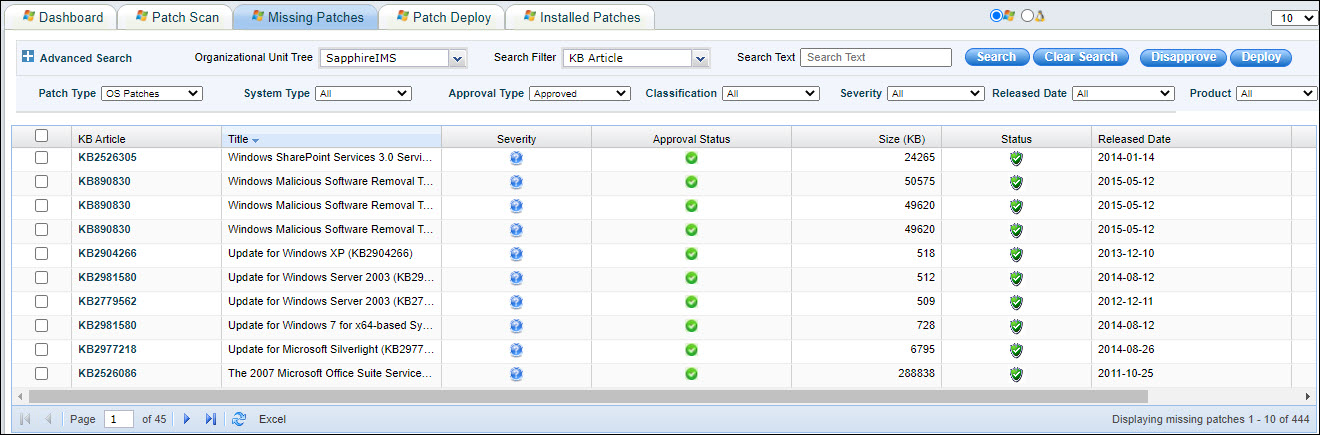
You can deploy multiple patch across all the affected systems or choose to apply a path to selected systems only. For deployment of patches across all systems, refer to Patching all systems. For deployment of patches selectively refer to Patching selective systems only.
Deployment of patches might require a restart of the target system. Once the deployment is done and that patch requires a restart, the Reboot Reminder Settings dialog box is displayed to on the target system.
This section is applicable when there are multiple affected systems which are missing the patch and you want to apply a patch to selected systems only.
Click the 'Affected Systems' count to view the host details like host name and system status as shown below. Select the systems where the patch needs to be deployed.
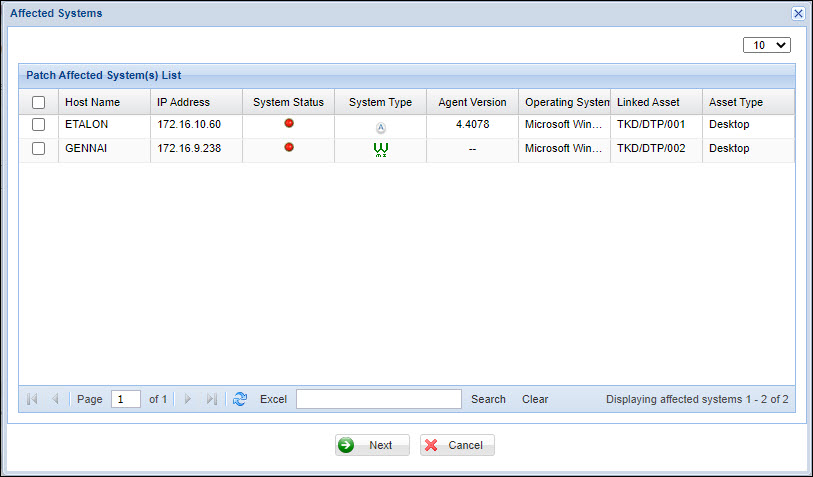
Click 'Next' to configure the reboot reminder settings. The following screen is displayed.
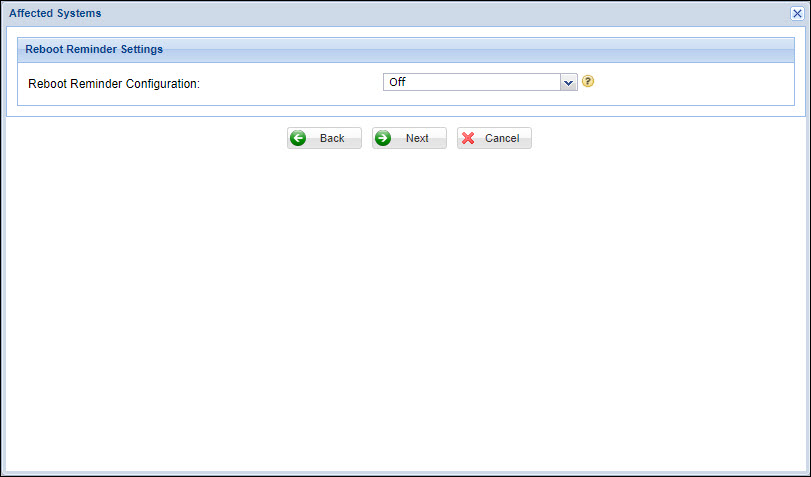
If no Reboot Reminder is required, click 'Next'.
If 'Reboot Reminder Configuration' is selected as 'Reboot Immediately', the following screen is displayed.
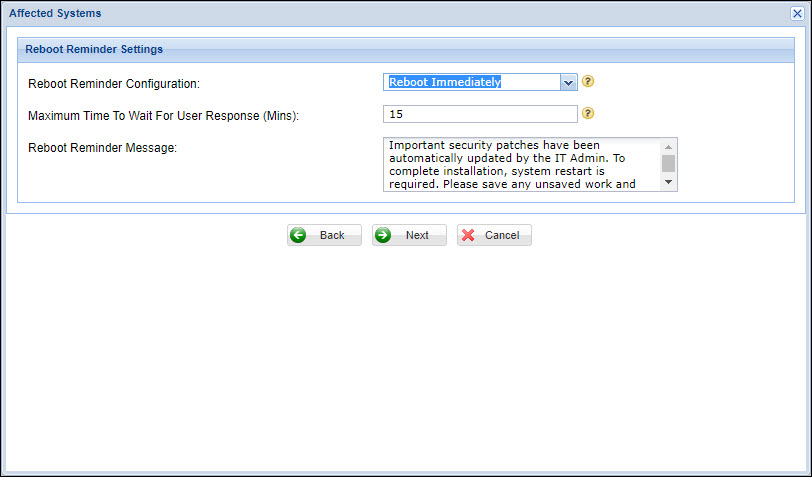
Select the 'Maximum Time To Wait for User Response' which is the time for which the system will wait to reboot after the reboot reminder message pops up.
Edit the 'Reboot Reminder Message' if required. Click on 'Next'.
If the 'Reboot Reminder Configuration' is selected as 'Reboot or Snooze' then the following screen is displayed.
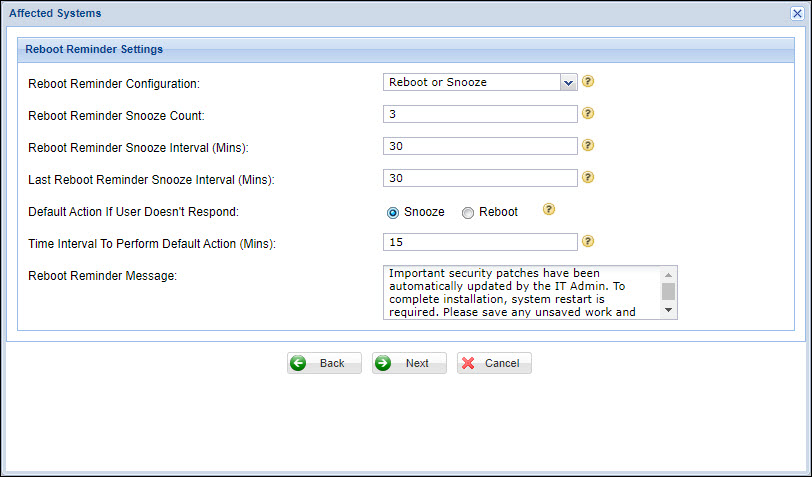
Enter the 'Reboot Reminder Snooze Count' which is the number of times the user can delay system restart.
Enter the 'Reboot Reminder Snooze Interval' which is the interval for which the system will wait after the system restart is delayed each time before another reminder message is displayed.
Enter the 'Last Reboot Reminder Snooze Interval' which is the interval for which the system will wait after the system restart is delayed after the last Reboot reminder.
Select the 'Default Action if User Doesn't Respond' which is the action to take if the user does not respond to the reminder pop-up.
Enter the 'Time Interval to Perform Default Action'.
Edit the 'Reboot Reminder Message' if required. Click on 'Next'.
The Deploy Schedule Settings screen is displayed.
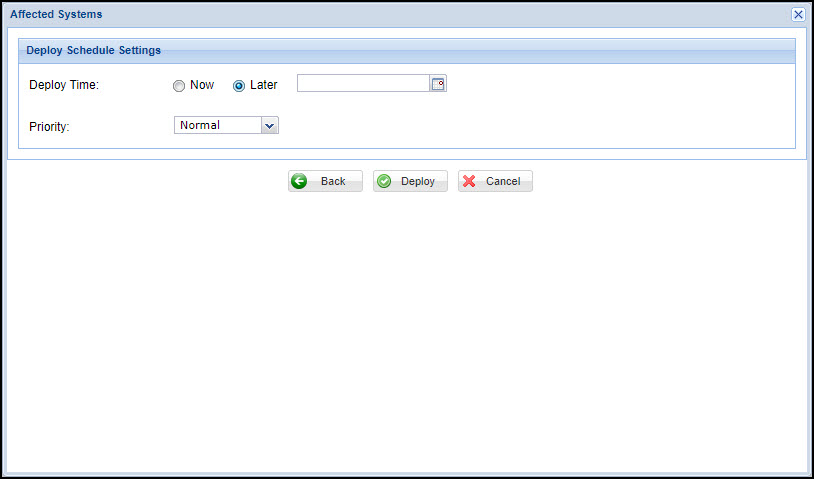
Select 'Deploy Now' as 'Now' for immediate deployment or as 'Later' to schedule the deployment. If 'Later' is selected then select a date.
Click on 'Deploy'.
This section is applicable when you want to patch all affected systems with a patch.
Select one or more of the missing patches. Click on 'Deploy'. The following screen is displayed.
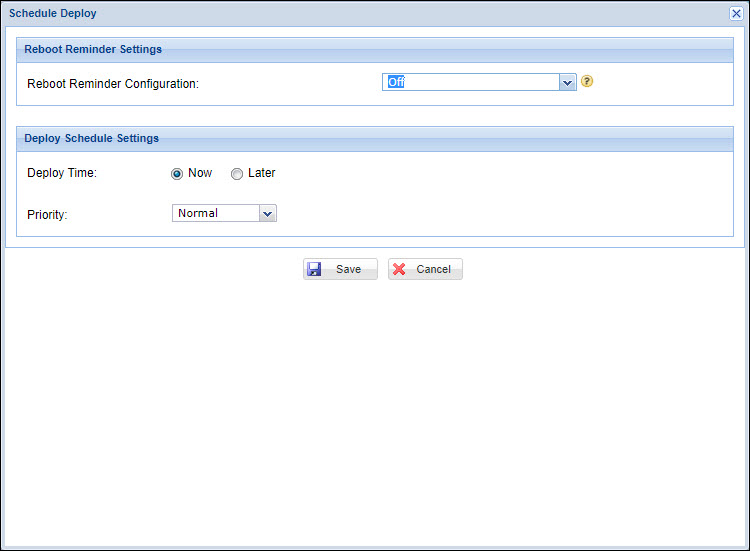
If no Reboot Reminder is required, proceed to 'Deploy Schedule Settings'.
Select the Reboot Reminder Settings. If selected as, 'Reboot Immediately' the following screen appears.
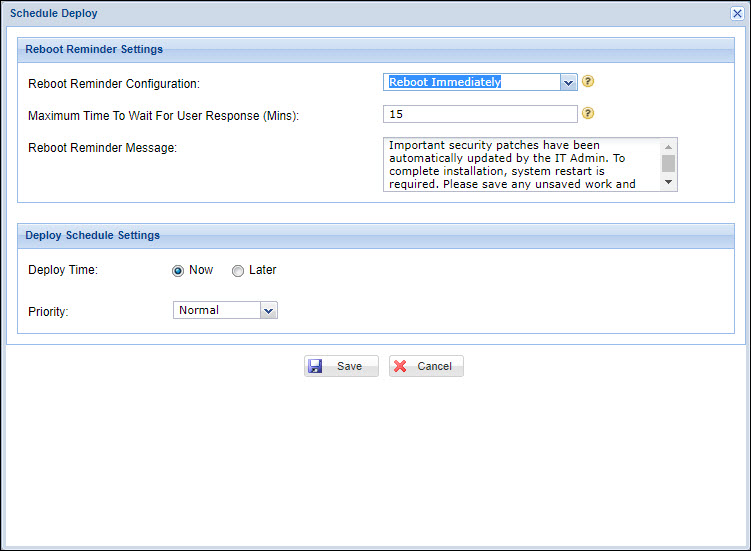
Select the 'Maximum Time To Wait for User Response' which is the time for which the system will wait to reboot after the reboot reminder message pops up.
Edit the 'Reboot Reminder Message' if required. Proceed to 'Deployment Schedule Settings'.
If the 'Reboot Reminder Configuration' is selected as 'Reboot or Snooze' then the following screen is displayed.
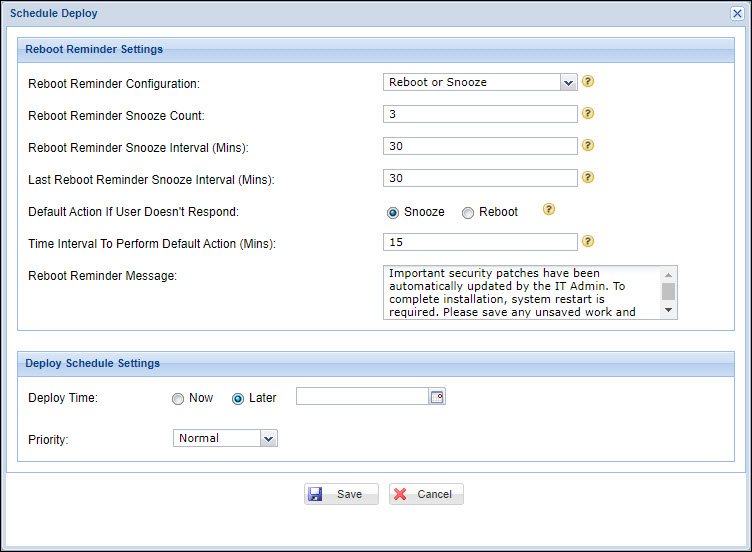
Enter the 'Reboot Reminder Snooze Count' which is the number of times the user can delay system restart.
Enter the 'Reboot Reminder Snooze Interval' which is the interval for which the system will wait after the system restart is delayed each time before another reminder message is displayed.
Enter the 'Last Reboot Reminder Snooze Interval' which is the interval for which the system will wait after the system restart is delayed after the last Reboot reminder.
Select the 'Default Action if User Doesn't Respond' which is the action to take if the user does not respond to the reminder pop-up.
Enter the 'Time Interval to Perform Default Action'.
Edit the 'Reboot Reminder Message' if required.
Edit the 'Deploy Schedule Settings'.
Select 'Deploy Now' as 'Now' for immediate deployment or as 'Later' to schedule the deployment. If 'Later' is selected then select a date.
Click on 'Save'.
Note: For Service Pack Updates, Roll-up and Cumulative Security Updates deployment, it is mandatory to restart the system.
 Notes:
Notes:
1. Completed Patch management jobs are purged after 180 days irrespective of the job status of patch management jobs. To change the default setting of 180 days, change the global settings variable 'Purging interval for patch management jobs'
2. Purged jobs can be viewed as archived reports in 'Automation Summary Reports', 'Automation Analytical Reports', 'Patch Summary Reports' and 'Patch Analytical Reports'. For more information, refer Reports > IT Automation Reports
3. Retry Count and Retry Interval will assume default values of 3 and 3 minutes respectively when 'On-Demand' patch deployment is selected.
You can set the maximum download retry count for missing patches by defining a value for Global Settings variable 'Patch Download Retries Max count'. Once the maximum retry count is exceeded click on the red 'Reset Download Count' icon and reset the count to 0.
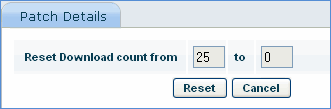
On the SapphireIMS menu, point to
‘IT Automation' and click
‘Patch Management’. Select
the  'Windows Patches' option.
'Windows Patches' option.
Click 'Patch Deploy' tab.
The status of the patch deployment
is displayed. Click on the ![]() icon to customize the status view.
icon to customize the status view.
Refer to Advanced Search to create profiles for filtering and viewing the list.

System status shows whether the system is up or down. If there is a failure in patch deployment, then the check box is enabled.
Select the patch which has to be redeployed in the target machine and click on the 'Redeploy' button.
Patch deploy status can be any of the following:
|
The status will be checked and updated after 15 minutes from the time the patch is sent for deployment to the target system. Status of Service Packs and product related updates will be updated during the next scan cycle and so the status will be shown as ‘In Progress’ until then.
 Notes:
1. When posting Redeploy for failed patches, reboot reminder option will
not work.
Notes:
1. When posting Redeploy for failed patches, reboot reminder option will
not work.