![]()
![]()
Sapphire IMS allows you to execute scripts as part of IT Automation on a target machine. Apart from the default scripts provided, you can execute custom scripts as shown below.
1. Click the 'Settings' tab. In the 'Software Management' section, click' Package and Policy Management'.
2. Click 'Script Package' to view the list of predefined scripts
3. Click 'Create Package' to create a new script package

|
1. Click IT Automation, Automation Tasks, Script Execution and click Execute Custom script
2. Select Criteria as Node Level from the drop down
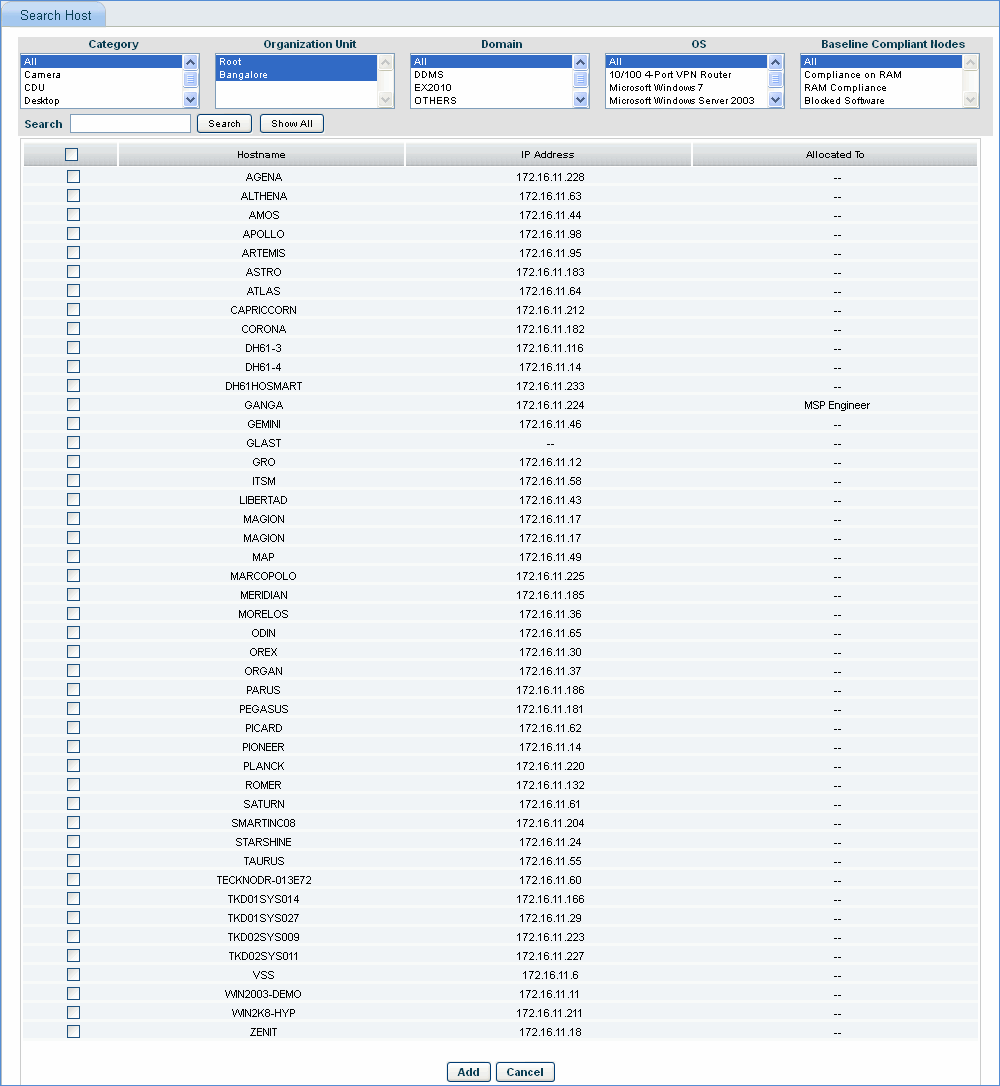
3. Click Show All, select host names and click Add
4. Click Next
5. Select script to be executed and click Next
6. Click Skip if there are no scripts to be executed on SSH collected machines or select the hosts on which the script has to be executed and select the package to be installed
7. Select the Schedule configuration, enter configuration name and click Save
8. Click IT Automation, Automation Tasks, and Automation Task Status tab to view the status of the scheduled script execution.
Note: SapphireIMS is shipped with a list of in-built script packages, which are listed below
1. Check Disk: CheckDisk.vbs
This script does an unconditional chkdsk against the specified volume. The Parameters field requires the logical volume name including colon(:) to be entered. Example:C: Specifying ALL will perform check disk against all the available logical volumes in a machine.
2. Set Password Age: SetPasswordExpiryAge.vbs
This script is used to set the maximum password expiry days. The Parameters field requires the password age (in days) to be entered. Example:45
3. Disable java updates: DisableJavaUpdate.vbs
Java has a nifty autoupdate feature that is turned on by default. But,if we want to control the version(s) running in our network rather than ceding that control to Java.com we have to disable
java updates by using this default (Disable java Updates) package
4. Disable Flash Update: DisableFlashUpdate.bat
Flash player can automatically check for updates to help protect our computer but these flash updates consume data and update unnecessary patches. The package "disable flash update" is used to disable the flash updates in the machine
5. Firewall Program: addprogram.vbs
When we add a program to the list of allowed programs in a firewall we allow a particular program to send information to or from our computer through the firewall. Allowing a program to
communicate through a firewall (sometimes called unblocking) is like opening a tiny door in the firewall. Each time we allow a program to communicate through a firewall, our computer becomes a bit less secure. The more allowed programs our firewall has, the more opportunities there are for hackers or malicious software to use one of those openings to spread a worm, access our files, or use our computer to spread malicious software to others. This package is used to add program to firewall exception program list.
6. Firewall port: addPort.vbs
If Windows Firewall is blocking a program and we want to allow that program to communicate through the firewall, we can usually do that by selecting the program in the list of allowed programs (also called the exceptions list) in Windows Firewall. However, if the program isn't listed, we might need to open a port. For example, to play a multiplayer game with friends online, we might need to open a port for the game so that the firewall allows the game
information to reach our computer. This package is used to add that firewall port.
7. Install Ultra VNC: UltraVNC_1196_x86.zip
Ultra VNC is a powerful, easy to use and free - remote pc access softwares that can display the screen of another computer (via internet or network) on our own screen. The program allows us to use our mouse and keyboard to control the other PC remotely. This package is used to install ultar vnc package.