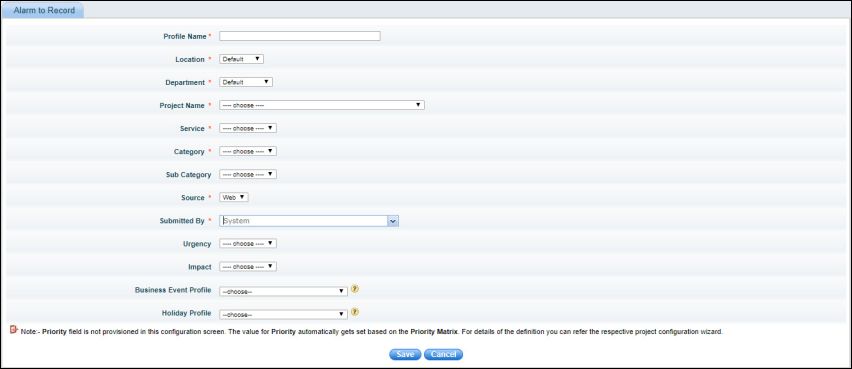Faults generated by the system can be integrated
with the Service desk module. This helps in streamlining the service delivery
process for faults. Various service desk notification profiles can be
defined which can be integrated with threshold creation or alarm unification
or SLA.
To
create a service desk record, perform the following steps
1.
Click the 'Settings' tab. In the
'Fault and Notifications' section,
click 'Alarm to Record'
2.
Click 'Add' to define a new service
desk integration profile
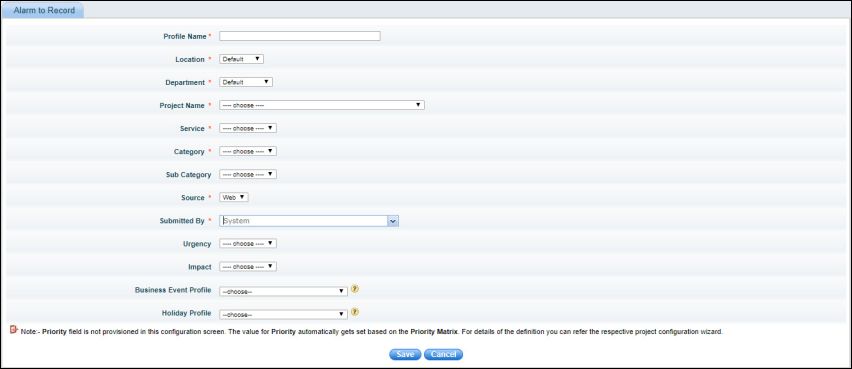
Service
Request Integration
Sr.
No |
Field
Name |
Description |
1 |
Profile
Name |
Name
of the profile
|
2 |
Location, Department |
Select
the Location in which the incident is to be submitted
|
3 |
Project
Name |
Select
the project. Profile will be created for this project
|
4 |
Service |
Depending
on the project selected, the service drop down is populated. Select
the Service for which the incident is to be submitted
|
5 |
Category |
Select
the Category of the incident
|
6 |
Sub
Category |
Select
the Sub Category of the incident
|
7 |
Submitted
By |
Select
the submitter of the incident. The users having access to the
selected project will be listed in this drop down
|
8 |
Urgency |
Select
the urgency of the incident
|
9 |
Impact |
Select
the impact of the incident
|
10 |
Business Event Profile |
Select
the Business Event Profile only during which the alarms should
generate Service Desk records |
11 |
Holiday Profile |
Select
the Holiday Profile during which generation of Service Desk records
should be suppressed. |
|
Note: All the service
desk parameters mentioned above are covered in detail in the chapter Service
desk
Configure Alarms as service desk record
1. Click 'Settings'.
From the 'Fault and Notifications'
section, click 'Thresholds'.
2. Click the threshold
for which service desk record has to be generated
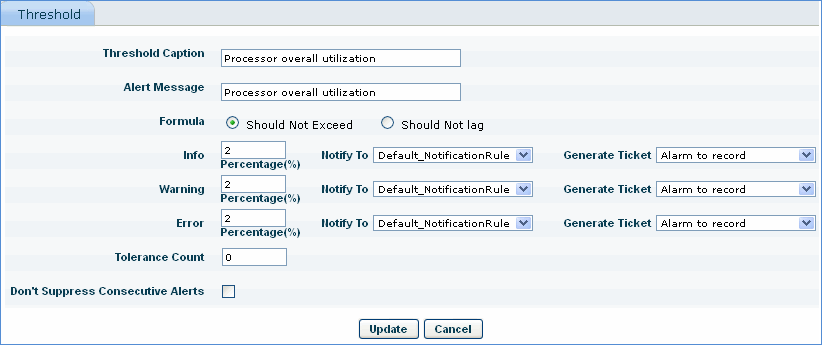
3. In 'Generate
Ticket' drop down, select service desk profile for the type of
alarm (Info, Warning or Error)
![]()
![]()