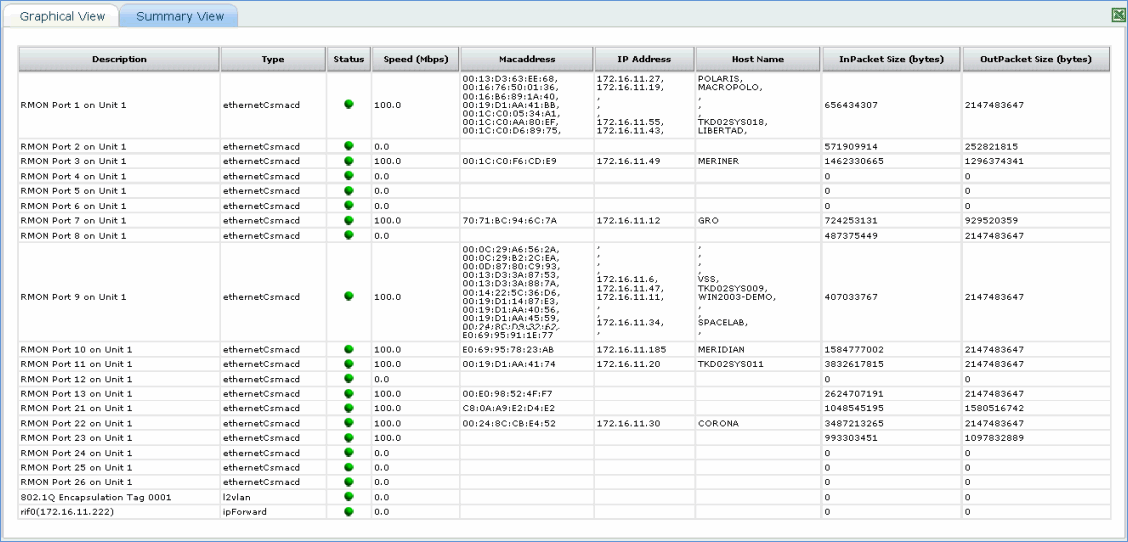![]()
![]()
If the discovered device is a switch then the details of the ports and the devices that are connected to the switch port are discovered. This is represented in the ‘Switch Port View'.
1. On the SapphireIMS menu, point to 'Inventory' and click 'Switch Port'. The view provides the list of all the switches discovered with the current status and scheduler to enable the switch monitoring periodically.

2. Select the switch for which the port details are required
3. This will display all the ports and its status. If a port is disabled then it will be represented in ‘red’ shade.
Click on the below topic to view it in detail
4. Bring the mouse over on a specific port to get to know the device name (and also the IP address) and port number of the connected device.
5. Click a specific port to get to know additional details like MAC address/ speed of the interface card connected etc

6. To collect the switch mapping details (MAC to hostname/IP Address) scheduler can be used, click the scheduler icon, the scheduler screen is displayed.
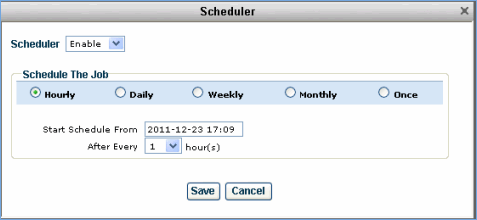
7. If you want to disable a specific port (a device that needs to be cut off from the network), then click the ‘Disable Port’. This action will disable the port. You can toggle back and ‘Enable Port’ if required.
8. To get a complete over view of the switch port and host details, click 'summary view' tab