![]()
![]()
To view the details of a service request, click Request ID in the service request listing page. In the 'Request Details' page, the details are organized into multiple sections like Service Request Classification, Submitter Info and Service Request Details for better readability.

The contact details of the submitter like
phone number, e-mail address, location etc can be viewed by clicking Users
Info icon ![]() besides the Submitted By field.
The submitter details will be shown as below.
besides the Submitted By field.
The submitter details will be shown as below.
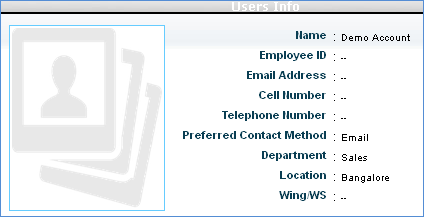
The service request is classified into Category and SubCategory in the Service Request Classification section of the service request.
Users can choose their urgency and impact for the service request and it will automatically calculate the priority of the service request based on the pre-defined rules.

While submitting the service request or after submitting the service request, the details of the service like what the service offers, service scope, contact details etc can be viewed by clicking ‘Service Description’ icon beside the service field.
The following section shows how a service description can be viewed.
1. Click ‘Service Request’ > ‘New Service Request’ to submit new service requests. To view existing service requests click ‘Service Request’ > ‘My Requests’ or ‘Service Request’ > ‘All Requests’.
2.
To view detailed information about the selected service, click 'Service
Description' icon ![]() beside the 'Service' field.
beside the 'Service' field.
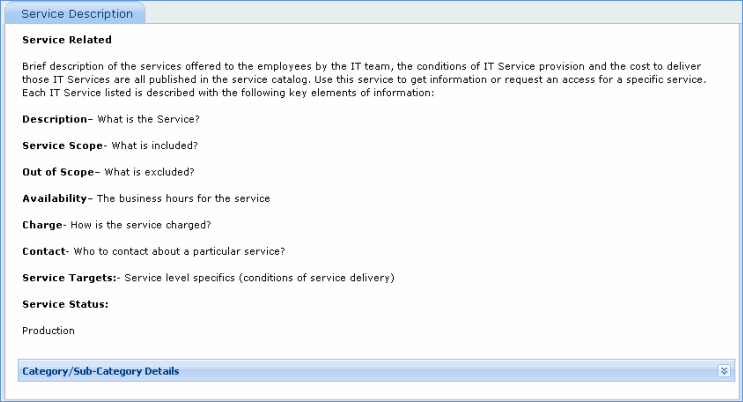
Service description icon can be made invisible to users by configuring the visibility settings. Also, if there is only one service for a particular project with visibility settings as 0, then the service is not displayed in the service desk ticket.
1. From the Service Desk Settings menu for the selected project, click Config Settings
2. Set the value of’ Enable/Disable service catalogue icon display in Submit and Details page of the record’ as 1 for visibility or 0 to hide visibility of the icon.
3. Click ‘Update’
The complete information about the submitter of the service request is stored in different fields and shown under Submitter Info section.
The following picture shows the Submitter Info section in the service request record.

Location and Department fields display the location and department of the submitter.
The mode of submission is represented by Source field. The different modes supported by Source field are Bulk Call Submission, Web, Email, Phone and Event Management.
The Asset or CI field
indicates the assets that are impacted due to this problem. You can choose
the assets or select 'Other'. When you select 'Other', the asset or CI
drop down list box will be visible. Select the required assets. After
selecting the asset, click ![]() icon to view the asset or
CI details.
icon to view the asset or
CI details.
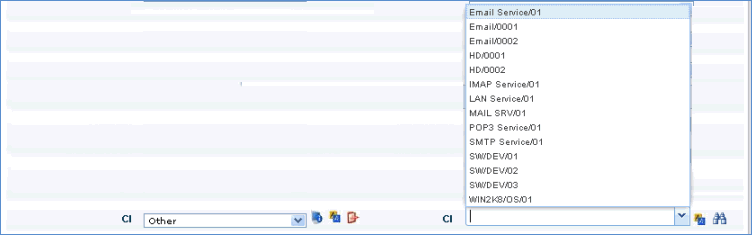
The asset or CI details are displayed as shown below
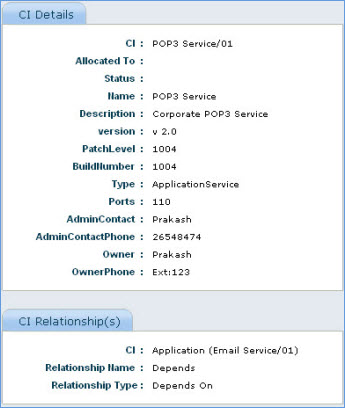
A service request goes through various stages in the request fulfillment life cycle. The current status of the service request can be viewed from Service Request Details section.
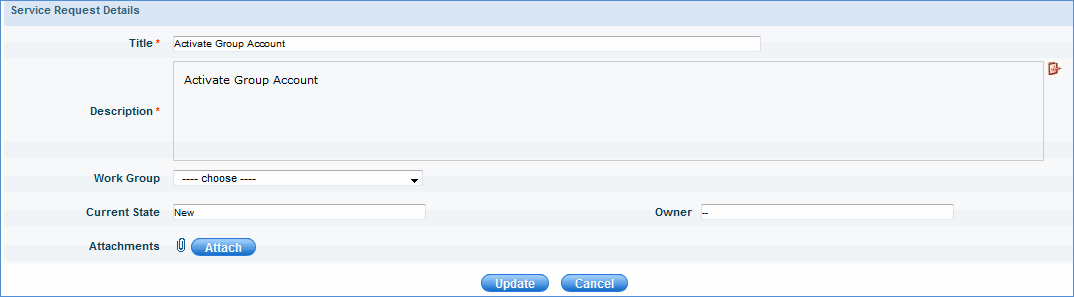
The Current State field in Service Request Details section reflects the current status of the service request. The time of incident submission can be viewed from Submit Time field from Submitter Info section. The time details for the different modifications and updates to the service request can be viewed from the Audit Log section of the service request.
Click the below topics to view detailed information on the same