![]()
![]()
There may be a requirement for additional fields to collect more input for the record which is not present in the in-built Fixed fields. To allow this input to be collected, Additional fields can be configured.
Click on 'Fields & Forms' option on the right hand side panel.
Click on 'Additional Fields'. The Additional Fields configuration screen is displayed. For the in-built projects, some additional fields are pre-configured.
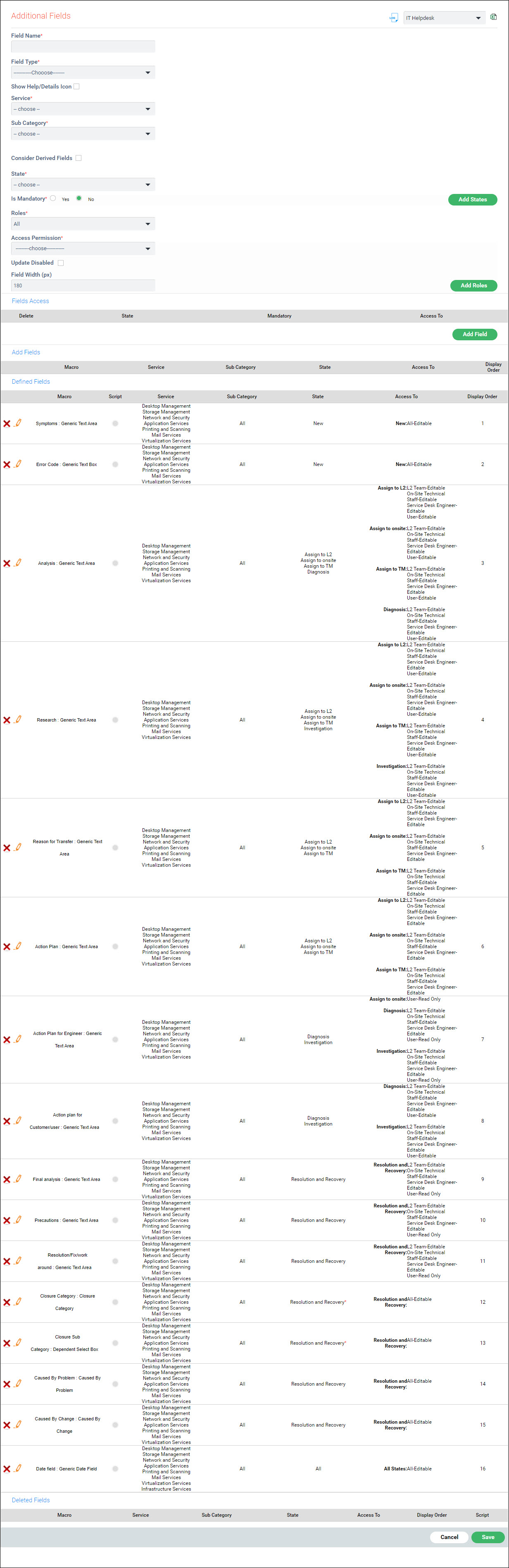
The fields are described below.
|
Under the section 'Defined Fields', the currently defined fields
are displayed. To update any field click on ![]() against the field. A pop-up screen appears with the field details.
Edit the field and click 'Update'.
against the field. A pop-up screen appears with the field details.
Edit the field and click 'Update'.
To delete a field click on ![]() against the
field. The field is moved under the section 'Deleted Fields'.
against the
field. The field is moved under the section 'Deleted Fields'.
After all changes are done, click on 'Save'.
To add additional fields which are grid fields, the field type has to be defined under Form fields. Refer the section Settings->Service Desk Configuration->Form Fields for details. While defining the field type, the number of columns, the data types and the width can be specified.
Next add the field under Additional Fields by selecting the Field Type as the one newly defined under Form Fields. The following message appears.
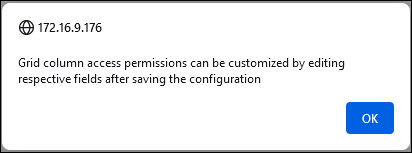
Click 'OK'.
Continue to input the rest of the fields, add and save the updated configuration. The newly added Grid field is displayed as follows.

Click on '+' to expand the grid column fields.

Click on ![]() against the
grid column field which you want to update.
against the
grid column field which you want to update.
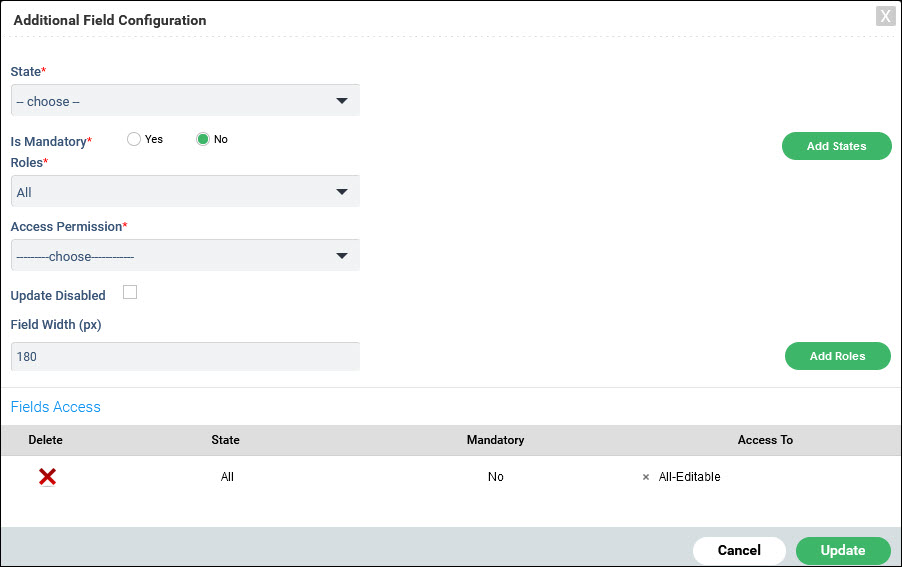
Update the Grid Column Field and click on 'Update'.
Repeat this process for each of the Grid Column Fields in the Grid Field.
On the main Additional Fields screen, click on 'Save'.