![]()
![]()
SapphireIMS supports automation of workflow tasks using Robotic Process Automation (RPA). This section describes the use of RPA Add-on features for automated generation of Forms.
Using SapphireIMS you can automate the process of generating forms based on fields in the Service Desk Records, CMDB Records or User Management Entries. You can design a template using a HTML editor use the built in editor. The template could include images including logos etc. SapphireIMS has built-in macros which can be inserted as required in the template. While generating the Form, the macros will get substituted with the actual values.
When the state change happens to a state where the RPA Form is configured, the Form is generated and attached to the Service Desk Record.
Click on 'Fields & Forms' option on the right hand side panel.
Click on 'RPA Add-on'.

Click on 'ADD'. The template creation screen is displayed.
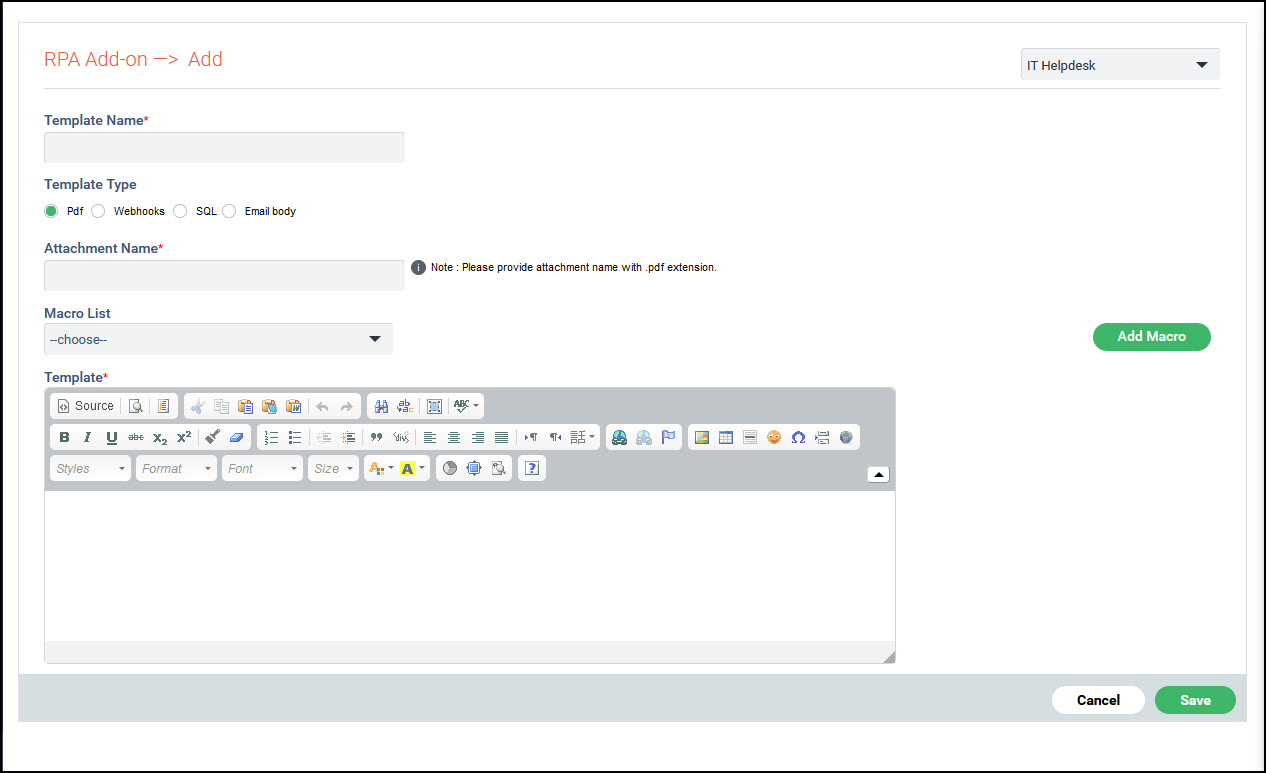
The fields in the screen are described below.
|
Click on 'Save' after the fields. The template is created and displayed in the list.
Next, a custom business rule has to be added which would run on a state change and generate and attach the PDF form to the record.
In the Settings for the specific Service Desk Project, go to 'Custom Business Rules'.
Click on 'Add'.
Refer the topic Service Desk->Settings->Custom Business Rules for the description of the fields.
Edit the properties file 'AutoFormPDFGenerator.properties' file to add the fixed fields and additional fields to be displayed in the form. The file shipped with SapphireIMS contains the format. You also need to enter a 'Template ID' the value of which can be obtained from the MySQL database in the 'sd_template' table.
The class name has to be selected as 'AutoFormPDFGenerator' and the Action Type selected as 'Post Action'.
Save the Custom Business Rule.