![]()
![]()
Device monitoring enables you to monitor the health of the critical parameters of the devices. The device monitor statistics are collected only for the devices for which monitoring is enabled. To enable devices for performance monitoring, perform the following steps.
Click the 'Settings' tab. In the 'Business Service Monitoring' section, click 'System Performance'.
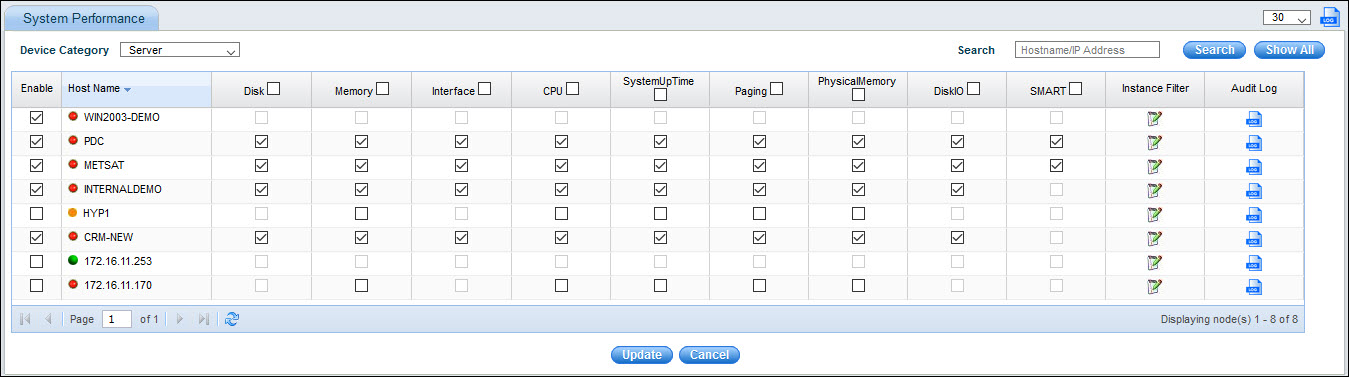
In the ‘Device Category’ drop down, select the device category, which has to be monitored; the parameters that are supported for monitoring the particular device category are listed.
You can search for any specific device by typing in its IP Address or Host Name in the search box.
Select the parameters that need to be monitored.
Click instance
filter sign '![]() 'which allows
you to monitor the instances that are available for applicable parameters
like disk, interface, etc.
'which allows
you to monitor the instances that are available for applicable parameters
like disk, interface, etc.
Click ‘Update’ in the ‘Device Instances’ window to save the instances.
Click ‘Update’ in the ‘System Performance' window to save the settings .
If you need to monitor devices, repeat the above action by selecting the same in the ‘Device Category’ drop down.
Once the devices are enabled for monitoring, data collection from the devices will be triggered on a periodic basis. The default poll interval used by the system is 15 minutes. This can however be overridden as shown in Enterprise View section (Click here to refer).
Clear the poller check box if you want to delete or disable the poller.
Click 'Disable' to disable the poller. This will stop the data collection for the particular resource but will not delete the data.
The inventory data collection is represented by the color along with Host Name.
Grey color indicates that the inventory data collection is still in progress. All the check boxes will be disabled
Green color indicates successful inventory data collection.
Orange color indicates partial inventory data collection. Click on the 'Instance Filter' icon to enable the respective instance based pollers like interface,disk or disk i/o.
Red indicates inventory data collection has failed. Click on the 'Instance Filter' icon to enable the respective instance based pollers like interface,disk or disk i/o.
Click the 'Instance Filter' to enable or disable the instances from polling.
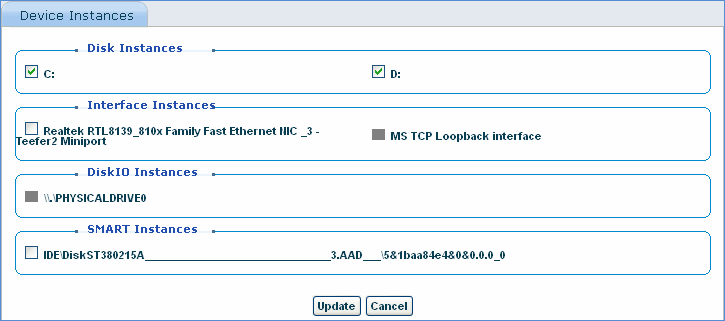
Once the instance is disabled from polling, it is displayed in gray color.