![]()
![]()
SapphireIMS application monitoring is customized to the level of including your own developed application through ‘Custom Monitoring'. Currently SapphireIMS supports monitoring of applications developed using C++ or Java. In this section, application parameters can be identified for monitoring depending on the need. Instance parameters and thresholds can be defined to alert the concerned authority who can work on the problem.
Once the custom application (executable file) is ready, place the same in the ‘\SapphireIMS\ ConsoleManagement\bin’ directory.
1. Click the ‘Settings’ tab. In the ‘Business Service Monitoring' section click ‘Custom Monitoring’
2. Click ‘ADD’ and enter the details as mentioned below.
3. Save the details.
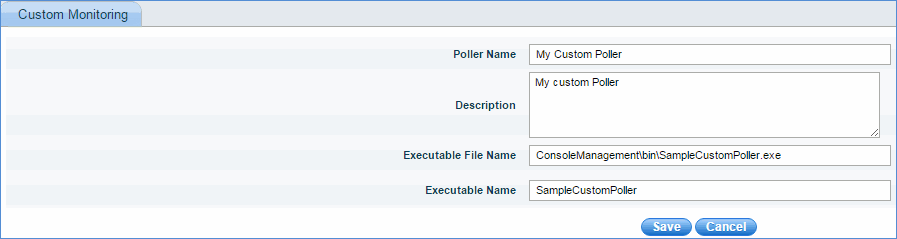
|
4. Click the custom poller created in the above step in ‘Custom Monitoring’ screen.
5. Next step is to configure the ‘Poller Type’. Click the ‘Poller Type’ button to display the respective custom poller screen.
6. Click the 'Poller Type' to display the ‘Poller Config’ screen. Select ‘Custom Applications’ from 'Poller Category'. Enter the ‘Poller Type’ name (do not add any space while specifying name) and ‘Description’ as shown below.

7. Click ‘ADD’ to define the ‘Config Parameters’. These parameters can be defined to accept input in ‘Application Monitoring’ section mentioned below.

8. Click ‘ADD’ to add the ‘Output Parameters’

|
1. Click ‘Settings’ and from ‘Business Service Monitoring’ section click ‘Application Performance'
2. Make sure to select ‘Custom Applications’ from ‘Poller Category’ drop down and ‘Test Custom Poller’ from ‘Poller Type’ drop down.
3. Provide the necessary inputs and click ‘Save’
4. Refer to Application Performance for a detailed explanation.
In the next polling session, the custom application monitoring data will be generated and the same can be viewed in the dashboard.