![]()
![]()
Service desk records submitted that require the approval of the approval manager can be approved through e-mail by the approval manager.
Approval by e-mail has to be configured by the Sapphire administrator to use this feature. Refer the section Configuring Approval via E-mail for details.
 Note: When there are multiple
projects all of which are configured for email approval there are two
options. The first option is to create separate email ids for each project.
The second option is to use the same e-mail id for all projects for which
it needs to be ensured that the Record ID format is unique for each project.
Note: When there are multiple
projects all of which are configured for email approval there are two
options. The first option is to create separate email ids for each project.
The second option is to use the same e-mail id for all projects for which
it needs to be ensured that the Record ID format is unique for each project.
If E-mail approval is configured, then an e-mail is sent to the approval manager when the state transition happens to 'Waiting for Approval' state.
Shown below is a sample e-mail.
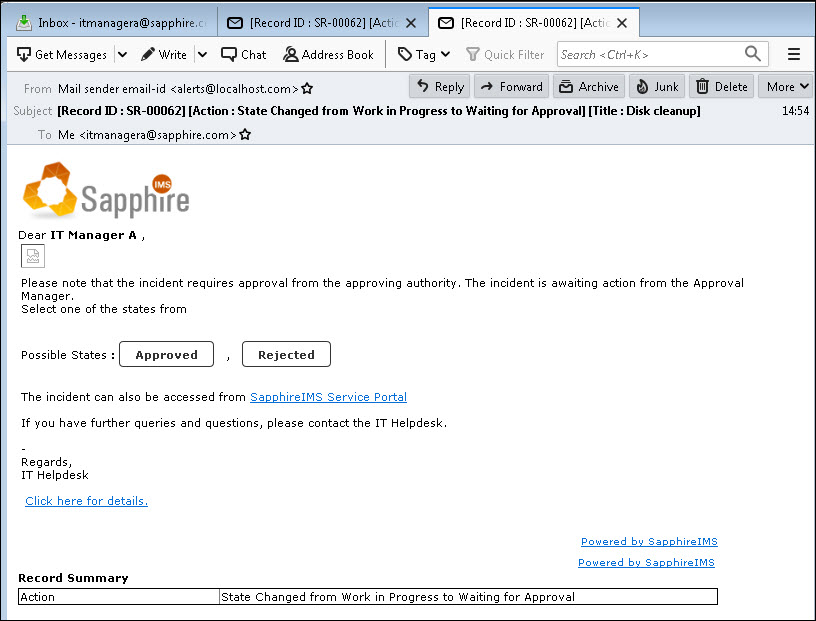
Depending on the configuration done, you can approve or reject the request in one of two ways.
Click on one of the buttons and it opens the SapphireIMS portal in the browser. You can login and it carries out the action of approval or rejection.
Alternatively, if it is configured to send a reply, a reply-to window opens. Enter the E-mail address which is the same as what is configured for E-mail to Record configuration (polling E-mail ID) in the 'To' field. Send the e-mail. Note that you can get the E-mail ID from your administrator. Note also that the short name of the state to transition to is appended in the reply.
To configure Approval via E-mail, follow the steps given below.
Configure the POP3 or IMAP Server with the polling e-mail ID as explained in Email to Record Configuration. All e-mails will be sent to this ID.
In Project settings set the key 'Email based approval (url/mailto)' as 0 if approval needs to be done using login or 1 if approval is to be done via an e-mail reply.
If the approval is to be done via an e-mail reply, the states to transition (e.g. Approved, Rejected) need to have short names defined.
Use the macro MACRO_STATE_CHANGE_OPERATIONS anywhere in the body text of the Approval Notification template as shown in the image below. The MACRO_STATE_CHANGE_OPERATIONS will expand into listing all the possible states in the workflow. Refer Appendix for the list of macros supported in SapphireIMS
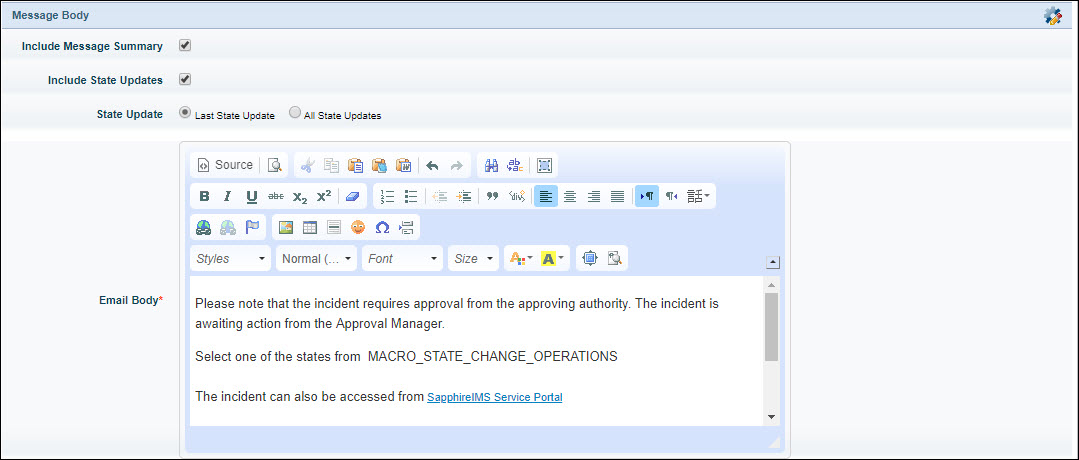
In the Notification Rules, for the 'Waiting for Approval' state, under the 'Specific' column, select the 'Approval Manager' role.
