![]()
![]()
SapphireIMS allows for assets to be imported using templates. Templates can be defined to capture the asset details for a particular asset type. The template is pre-filled with the field values which are common to all the assets of that type. To add the asset, the template can be selected for import which will display all the pre-filled fields. The fields can be edited or other fields updated and the asset can be saved. Using import templates is a quicker way of adding a large number of assets where many of the details are common.
Click the 'Settings' tab. Click on 'Assets'. Click on ‘Import Templates’. The asset template listing screen is displayed.

Click 'ADD' to add a new template. The import template screen is displayed.
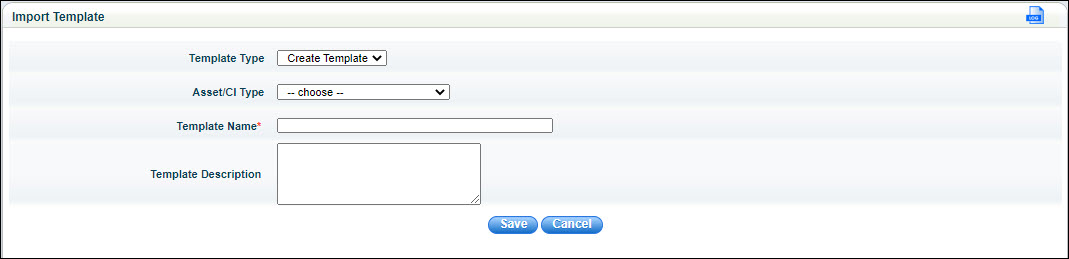
Select the 'Template Type' as 'Create Template'.
Select the 'Asset/CI Type' for which you want to create an import template. The parameters for the asset are displayed.
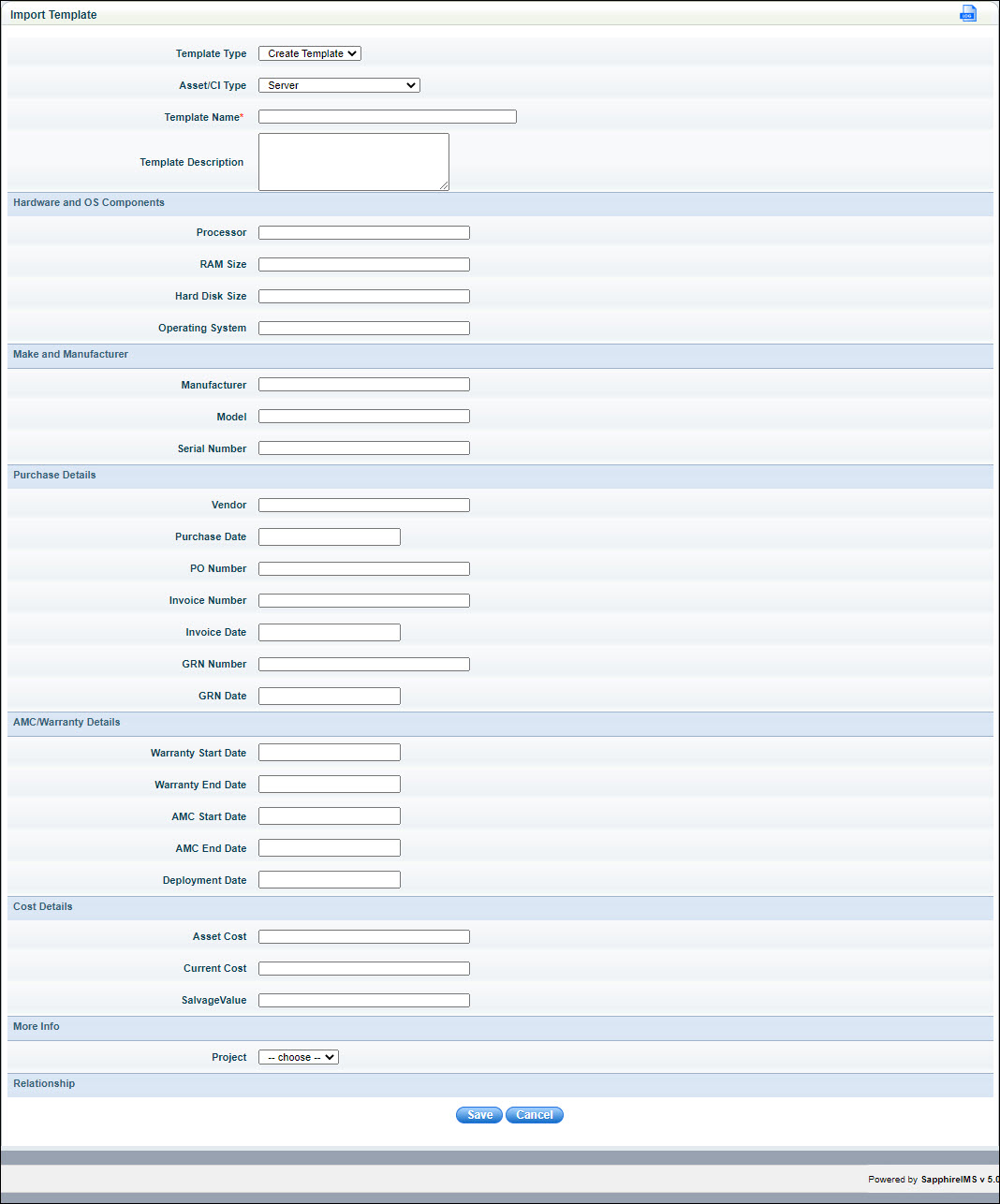
Enter a 'Template Name' and 'Template Description'.
Enter the values for the parameters which would be the same for all assets of that type and defined in 'CI Types and Attributes'.
Click on 'Save' to save the template.
This template can be used while adding assets. Refer to CMDB->Asset Management->Asset Operations->Import for details on using the template.
If only a few of the asset details for some assets needs to be modified after the asset is added, you can use ‘Modify Template’ option and edit the details.
Click the 'Settings' tab. Click on 'Assets'. Click on ‘Import Templates’. The asset template listing screen is displayed. Click on 'ADD'. The template creation screen is displayed. Click on 'Modify Template'.
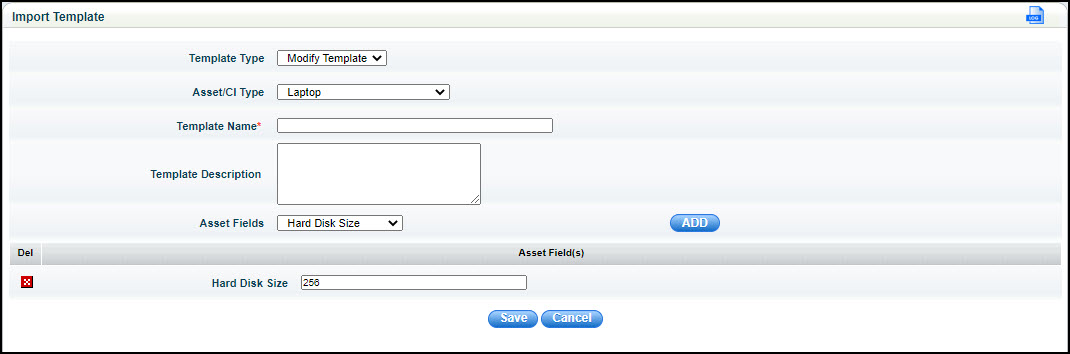
Select the 'Asset/CI Type' for which some of the parameters need to be modified.
Enter the 'Template Name' and 'Template Description'.
Select the 'Asset Field' which has to be updated. Click on 'ADD'. A field is displayed to enter the value for the parameter. Repeat to add values for more parameters.
Click on 'Save'.
This template can be used while modify asset information for multiple assets. Refer to CMDB->Asset Management->Asset Operations->Modify for details on using the template. For example, if the AMC end date changes for 20 laptops purchased on the same date, then a modify template can be created with only the AMC end date and having a new value and the Modify template can be used to update all the 20 laptop information.