![]()
![]()
SapphireIMS allows you to configure your preferences, change your password and update security settings to change password or unlock your account . If a forced password change is enabled, then upon first login you are prompted to change the password. Even otherwise it is recommended that you change your password at the earliest.
 Note: If you are using Service
Desk with the new user interface, the option to change password is available
within the Profile setting. Refer to Service
Desk->Managing Service Desk Records->Service Desk Home.
Note: If you are using Service
Desk with the new user interface, the option to change password is available
within the Profile setting. Refer to Service
Desk->Managing Service Desk Records->Service Desk Home.
Upon first time login, if the settings are enabled to force password change, the password change screen is displayed. You can also select this option by going to 'Preferences' at any time.
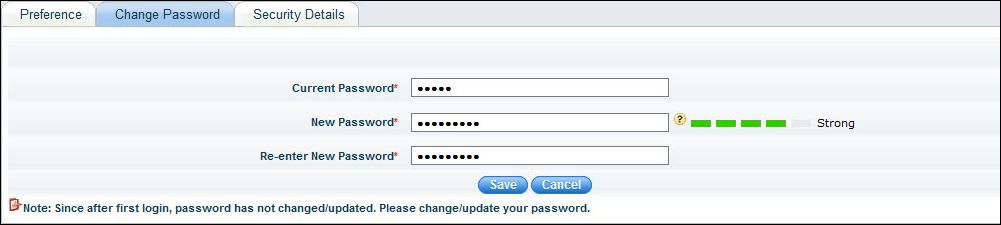
Enter the 'Current Password' and the 'New Password'. Re-enter the new password. A bar is displayed indicating the strength of the password.
Click on 'Save'.
If Two Factor Authentication is enabled, you will be prompted for an OTP. Enter the OTP and click on 'Submit'.
You will see a confirmation message stating that your password is changed. If you are a Service Desk user, click on the 'Service Desk' tab which will open a new tab for the Service Desk module.
If the option is set to allow users to change their passwords or unlock their accounts, then upon logging in the first time, the security details like a Secret PIN, Security Question and Answer are asked. This information is required in order for users to change their passwords or unlock their accounts.
Upon logging-in or after setting the new password , the following screen is displayed. You can also select this tab from the Preferences screen.
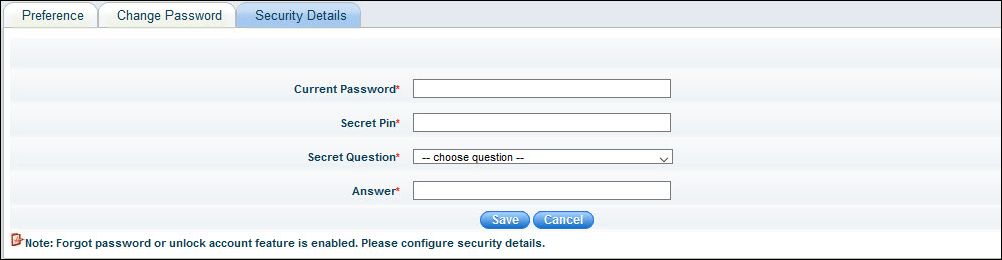
Enter the 'Password', a 'Secret Pin', select a 'Secret Question' from the list and enter the 'Answer' which you will remember.
Click on 'Save'.
 Note: If the Global Setting
'Hide current password and preferred contact method fields for AD Users'
is set to '1' then the 'Current Password' field is not displayed.
Note: If the Global Setting
'Hide current password and preferred contact method fields for AD Users'
is set to '1' then the 'Current Password' field is not displayed.
You can go to the 'Preferences' option to set preferences, change password or the security information at any time. On the top right hand side corner as shown below, click the 'Preferences' link to open the Preferences screen

The Preferences screen is displayed.
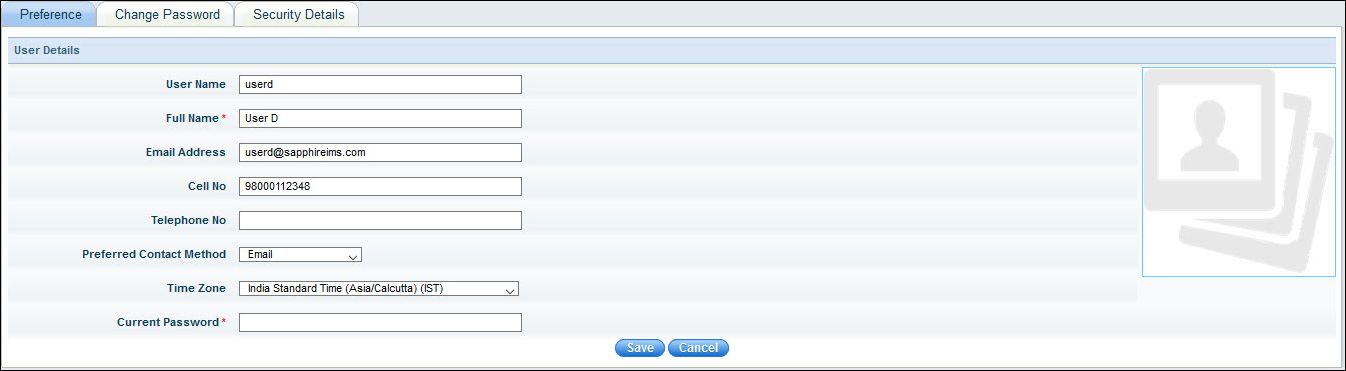
You can change any of the fields except the User Name. If you want to add an image to the profile, click on the image placeholder on the right and provide the name of the image file when prompted, which gets uploaded.
Enter the password.
Click on 'Save' to save the preferences.
 Note: If the Global Setting
'Hide current password and preferred contact method fields for AD Users'
is set to '1' then the 'Current Password' and 'Preferred Contact Method'
fields are not displayed.
Note: If the Global Setting
'Hide current password and preferred contact method fields for AD Users'
is set to '1' then the 'Current Password' and 'Preferred Contact Method'
fields are not displayed.
 Note:
All time that is displayed in SapphireIMS is with in accordance with the
time zone that is selected here.
Note:
All time that is displayed in SapphireIMS is with in accordance with the
time zone that is selected here.