![]()
![]()
Roles are an integral part of the system necessary for controlled access to the system.
SapphireIMS is shipped with default roles for each of the four ITIL project templates as listed below.
These roles are then allocated to different users.
Click on the below topics to view the default roles
In addition to the above mentioned default roles, you can add new roles as explained below.
In the 'Settings' panel, click on the '+' sign to expand 'User Role Management'.
Click on 'Roles'.
Click 'Add'.
Every new role that is added needs to be inherited from an existing role which have predefined attributes. Alternatively you can also copy the attributes from another role.
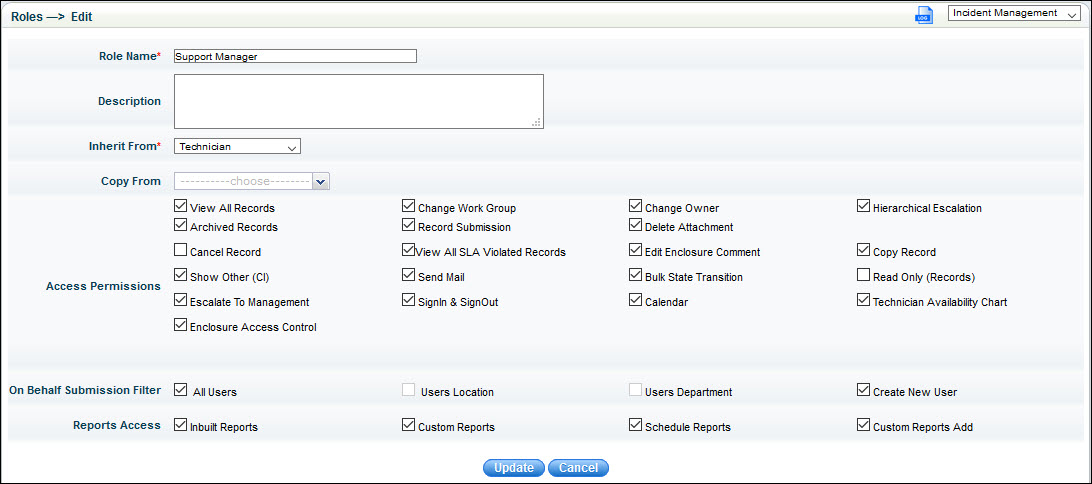
|
You can delegate tickets to another technician in the absence of the assigned technician. Similarly tickets that are in the State 'Waiting for Functional Manager' can be delegated to an alternate approval manager for approval.
To enable delegation feature for a project, select the option 'Enable Delegation' in the roles listing page as shown below.
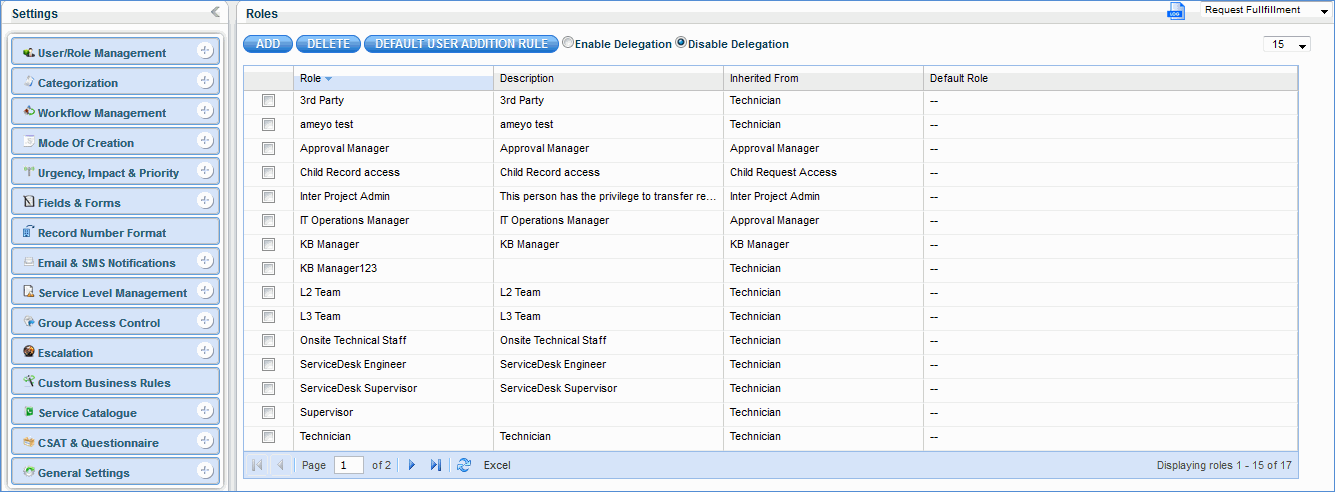
Select the roles for which delegation has to be enabled as shown below
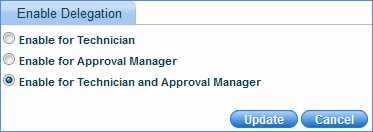
In the service desk home page of
the technician or approval manager, click on the 'Delegate' ![]() icon
icon

Select the technician to whom the tickets have to be delegated (owner of the ticket is changed) along with the 'Start Time' and 'End Time'. All tickets that are in the 'Assign' state between 'Start Time' and 'End Time' are delegated to the technician 'System'. Similarly all tickets that are in the 'Waiting for Functional Manager' state between 'Start Time' and 'End Time' are delegated (owner of the ticket is changed) to the technician 'MSP Administrator'.
To view the change in owner of the ticket, go to the project listing page as shown below
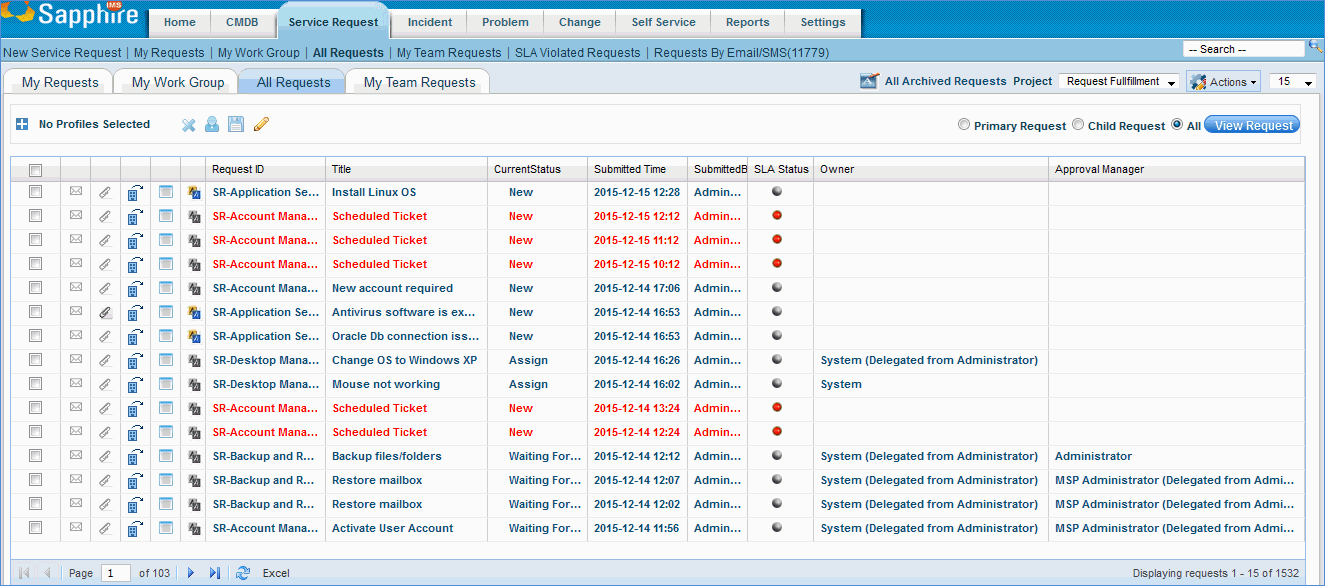
You can allocate users to a default user role. This feature helps in automatically allocating many service desk users to the default role. This is applicable only to roles inherited from the 'Submitter' role.
Click the 'Default User Addition Rule' button in the Roles listing page
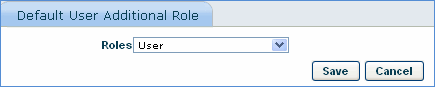
Select the role to be made as the default service desk user role and click 'Save'. All users inherited from the 'Submitter' role will now be allocated to the 'User' role