SapphireIMS Service Desk helps the organization
to monitor the actual service delivery time against the committed service
delivery time through SLA monitoring feature. Using this, organization
can effectively monitor the compliance to the committed SLA.
To define a service desk SLA, perform the
following steps:
1. In the 'Settings' panel, click on the
'+' sign to expand 'Service Level
Management'. Click on 'SLA'. The
list of configured SLA's are displayed.
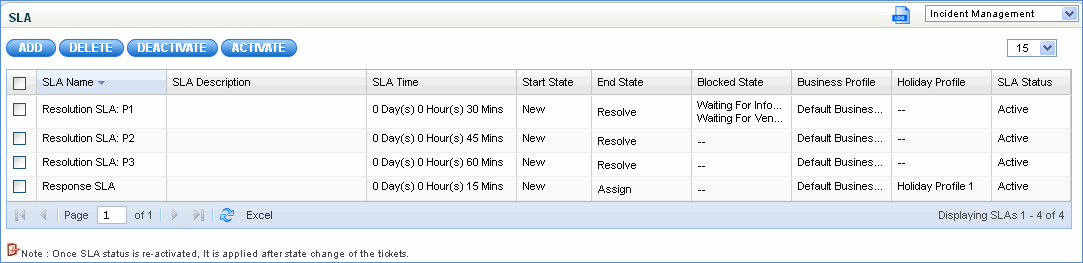
2. Click 'Add'
to add a new SLA. The SLA entry screen is displayed.
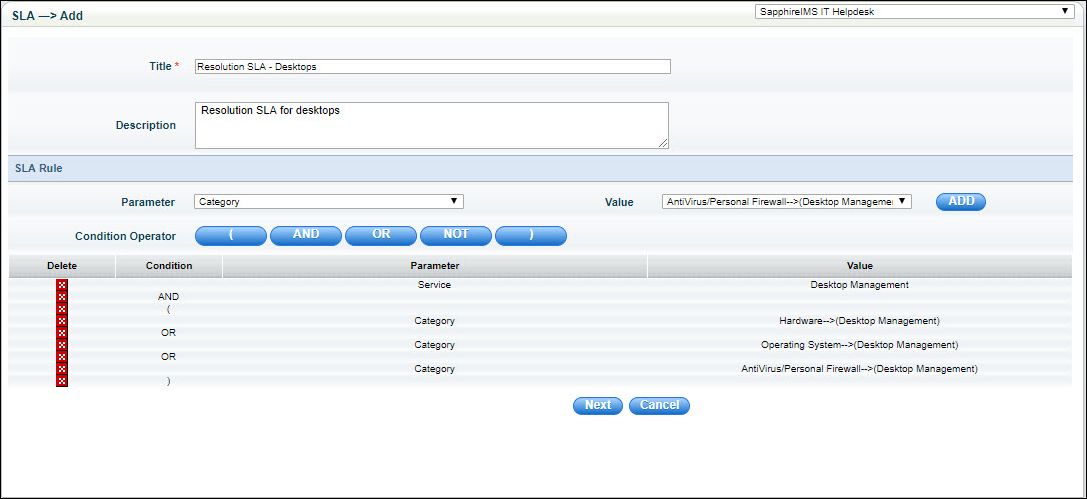
SLA
Serial
No |
Field
Name |
Description |
1 |
Title |
Provide
a title to identify the SLA
|
2 |
Description |
A
brief description of the SLA
|
3 |
SLA Rule |
Define
the Parameters for the SLA rule in this section. All records which
match the SLA rule will be governed by this SLA.
|
4 |
Parameter |
Parameters
can be one of the following
Service, Category ,Sub Category, Location, Department,
Users, Roles, Urgency, Impact, Priority Custom fields (any custom
field that is used in service desk and CMDB) Asset Fields
Select the parameter for which the
SLA rule is to be defined.
|
5 |
Value |
This
gets listed based on the parameter that is selected. Select the
Value for which the SLA rule is to be defined
|
6 |
Condition Operator |
Multiple
sets of Parameter/Value can be selected and added. In such an
event select the condition with which the rule is to be defined.
This will be linear, for instance if a rule is defined with a
sub-category – Hardware and Priority- High with an 'And' condition
it will be arithmetically treated as
(Sub Category – Hardware Related)
AND (Priority – High).
In this case the rule will be applied
on any service record that matches the above criteria
Use NOT operator to exclude certain
parameter values from the SLA rule. E.g. 'NOT Location = Default'
You can add as many parameters as
desired. |
|
|
|
|
3.
Click 'Next' to display 'States
Configuration' details as shown below.
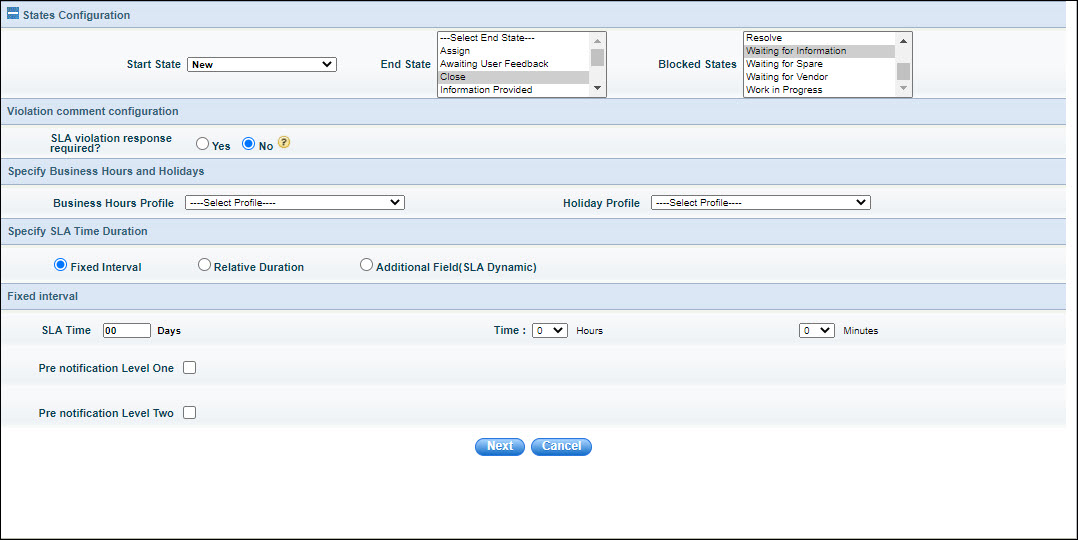
States Configuration
Serial
No |
Field
Name |
Description |
1 |
Start State |
Select
the start state, SLA calculation starts when the service record
reaches this state
|
2 |
End State |
Select
the end state, SLA calculation ends when the service record reaches
this state
|
3 |
Blocked States |
Select
the states that should not be considered for SLA calculation.
The SLA timer will be turned off whenever these states are encountered
as part of the record life cycle
This will be useful whenever you
want to exclude states that are not in the user control ex: ‘Waiting
for Vendor’
|
4 |
SLA
Violation Response Required? |
Select 'Yes' if a comment is mandatorily
required to be entered on SLA breach or 'No'
if it is not required. |
5 |
Business Hours |
Select
the business hours profile that need to be used for this SLA (To
define the Business Hours profile navigate to the 'Settings –
Service Desk Configuration – Business Hours and Holidays'
|
6 |
Holiday Profile |
Select
the holiday profile that need to be used for this SLA (To define
the Holiday profile navigate to the 'Settings – Service Desk Configuration
– Business Hours and Holidays'
|
7 |
Specify
SLA Time Duration |
The
SLA interval can be based on one of the following options
Fixed
Interval: A fixed value has to be provided and on expiry
of the interval, the SLA for the record is considered violated
Relative
Duration: In this option the Business Hours and Holidays
are considered and the interval is based on business days with
the time of SLA violation being at the end of the business day.
In addition a cut off time can be specified for record submission
and the interval can be different for records submitted before
and after the cut-off time. Refer the section Specifying Relative Duration
for details.
Additional
Field (Dynamic): This option provides for defining an additional
field (of date type) and using that for computing the SLA violation.
Once the date/time is reached, then the SLA is considered violated.
Refer the section Specifying
Additional Field (Dynamic) for details. |
8 |
Pre-Notification |
There
are 2 levels of pre-notification. Select either one or 2 levels
if you need to get pre-notified before a SLA breach. Select
the pre- notification profile (which contains the list of
users to be notified) and select the time in hours or minutes.
If SLA Time is specified in days, enter the 'Intimate Before'
value in days for the pre-notification
Note:
Pre-notification level one is sent 20 minutes before the lapse
of SLA Time and pre-notification level two is sent 10 minutes
before the lapse of SLA Time
|
|
4. Define the escalation rules
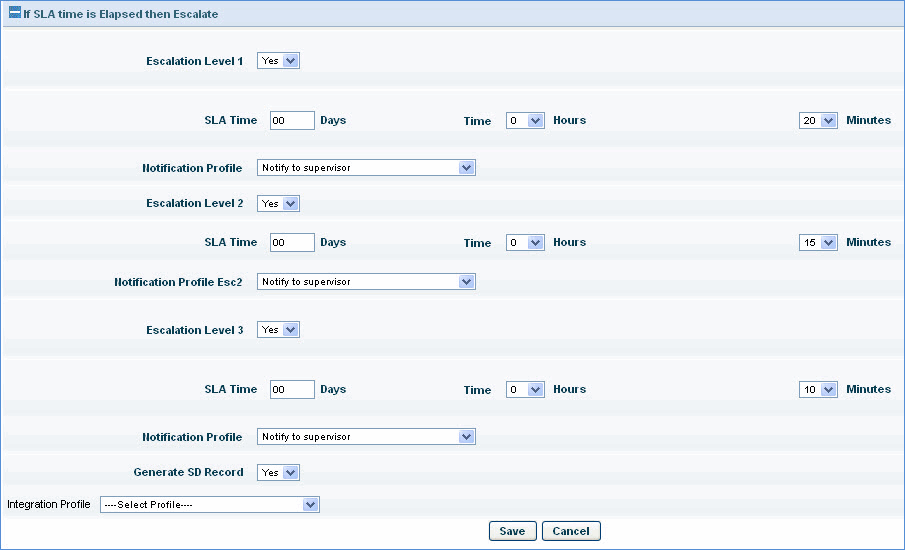
Define
Escalation
Sr.
No |
Field
Name |
Description |
1 |
Escalation Level 1 |
Enable
this by selecting 'Yes' if you need the first level of escalation
|
2 |
SLA Time |
Specify
the time after lapse of the SLA for escalation to be performed
in the form of notification. You can have up to 3 levels of escalation.
|
3 |
Notification Profile |
Select
the notification profile which contains the list of users to whom
the escalation operation is to be performed
|
4 |
Generate SD Record |
If
you need to submit a service desk record when an SLA is
breached, then set the 'Generate Ticket' option as ‘Yes’ and select
the generate ticket profile. The service desk record would be
generated in the service desk project as per the parameters defined
in the Integration Profile (for more information on generate ticket
profiles refer to the section Service
Request Integration in Fault Management chapter
|
5 |
Save |
Saves
the definition of the SLA rule
|
6 |
Cancel |
Cancels the rule definition
|
|
5. If you need to have a second level escalation
then enable the second level escalation, specify SLA Time and select the
notification profile. Similarly you can have a third level of escalation.
This means that if the state of the record is not changed from 'Assign'
state to 'Close' state 30 minutes (SLA Time) after the record is moved
to 'Assign' state, then 20 minutes after the lapse of SLA Time, the first
escalation is performed. The second escalation is performed 15 minutes
after the lapse of first escalation Time and the third escalation is performed
10 minutes after the lapse of second escalation Time.
Note 1. Notification
Profiles can be defined using the option 'Settings -> Fault and Notifications
->Notification Profiles. For more details refer to the section 'Defining
Notification Profiles'.
Note 2. Business
Hours and Holidays can be defined using the option 'Settings ->Service
Desk Configuration' -> 'Business Hours and Holidays' For more details
refer to the section 'Business Hours and Holidays'
Note 3. Service Desk
does not provide an option to edit all the values in the SLA. This is
because there could be active service desk records which would match the
SLA that is being edited. The only option is to define a new SLA (if needed
the original SLA can be de-activated using the SLA listing screen)
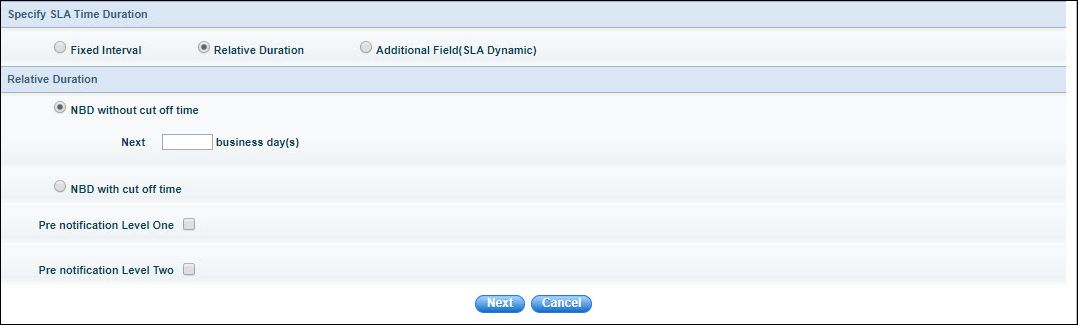
NBD without cut off time
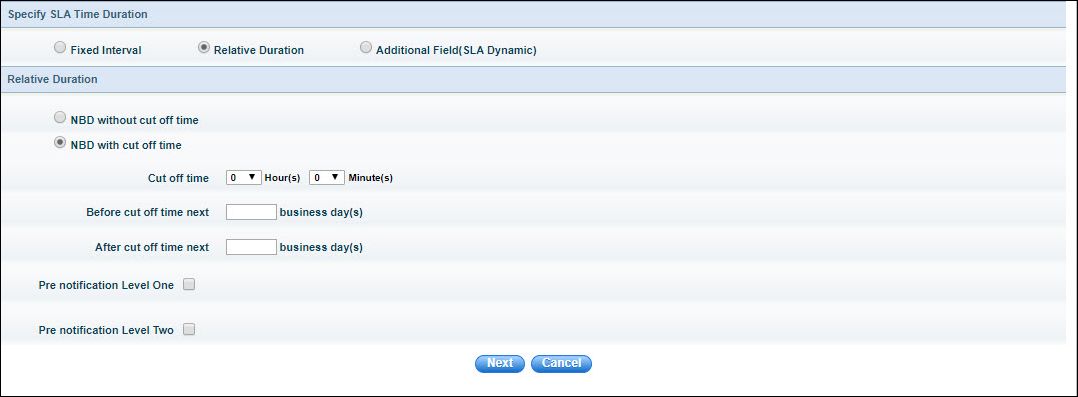
NBD
with cut off time
Serial
No |
Field
Name |
Description |
1 |
NBD without cut off time |
Select
this option if there is no cut off time for submission of the
record. All records submitted during business hours on that day
will violate the SLA at the end of business day(s) entered |
2 |
Next business day(s) |
Enter
the number of business days at the end of which the record will
violate the SLA. For example if 2 business days is entered here
and Business hours are defined as Monday to Friday between 9AM
and 6PM, then a record submitted on Friday before 6PM will violate
the SLA on Tuesday at 6PM if the end state for SLA is not reached.
|
3 |
NBD with cut off time |
Select
this option if there is a cut off time for submission of records
and the SLA is different for both. |
| |
|
|
4 |
Cut off time |
Enter
the cut off time (hours and minutes) |
|
|
|
5 |
Before
cut off time next business day(s) |
Enter the number of business days
at the end of which the record will violate the SLA in case the
record has been submitted before the cut off time |
6 |
After
cut off time next business day(s) |
Enter the number of business days
at the end of which the record will violate the SLA in case the
record has been submitted after the cut off time |
|
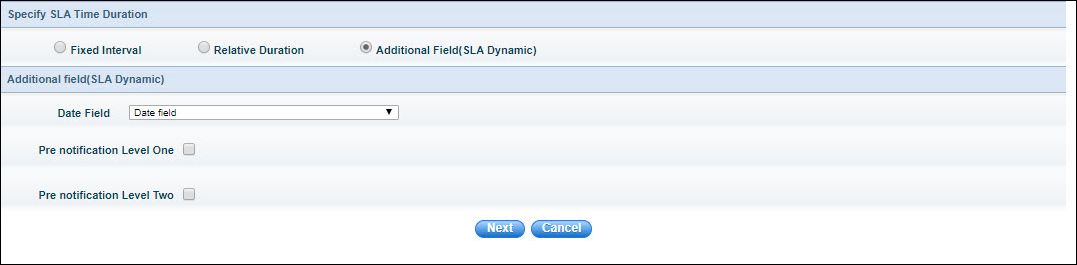
Select the Date Field from the list
of additional fields which will be used to measure the SLA interval.
Note that the type of the field should be a date field.
Proceed to enter the Pre-notification
information.
SLA Activate
In the 'SLA listing page', select the SLA
and click 'DEACTIVATE' to deactivate the SLA. Once an SLA is re-activated,
it is applied only after the state change of the ticket.

Edit SLA
Once the SLA profile has been created, some
of the parameters like ‘States Configuration’, ‘Business Hours and Holidays’,
‘Pre-Notification Time’ and Profile and ‘Escalation level’ in the existing
SLA can be modified. Any changes made to the SLA are recorded. Click ' '
to view the audit log of the SLA rule.
'
to view the audit log of the SLA rule.
Default SLA comments can be added, so that
when SLA breach has occurred, SLA comments can be selected from the default
drop down list.

Click 'Add', enter the reason for
violation or SLA comment and click 'Add'
To delete SLA comment, check the
SLA comment and click 'Delete'
![]()
![]()
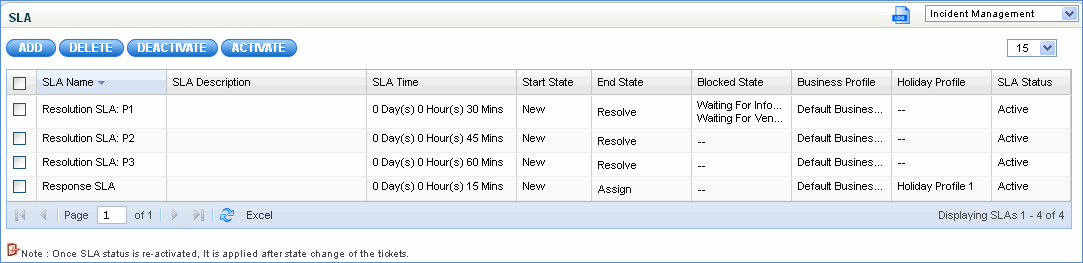
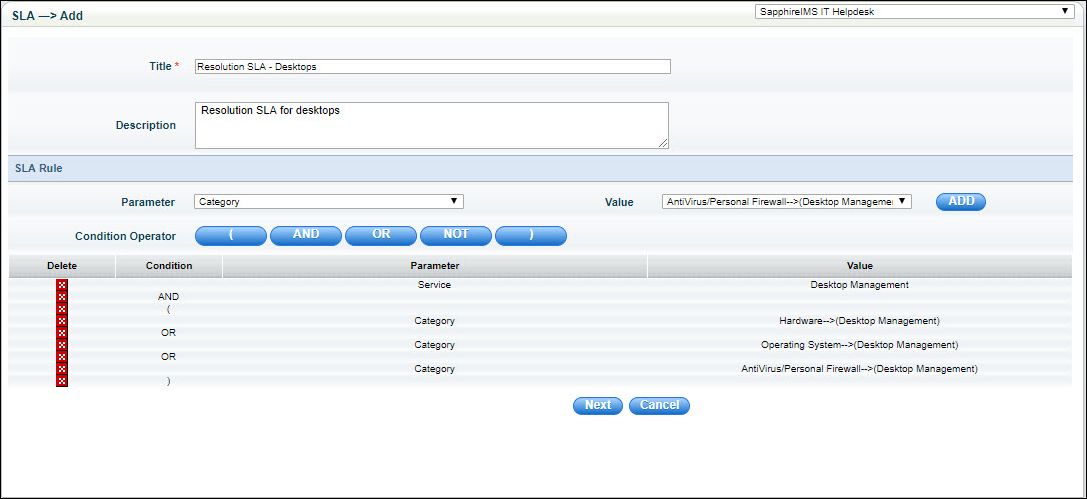
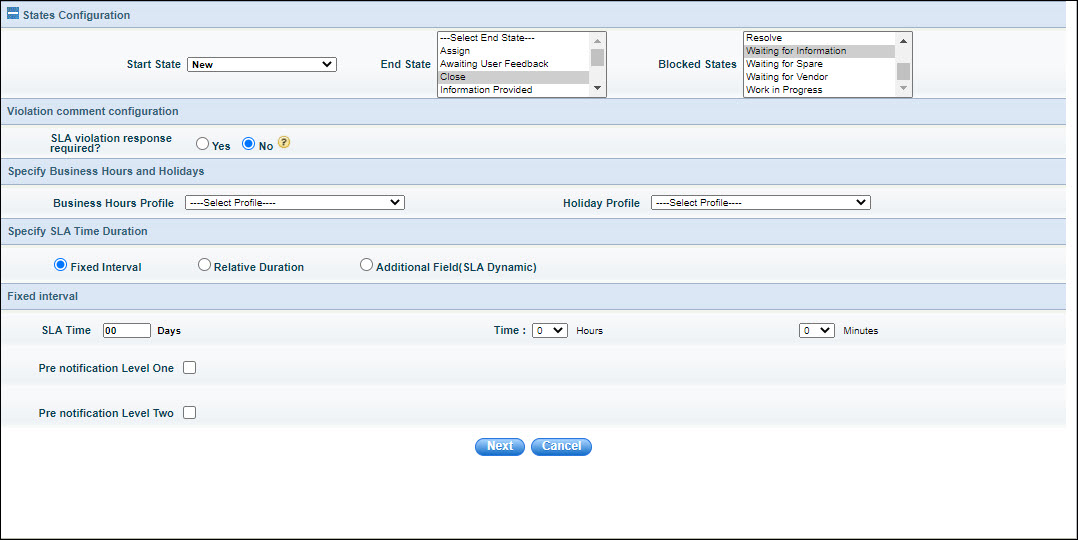
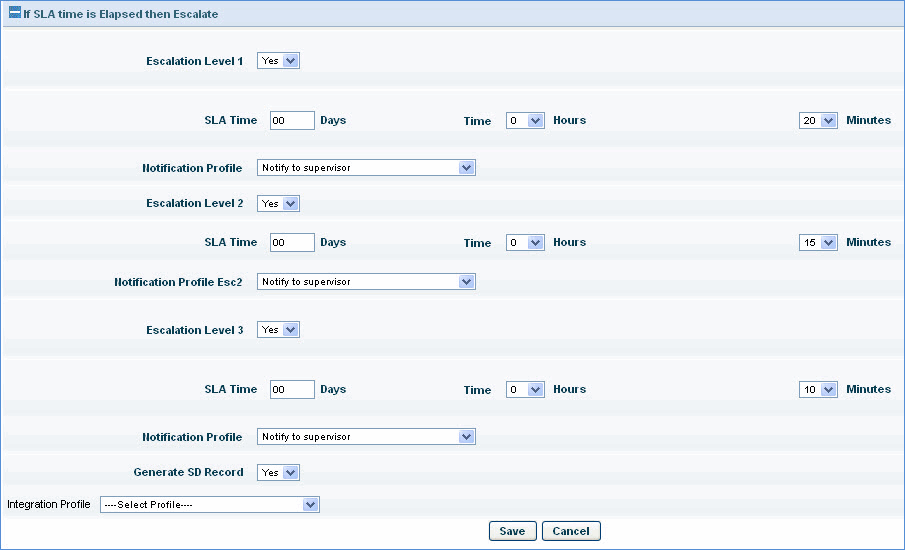
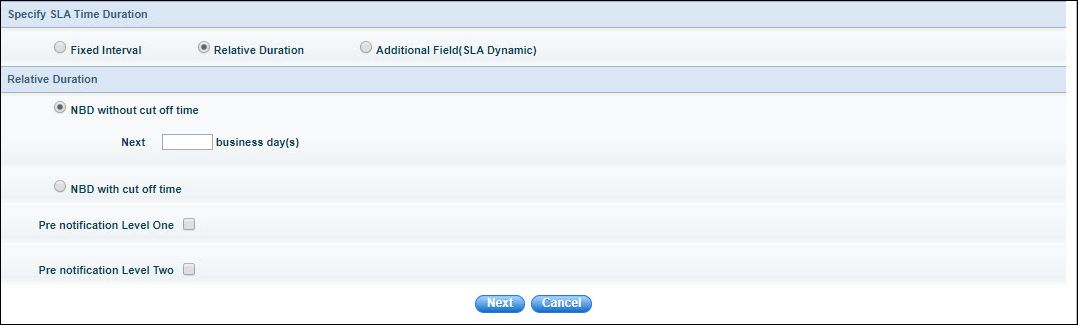
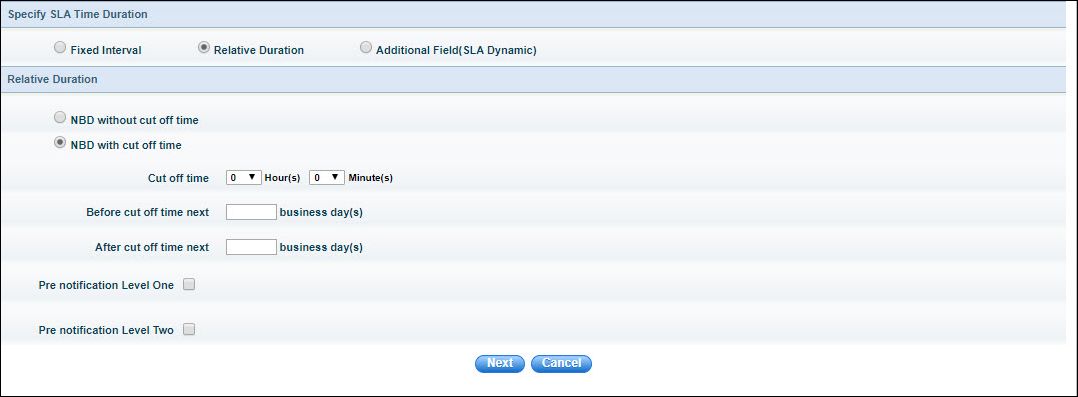
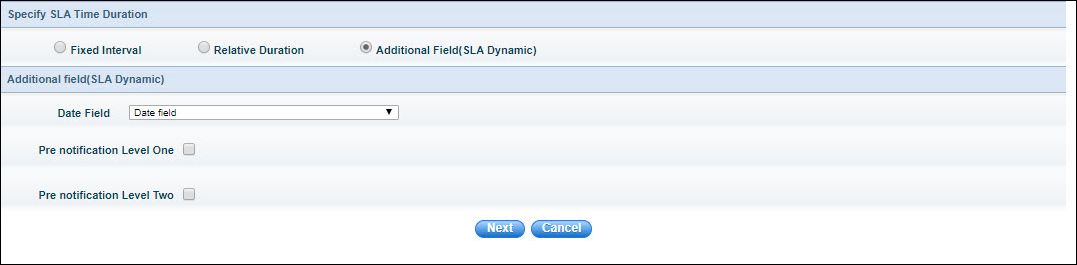

![]() '
to view the audit log of the SLA rule.
'
to view the audit log of the SLA rule.