![]()
![]()
Software normalization helps you to organize software data and keep track of software details installed across the network which helps in license management. It is therefore a key step in analyzing software for compliance.
SapphireIMS allows you to maintain consistency in software asset details by categorizing installed software based on manufacturer, product, category or type. Once software is categorized, it is easy to view installed software details on the basis of the normalization family (manufacturer, product, category or type). You can also add your own normalization family.
By default software is normalized at an interval of six hours. Until that happens software is displayed with 'Unknown' tag (unknown manufacturer, unknown product, unknown category and unknown type) Software normalization rules can also be explicitly defined and executed.
Software normalization can also be achieved either by defining executable normalization rules or SWID tag rules and can be defined for software suite as well.
It is also possible to blacklist a particular software using the software normalization feature.
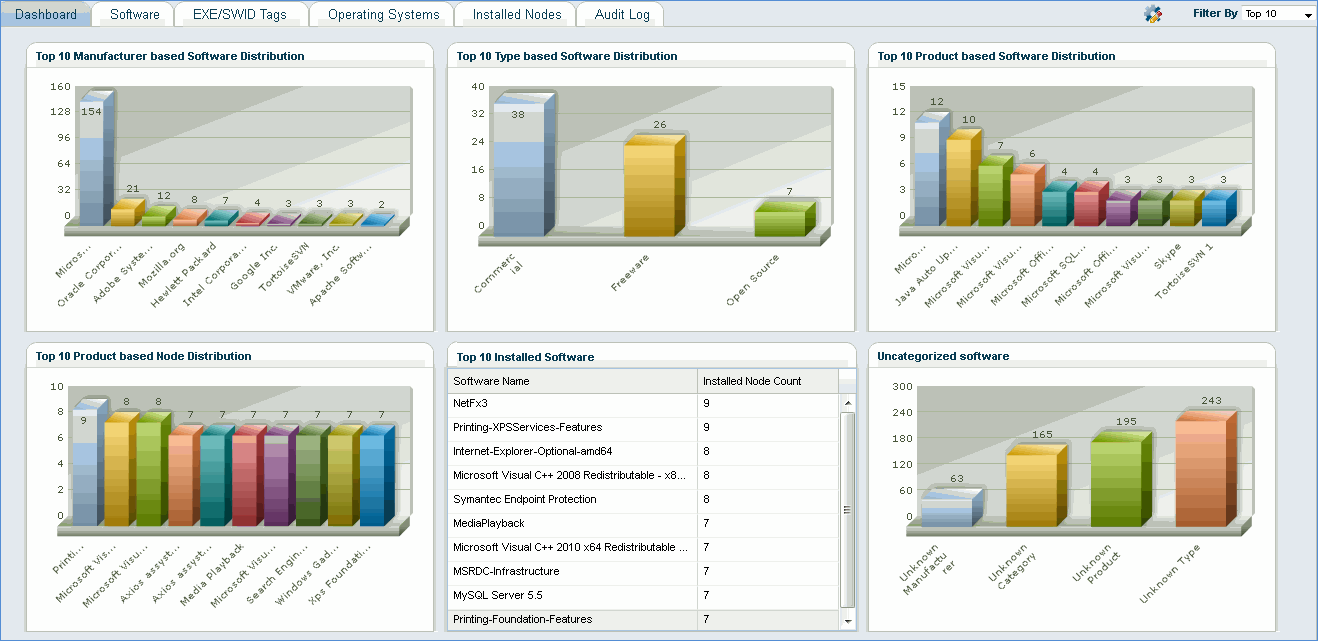
Click on a below topic to view it in detail
1. Click the 'Settings' tab. In the ‘Asset and Inventory Management’ section, click ‘Software Normalization’. Click 'Add'

2. Select the normalization family based on which the software is categorized (Product, Manufacturer, Category or Type)
3. Enter the corresponding Name and Description and click 'Save'
4.
In the software family listing page, click '![]() ' to add the list of software
belonging to the normalization family
' to add the list of software
belonging to the normalization family
Software Normalization Family Configuration
5. Select Software to be mapped to the software normalization family and click >> to move to the second column. Click 'Update'
Note: For software that has Manufacturer, Category, Product or Type as 'Unknown', no update is allowed. But the software can be mapped to a particular manufacturer, product, category or type
In order to associate software with a particular manufacturer, product, category or type explicitly, a software normalization rule has to be configured as explained below.
Note: The default schedule for normalizing the software using software normalization auto approved rules is every 6 Hours. This schedule can be changed from Settings Tab-> Software Normalization-> Manage Software Normalization Rules tab by clicking on the link as shown in the below screen shot
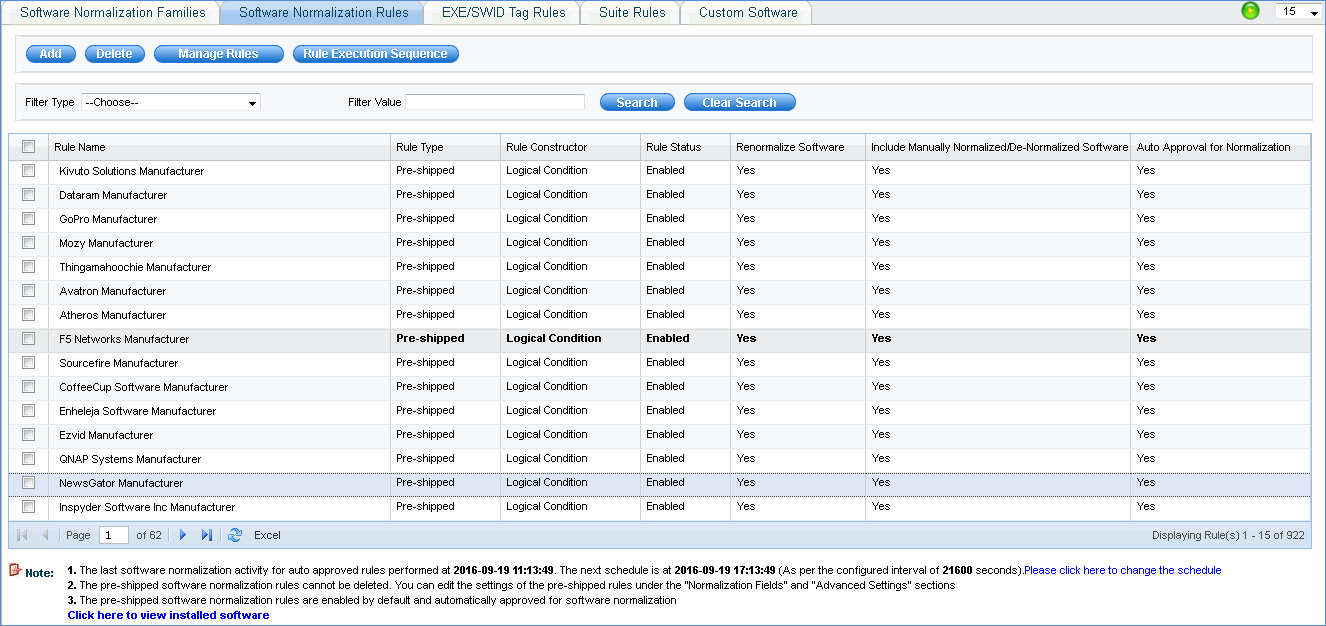
Select a software and click "Manage Rules" to modify the following settings of the Software Normalization Rules in bulk
1. Rule Status
2. Renormalize Software
3. Include Manually Normalized/De-Normalized Software
4. Auto Approval for Normalization
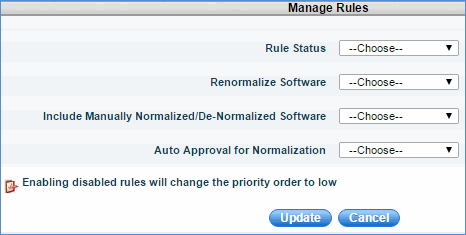
Click 'Rule Execution Sequence' button to define the order in which the Software Normalization Rules will be executed
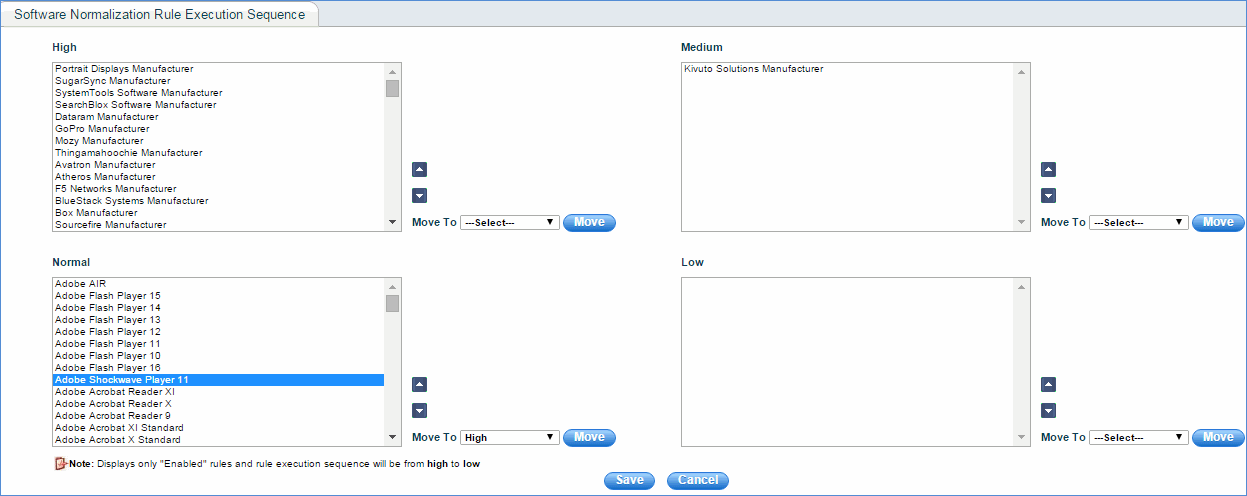
1. Select the rules (displays only enabled rules)
2. Click "Up" or "Down" buttons.
3. Select "Move To" option and click the "Move" button
4. Click "Save"
There are 2 types of Software Normalization Rules: Logical Condition Based and Regular Expression Based
1. Click 'Software Normalization Rules' > 'ADD'
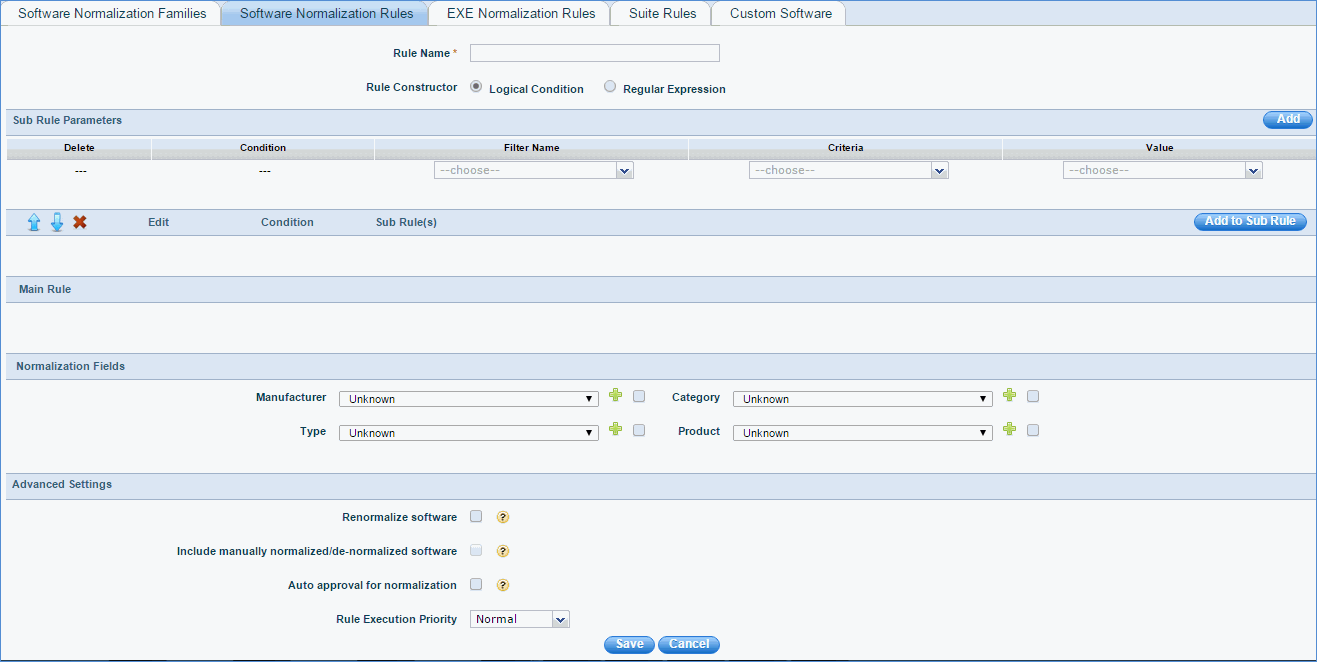
2. Enter the software normalization rule name
3. Select “Rule Constructor” as “Logical Condition Based”
4. Select “Filter Type” (GUID, Software Description, Vendor, Manufacturer or Product)
5. Select Filter Criteria (Equal To, Not Equal To, Contains, Does Not Contain etc)
6. Click “Add”
7. Select a Rule or Sub Rule Logical Condition (AND/OR)
8. Select the Normalization Fields to which this rule will map the matching software (Check the box besides each Normalization Field to include that Normalization Feld for software normalization)
9. Check “Renormalize software” if you want this rule to include those software which are already normalized.
10. Check "Include manually normalized/de-normalized software" if you want to include software that is manually normalized or de-normalized from Inventory > Installed Software > Software
Notes:
1. This option is enabled only if "Renormalize software" is selected
2. A software is considered as normalized if any one of it's normalization fields (i.e. Manufacturer, Category, Type or Product) is not set to "Unknown"
3. A software is considered as de- normalized if all of it's normalization fields (i.e. Manufacturer, Category, Type or Product) are set to "Unknown"
11. Check “Auto approval for normalization” if you want this rule to normalize the software automatically without any approval
12. Click 'Save'
1. Go to Settings Tab-> Software Normalization-> Manage Software Normalization Rules tab and click “Add”
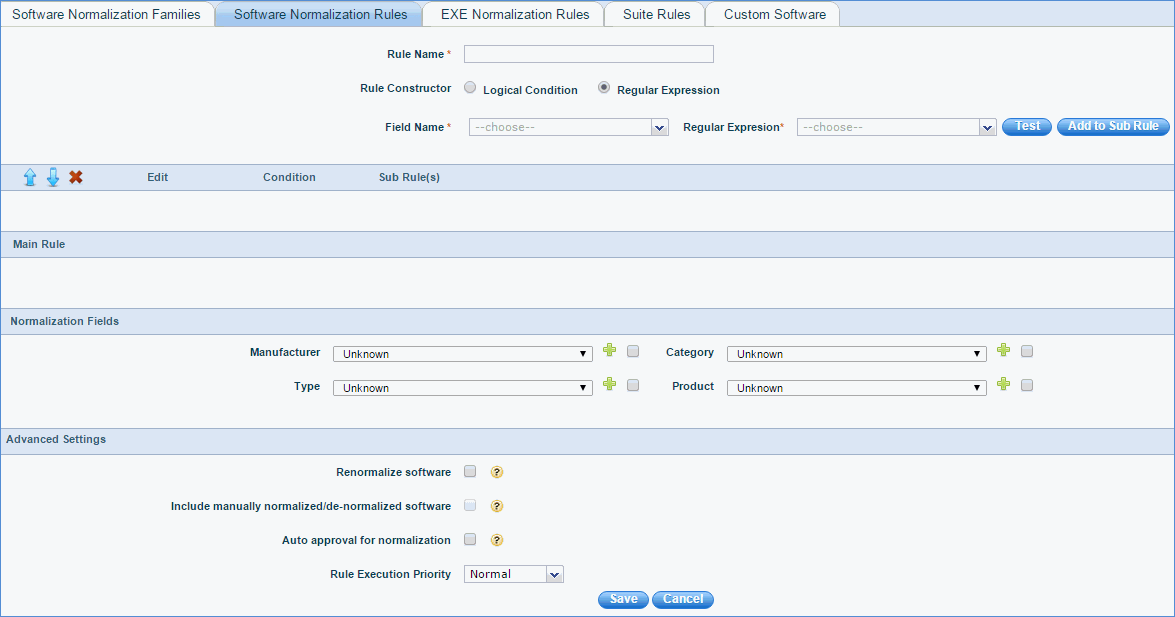
2. Type the Name of the Software Normalization Rule
3. Select “Rule Constructor” as “Regular Expression Based”
4. Enter the Regular Expression for Software Description, Vendor, Manufacturer and Product based on the required Normalization Logic with AND/OR logic
Note: Please use Java Regular Expression for the rule
5. Select the Normalization Fields to which this rule will map the matching software (Check the box besides each Normalization Field to include that Normalization Filed for software normalization)
6. Check “Renormalize software” if you want this rule to include those software which are already normalized.
7. Check "Include manually normalized/de-normalized software" if you want to include software that is manually normalized or de-normalized from Inventory > Installed Software > Software
Notes:
1. This option is enabled only if "Renormalize software" is selected
2. A software is considered as normalized if any one of it's normalization fields (i.e. Manufacturer, Category, Type or Product) is not set to "Unknown"
3. A software is considered as de- normalized if all of it's normalization fields (i.e. Manufacturer, Category, Type or Product) are set to "Unknown"
8. Check “Auto approval for normalization” if you want this rule to normalize the software automatically without any approval
9. Click “Save”
Note: The above rule is used only to configure the software normalization criteria for the software. Later, the software has to be selected and approved to complete the software normalization process.
Software normalization can also be achieved either by defining executable normalization rules or SWID tag rules, each of which is defined below.
In order to associate an executable with a particular software, an executable normalization rule has to be configured as explained below.
If "Get Inventory Data" automation job is posted for "Extended Software Inventory", the executable is normalized or associated with the corresponding software. If the executable has to be explicitly normalized, the executable normalization rule has to be configured.
Note: The default schedule for normalizing the executable using executable normalization is every 6 Hours. This schedule can be changed from Settings Tab-> Software Normalization-> EXE/SWID Tag Rules tab by clicking on the link as shown in the below screen shot
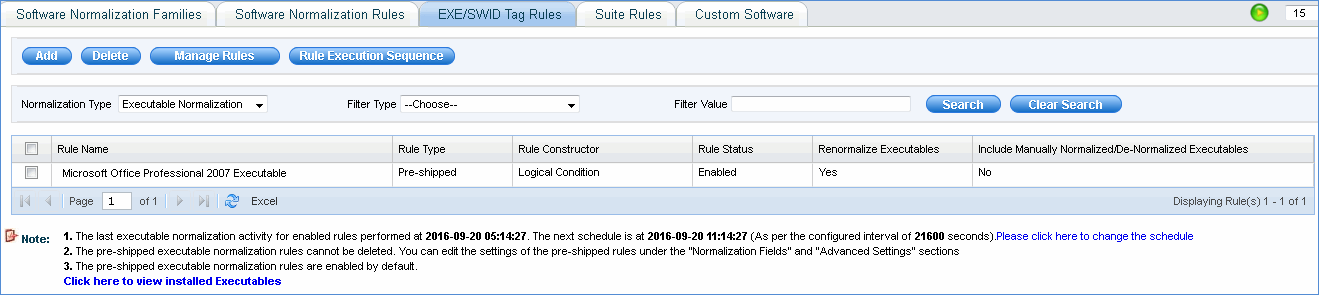
Select an exe and click "Manage Rules" to modify the following settings of the EXE Normalization Rules in bulk
1. Rule Status
2. Renormalize Executables
3. Include Manually Normalized/De-Normalized Executables
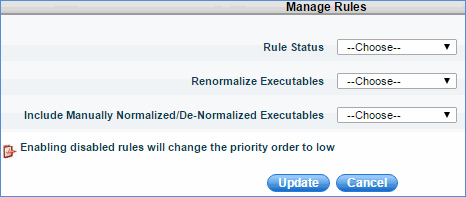
Click 'Rule Execution Sequence' button to define the order in which the EXE Normalization Rules will be executed
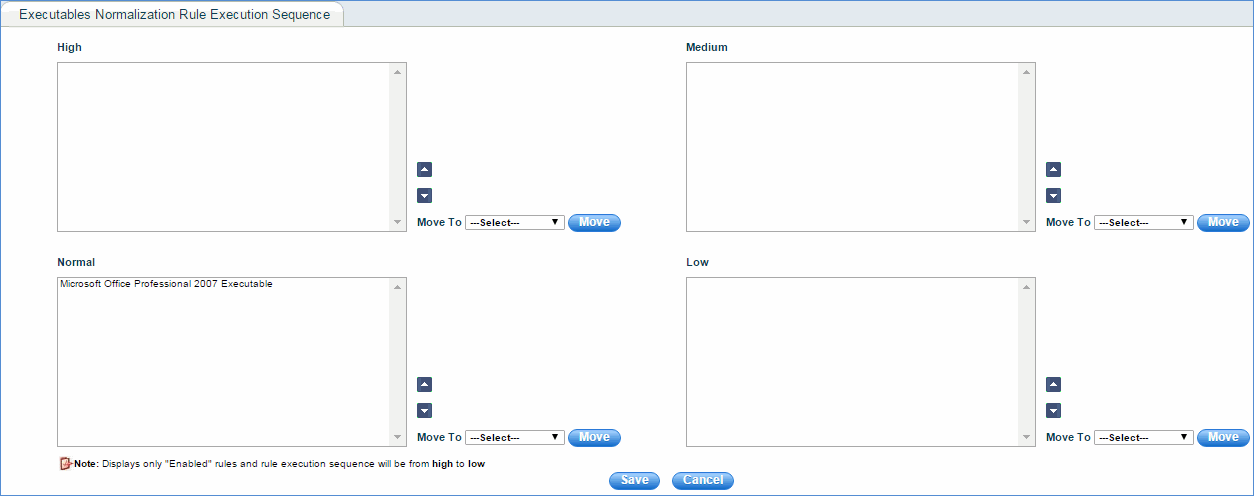
1. Select the rules (displays only enabled rules)
2. Click "Up" or "Down" buttons.
3. Select "Move To" option and click the "Move" button
4. Click "Save"
There are 2 types of EXE Normalization Rules: Logical Condition Based and Regular Expression Based
1. Click 'EXE/SWID Tag Rules' > 'ADD'
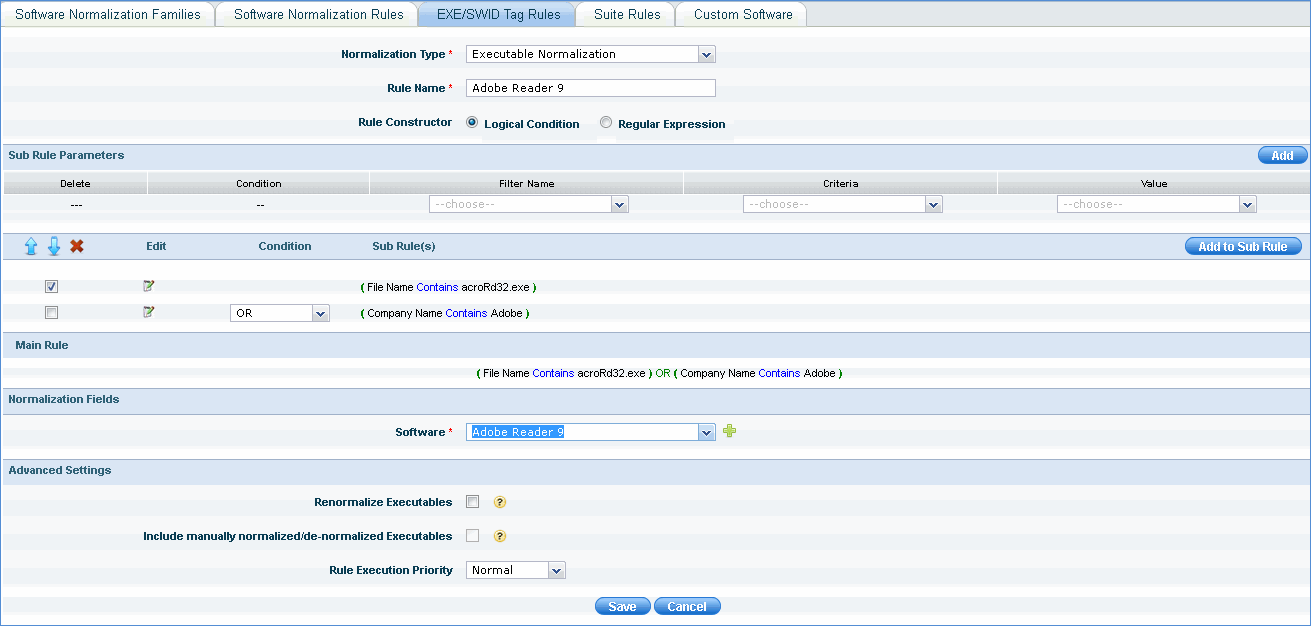
2. Select the Normalization Type as "Executable Normalization"
3. Enter the executable normalization rule name
4. Select “Rule Constructor” as “Logical Condition Based”
5. Select “Filter Type” (File Name, File Size (Bytes), File Version, Company Name, Product Name, Product Version, Copyright)
6. Select Filter Criteria (Equal To, Not Equal To, Contains, Does Not Contain etc)
7. Select or type Value and click "Add"
8. Select the Condition (AND/OR) and select the sub rule
9. Click “Add to Sub Rule”
10. Select the Normalization Fields (Software) to which this rule will map the matching executable
11. Check “Renormalize Executables” if you want this rule to include those executables which are already normalized.
12. Check "Include manually normalized/de-normalized executables" if you want to include executables that are manually normalized or de-normalized from Inventory > Installed Software > Executables
Notes:
1. This option is enabled only if "Renormalize Executables" is selected
2. An executable is considered as normalized if it's normalization fields (i.e. Software) is not set to "Unknown"
3. An executable is considered as de- normalized if it's normalization fields (i.e. Software) is set to "Unknown"
13. Select "Rule Execution Priority"
14. Click 'Save'
1. Go to Settings Tab-> Software Normalization-> EXE Normalization Rules tab and click “Add”

2. Select the Normalization Type as "Executable Normalization"
3. Type the Name of the EXE Normalization Rule
4. Select “Rule Constructor” as “Regular Expression Based”
5. Select the "Field Name" and the corresponding "Regular Expression" with AND/OR logic and click "Add to Sub Rule"
6. Select the Normalization Fields (Software) to which this rule will map the matching executable
7. Check “Renormalize Executables” if you want this rule to include those executables which are already normalized.
8. Check "Include manually normalized/de-normalized executables" if you want to include executables that are manually normalized or de-normalized from Inventory > Installed Software > Executables
Notes:
1. This option is enabled only if "Renormalize Executables" is selected
2. An executable is considered as normalized if it's normalization fields (i.e. Software) is not set to "Unknown"
3. An executable is considered as de- normalized if it's normalization fields (i.e. Software) is set to "Unknown"
9. Select "Rule Execution Priority"
10. Click “Save”
Note: The above rule is used only to configure the executable normalization criteria for the executable. Later, the executable has to be selected and approved to complete the executable normalization process.
1. Click 'EXE/SWID Tag Rules' > 'ADD'
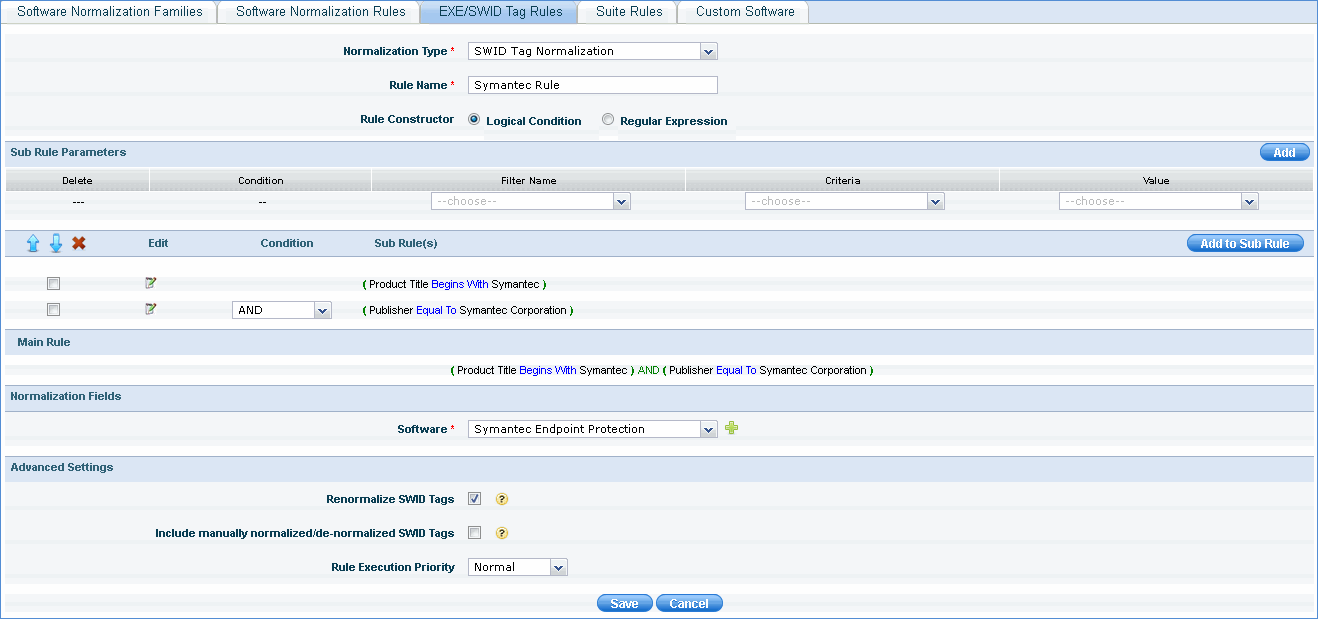
2. Select the Normalization Type as "SWID Tag Normalization"
3. Enter the SWID tag rule name
4. Select “Rule Constructor” as “Logical Condition Based”
5. Select “Filter Type” (Software ID, Product Title, Product Version, Publisher)
6. Select Filter Criteria (Equal To, Not Equal To, Contains, Does Not Contain etc)
7. Select or type Value and click "Add"
8. Select the Condition (AND/OR) and select the sub rule
9. Click “Add to Sub Rule”
10. Select the Normalization Fields (Software) to which this rule will map the matching executable
11. Check “Renormalize SWID Tags” if you want this rule to include those SWID tags which are already normalized.
12. Check "Include manually normalized/de-normalized SWID Tags" if you want to include SWID Tags that are manually normalized or de-normalized from Inventory > Installed Software > SWID Tags
Notes:
1. This option is enabled only if "Renormalize SWID Tags" is selected
2. A SWID Tag is considered as normalized if it's normalization fields (i.e. Software) is not set to "Unknown"
3. A SWID Tag is considered as de- normalized if it's normalization fields (i.e. Software) is set to "Unknown"
13. Select "Rule Execution Priority"
14. Click 'Save'
1. Go to Settings Tab-> Software Normalization-> EXE/SWID Tag Rules tab and click “Add”

2. Select the Normalization Type as "SWID Tag Normalization"
3. Type the Name of the SWID Tag Normalization Rule
4. Select “Rule Constructor” as “Regular Expression Based”
5. Select the "Field Name" and the corresponding "Regular Expression" with AND/OR logic and click "Add to Sub Rule"
6. Select the Normalization Fields (Software) to which this rule will map the matching SWID tag
7. Check “Renormalize SWID Tags” if you want this rule to include those SWID Tags which are already normalized.
8. Check "Include manually normalized/de-normalized SWID Tags" if you want to include executables that are manually normalized or de-normalized from Inventory > Installed Software > SWID Tags
Notes:
1. This option is enabled only if "Renormalize SWID Tags" is selected
2. A SWID Tag is considered as normalized if it's normalization fields (i.e. Software) is not set to "Unknown"
3. A SWID Tag is considered as de- normalized if it's normalization fields (i.e. Software) is set to "Unknown"
9. Select "Rule Execution Priority"
10. Click “Save”
Note: The above rule is used only to configure the executable normalization criteria for the executable. Later, the SWID Tag has to be selected and approved to complete the SWID Tag normalization process.
In order to associate a suite with particular components, a suite normalization rule has to be configured as explained below.
Note: The default schedule for normalizing the Suite using suite normalization is every 6 Hours. This schedule can be changed by modifying the setting key 'Time Interval to Execute Software Normalization Rules' present in Settings > Advanced System Settings > Global Settings

Select a suite and click "Manage Rules" to modify the following settings of the Suite Normalization Rules in bulk
1. Rule Status
2. Renormalize Executables
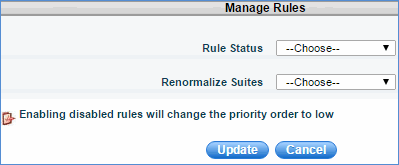
Click 'Rule Execution Sequence' button to define the order in which the Suite Normalization Rules will be executed
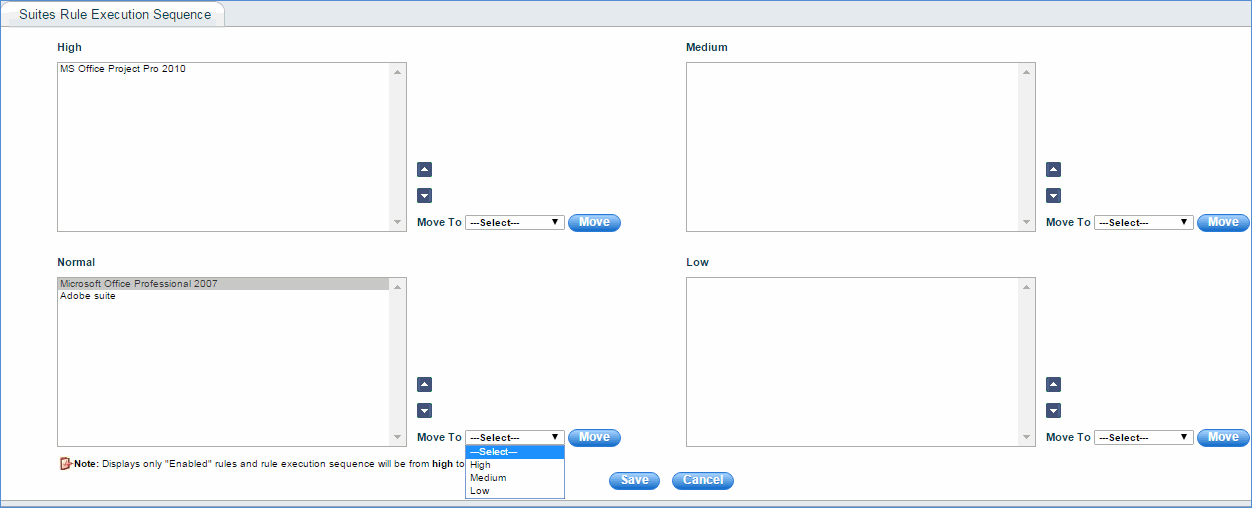
1. Select the rules (displays only enabled rules)
2. Click "Up" or "Down" buttons.
3. Select "Move To" option and click the "Move" button
4. Click "Save"
1. Click 'Suite Normalization Rules' > 'ADD'
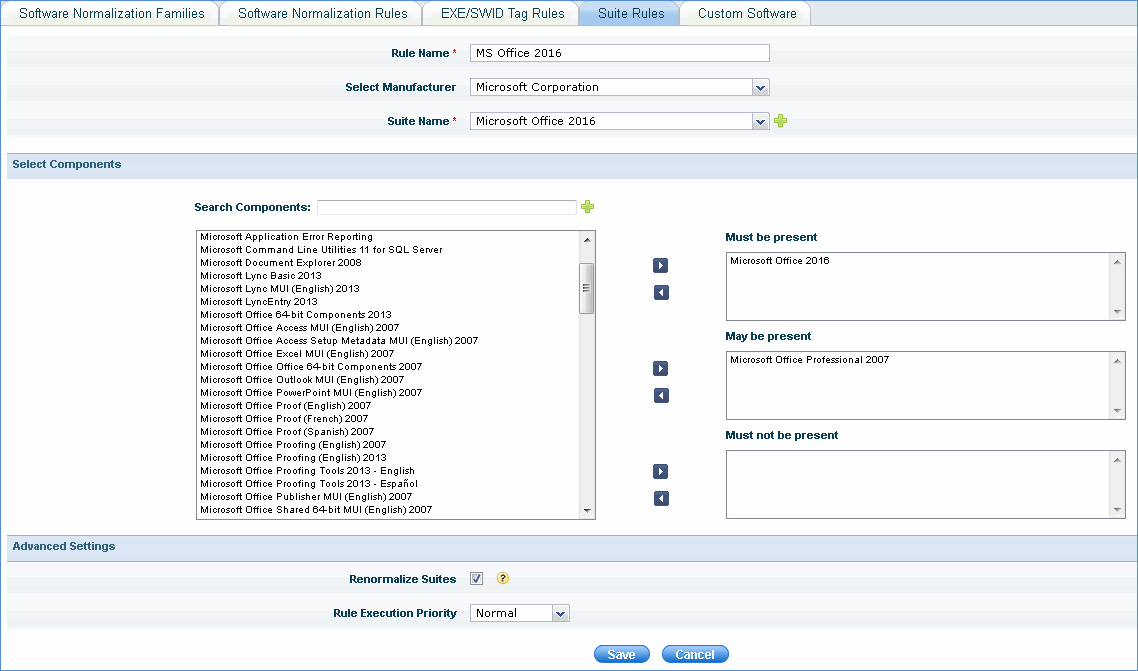
1. Enter the suite normalization rule name
2. Select the manufacturer from the list
3. Select the suite name from the list. Based on the suite name selected, components are listed
4. Select the components and move them to "Must be present", "May be present" or "Must not be present"
5. Check “Renormalize Suites” if you want this rule to include those suites which are already normalized.
6. Select "Rule Execution Priority"
7. Click "Save"
This feature is used to add software/operating system before it is collected through inventory. The custom software name should be same as the software name which is collected through inventory.
Custom Bundle can also be added in this screen. This bundle can be used to add software license in Software Licenses screen.
Custom software can be edited but deletion of custom software is not allowed if it is tagged to inventory systems, executables or SWID tags, or used in compliance calculation or in suite rules.
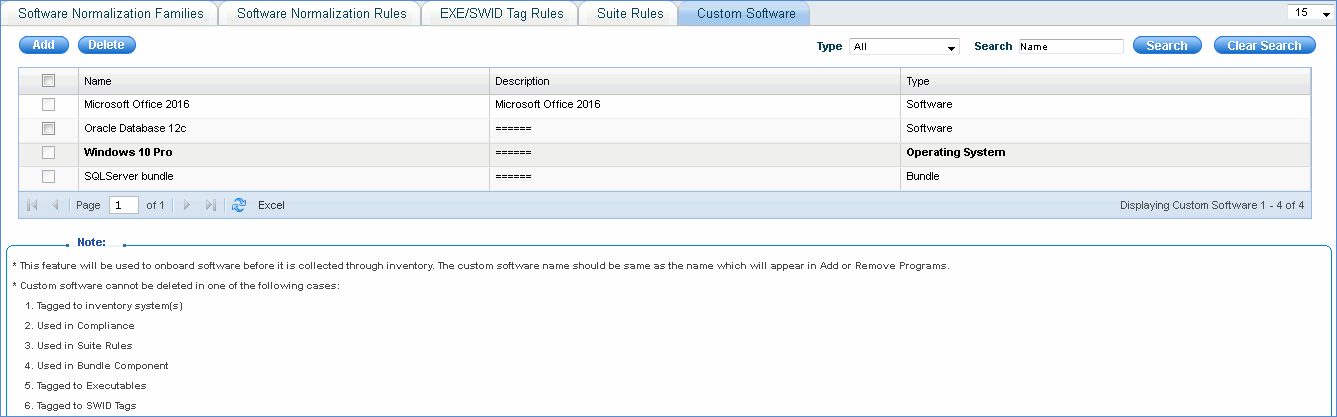
1. Click 'Add' to add custom software
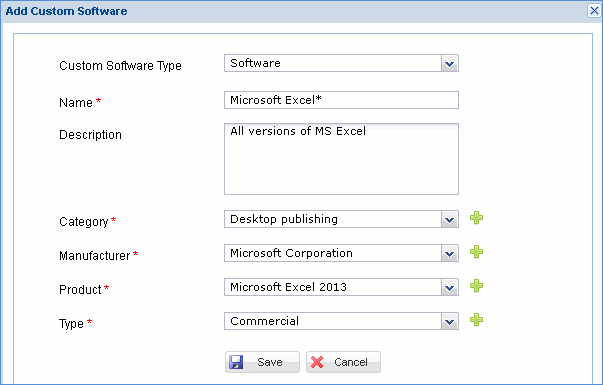
2. Select the type of software: bundle, operating system or software
3. Enter the name of the software followed by regular expression
4. Enter a brief description of the software
5. Select the Category, Manufacturer, Product and Type which will be used to categorize the software.
6. Click 'Save'
Note: At the time of discovery, SapphireIMS scans the custom software list and if the corresponding entries for 'Category', 'Manufacturer', 'Type' or 'Product' are found, the software is automatically categorized; else 'Category', 'Manufacturer' 'Product' and 'Type' fields are displayed as 'Unknown'
The software normalization rules thus configured have to be auto approved or manually approved. Refer to Installed Software to approve software normalization rules and for normalizing installed software