![]()
![]()
Asset numbers are used to uniquely identify the asset in the organization. Each organization has its own asset numbering scheme. Typically, assets are numbered in a sequential manner and prefixed with descriptors like asset type or location etc. By adding appropriate descriptors in the prefix, the asset can be easily identified.
Asset Numbers can be manually entered or automatically generated using system provided descriptors. This is described in Settings->Service Desk->Assets->Asset Number Format. In case, you want to use custom descriptors, there is a provision to custom define the asset number format. This is described in this topic.
 Note: To create custom asset
numbers, in the Global Settings set 'Option for generating Asset Number'
as '0'. Refer Settings->Advanced
System Settings->Global Settings for details.
Note: To create custom asset
numbers, in the Global Settings set 'Option for generating Asset Number'
as '0'. Refer Settings->Advanced
System Settings->Global Settings for details.
Under 'Settings', click on 'Assets'. Select 'Custom Asset Number Definition'. The custom number definitions are listed.

To modify an existing definition click on it or click ‘ADD’ to add a new definition. The Custom Asset Number definition screen is displayed.
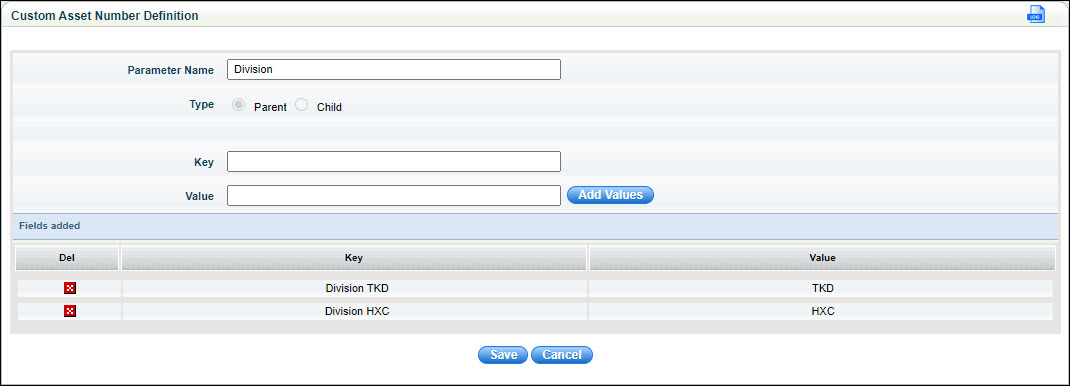
Enter a ‘Parameter Name’ for reference. This will be the label displayed on the customer number generation screen.
Select the ‘Type’ as 'Parent' which needs to be first added.
Enter 'Key' and 'Value' for the selections for the parent. The Key will be displayed in the selection field and the Value will be taken for adding to the asset number field. Click on 'Add Values' and repeat to add multiple values.
Click on 'Save' to save the parent definition.
You can optionally add a child which allows you to add a suffix to the parent string. The prefix will be taken as 'Parent Value/Child Value' suffixed with the sequence number. To configure a Child entry click on 'ADD'. The custom asset definition addition screen is displayed.
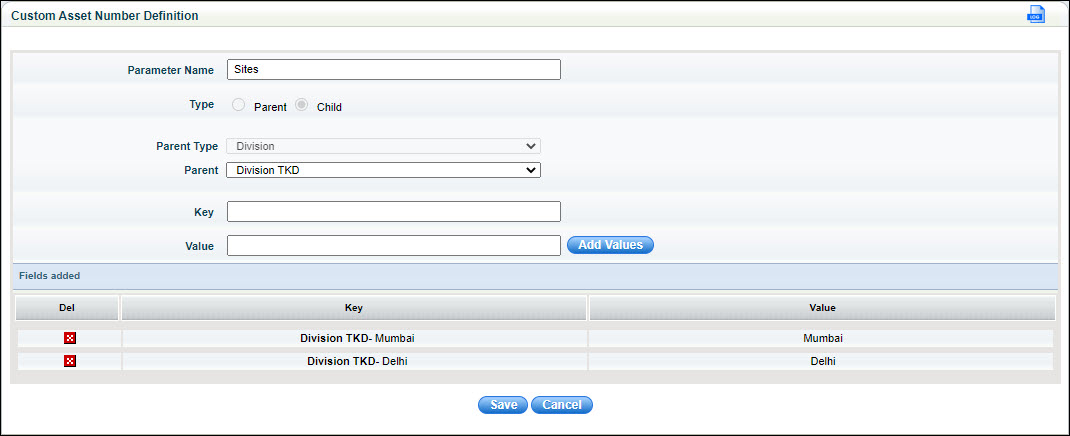
Enter a ‘Parameter Name’ for reference.
Select the ‘Type’ as 'Child'.
Select the 'Parent Type' for which the child entry has to be added.
Select the 'Parent' for which the child entry has to be added.
Enter the 'Key', 'Value' pairs as described earlier. Note that the 'Key' is prefixed with the 'Parent Key'.
Click on 'Save'.
A parent parameter can have multiple child key values. It is not mandatory to have a child key-value for every parent. But if a parent has a child value then while generating the asset number it is mandatory to select the child for the parent.
The following screen is displayed when you are adding an asset and click on 'GENERATE' in the asset number field.
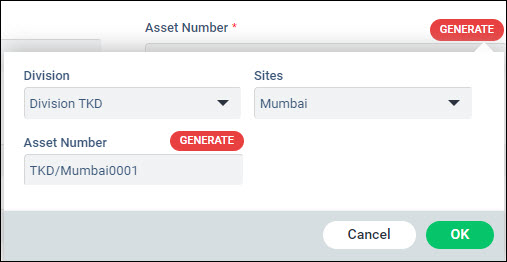
Select the parent key and the child keys and click on 'GENERATE' against the 'Asset Number' field. The corresponding values are concatenated, separated by a slash and suffixed with the sequence number. In the above example, 'TKD' is the value for the parent key 'Division TKD', the child key and value is 'Mumbai'. Hence the number generated is 'TKD/Mumbai0001'.