![]()
![]()
Differential backup is a type of data backup that preserves data saving only the difference in the data since the last full backup. The rationale is that, since changes to data are generally few compared to the entire amount of data in the data repository, the amount of time required to complete the backup will be smaller than if a full backup was performed every time that the organization or data owner wishes to back up changes since the last full backup.
SapphireIMS agent supports differential backup for uploading files to FTP server.
1. Click ‘Settings’, from ‘Advanced System Settings’ section select ‘Global Settings’
2. Set ‘Display Agent Backup Screen’ variable as 1
3. Click ‘IT Automation’ menu, ‘Agent Backup’ tab, ‘Agent Backup Configuration’
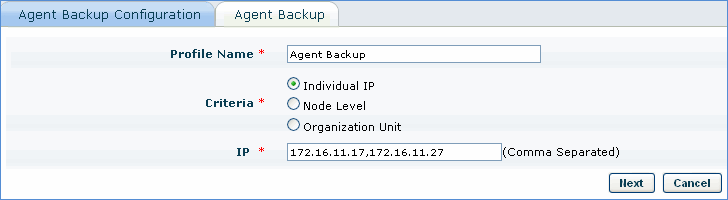
4. Enter the Profile Name, select the criteria option and specify the agent nodes to be backed up.
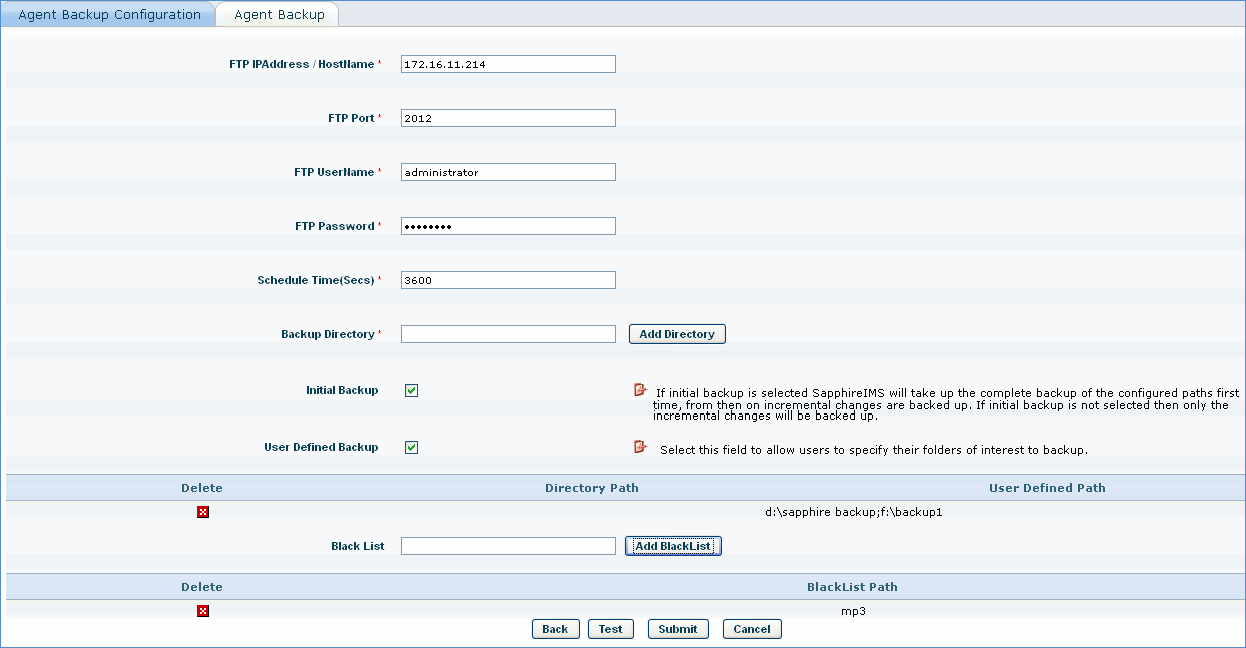
5. Enter IP address of FTP server
6. Enter port number of FTP server
7. Enter FTP server login credentials
8. Enter schedule time (in seconds)
9. Enter the path of the backup directory followed by semicolon
10. Check 'Initial Backup' to enable a complete backup of the configured path for the first time followed by incremental backup from the next time.
11. Check 'User Defined Backup' to allow users to specify folders for backup.
Right click on the SapphireIMS-Backup icon in the tray icon to specify the folders for backup as shown in the image below
 Note: Install the SapphireIMS Backup Addon for agent backup to be enabled
Note: Install the SapphireIMS Backup Addon for agent backup to be enabled
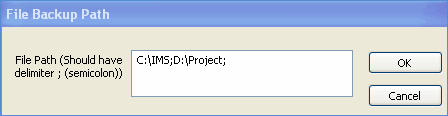
These user defined folders need to be approved by the administrator and will appear in the Agent Backup Approvals tab as shown below.
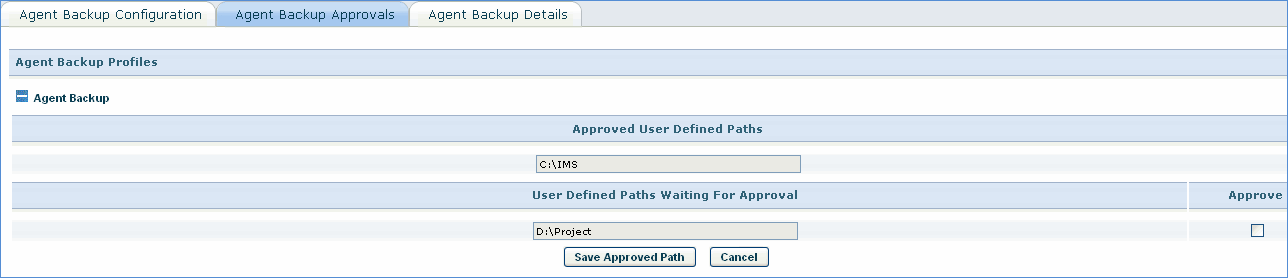
Check the 'Approve' box to enable a backup of the user defined path
 Note: Only if global settings variable 'Enable or Disable File Backup Path Notification' = 1, the user defined paths need to be approved, else the file backup is taken without approval.
Note: Only if global settings variable 'Enable or Disable File Backup Path Notification' = 1, the user defined paths need to be approved, else the file backup is taken without approval.
12. Enter the file extensions to be blacklisted. The backup of these files will not be taken.
13. Click 'Submit'
The FTP user should have full privileges like creation , modification and deletion operation of directory. FTP server should be filezilla server and home directory should be configured.
1. Click ‘IT Automation’ menu, ‘Automation Tasks’, ‘Script Execution’, ‘Execute Custom Script
2. Select the ‘Criteria’ and click NEXT
3. Select ‘Sapphire Backup.zip’ package and click NEXT. This will install the SapphireIMS add-on exe on the SapphireIMS agent machine. The SapphireBackupTray icon will be visible in the icon tray after system restart.
4. Click ‘Skip’ , enter backup schedule details and save the schedule configuration
5. Click ‘Automation Task Status’ to view the execution status of the SapphireIMSBackup Add-on Exe Installation. Once the SapphireIMS add-on is installed successfully, click ‘Agent Backup’ tab to view the backup status.

[ Home | Top of page | Previous Page | Next Page ]