![]()
![]()
The Network View displays performance data for network devices. To configure network devices for performance monitoring, go to 'Settings > Business Service Monitoring > System Performance'. For more information refer to the topic Settings->Business Service Monitoring->System Performance.
On the SapphireIMS menu, point to 'Performance' and click 'Network'. The List View is displayed.
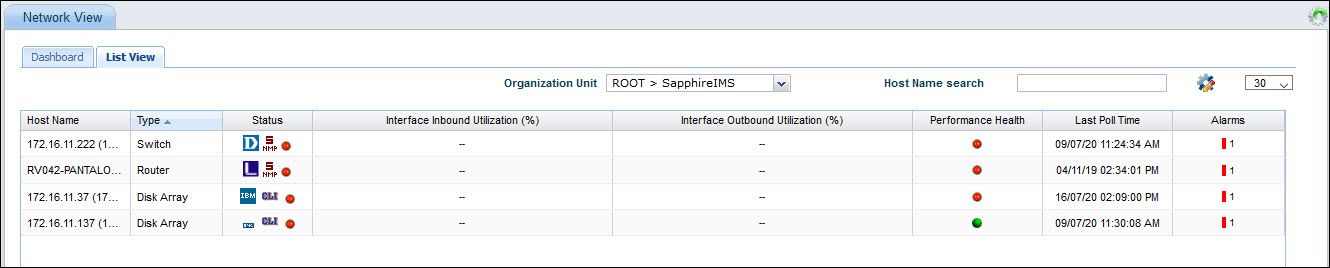
Select an 'Organization Unit' to filter the search. You can also search for a specific device by Host Name.
Click the Customize icon'![]() ' to customize the List
View display.
' to customize the List
View display.
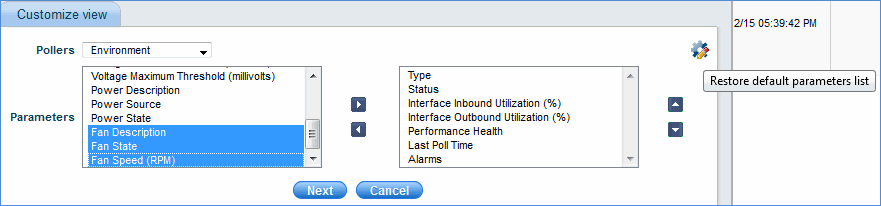
Select the poller and the parameters
to be displayed for that poller in the 'List View'. You can once again
click '![]() ' to restore the default parameters listing.
' to restore the default parameters listing.
Click the device in the 'Host Name' column to view the individual device information.
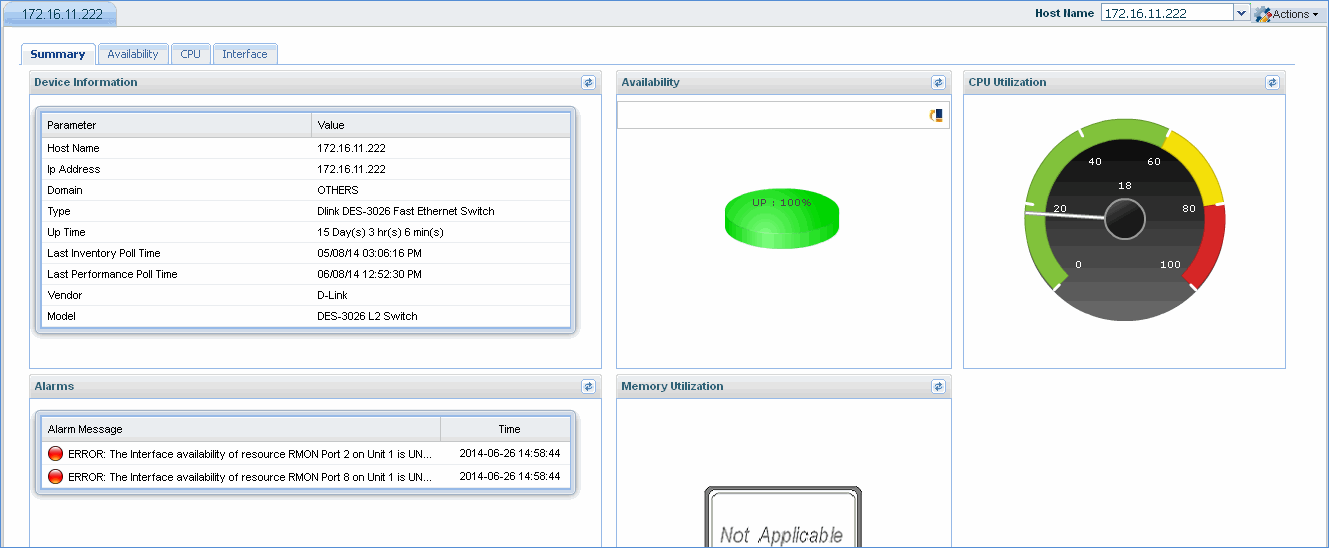
Note: Actions drop down allows you to perform certain actions on the network device. Please refer to Performance > Server for a detailed explanation.
Click on 'Dashboard' to display the Dashboard.
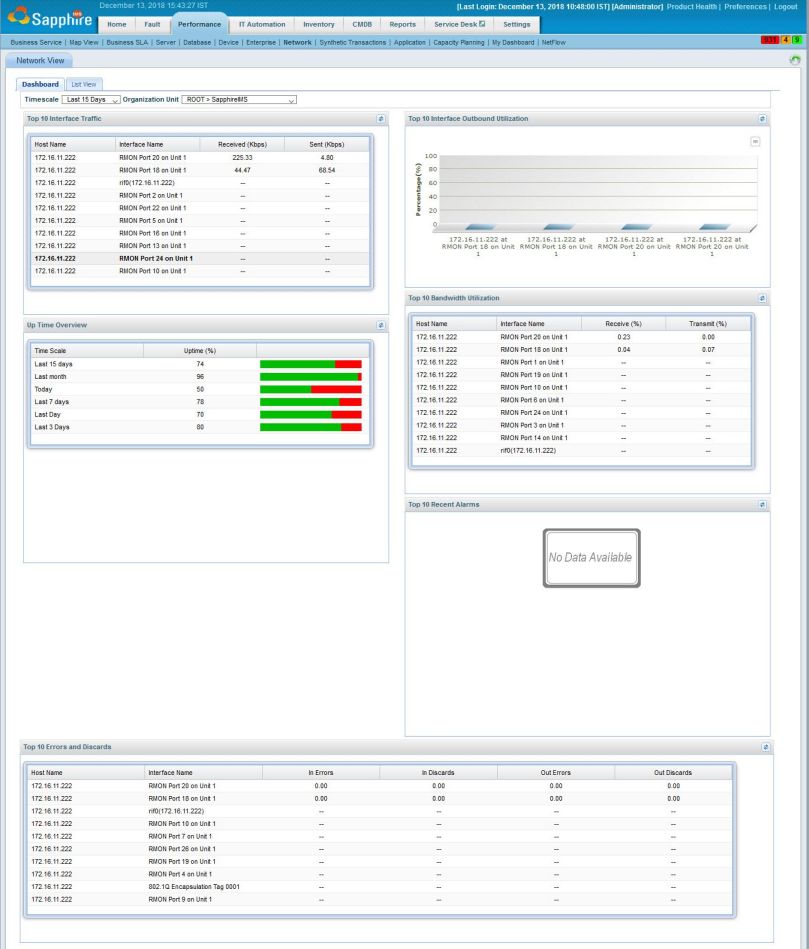
Select the 'Timescale' filter which can be a fixed period or a custom time where you can specify the From and To dates.
Select the 'Organization Unit' to filter data only for a specific OU.
The dashboards displays information about the Top 10 interfaces in terms of inbound and outbound utilization, interface traffic, uptime in different time periods, bandwidth utilization, alarms, errors and discards.
Click on a network interface to view details. The interface details view displays the traffic information (total, inbound, outbound), inbound and outbound utilization, discards and errors, bandwidth and availability.
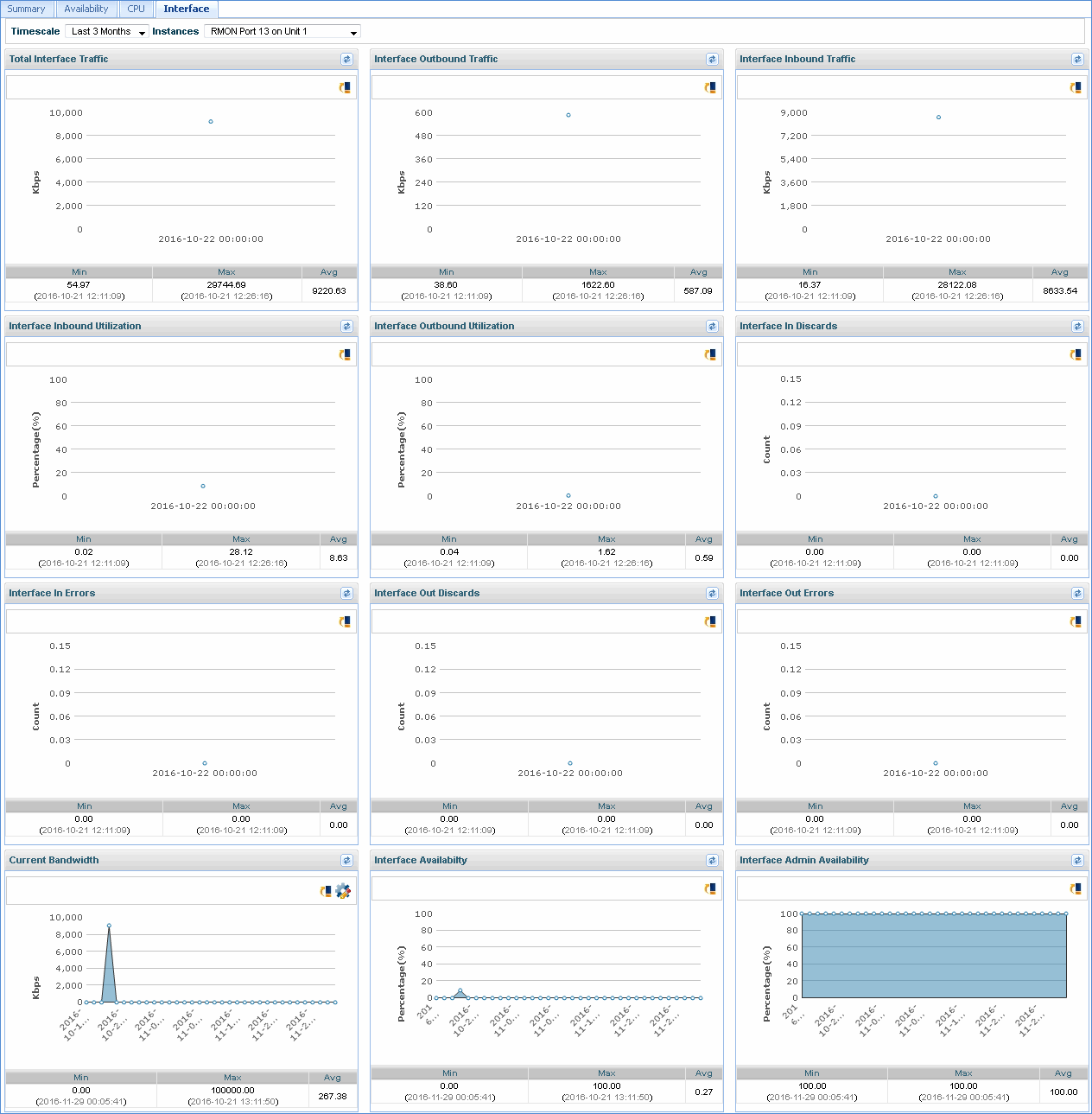
The bandwidth setting is often different from the physical bandwidth of the interface and would have to be manually set for the interface so that the utilization can be determined correctly.
Click on the ![]() in the Current Bandwidth
dashboard.
in the Current Bandwidth
dashboard.
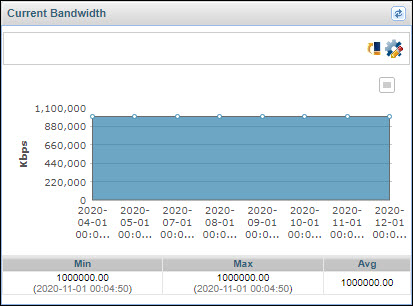
The screen with the interface speeds is displayed.
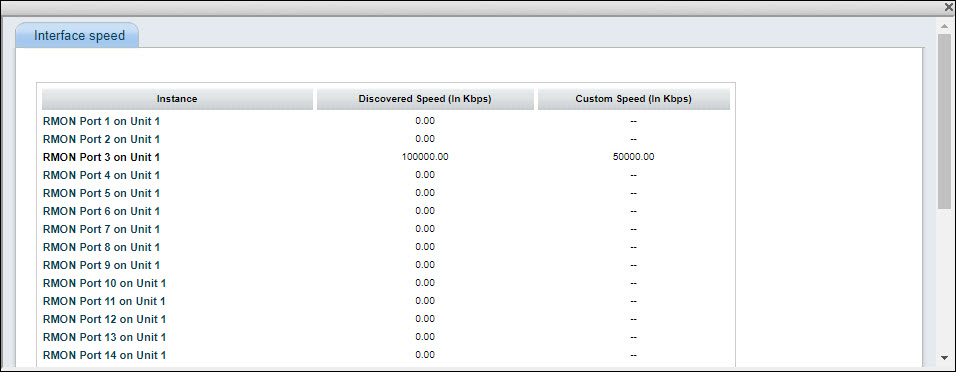
Click on the interface instance. The screen to set the custom bandwidth is displayed.
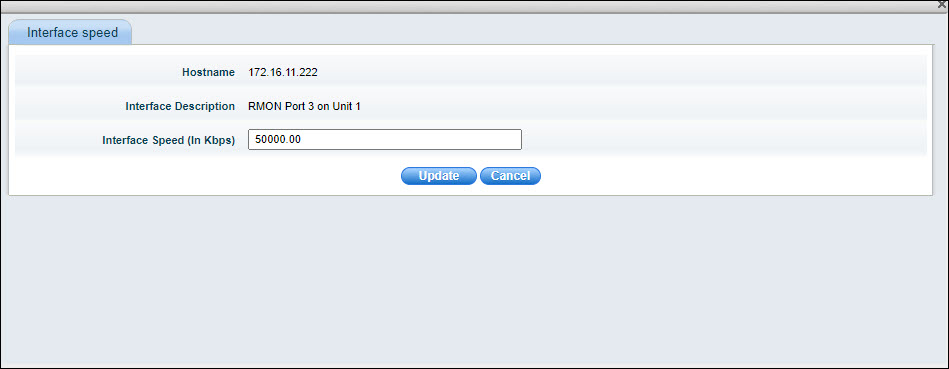
Set the Interface Speed in Kbps.
Click on 'Update'.