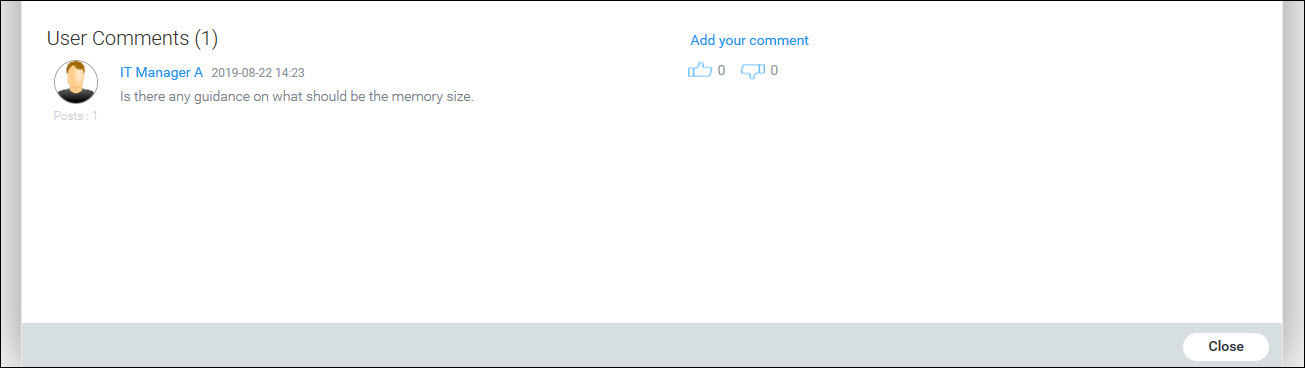![]()
![]()
SapphireIMS has a Knowledge Base which is useful to IT personnel and end users alike. From the context of a record, you can add an entry to the Knowledge Base with details of the incident or problem, the resolution and the root cause. As the knowledge base builds up, this is useful to IT engineers who can reference it to know if a similar issue had occurred earlier and if so what was the resolution. Over a period of time as the knowledge base grows and becomes enriched it helps IT engineers to resolve issues faster. It can also help end users by encouraging self-service and thereby reducing the burden on IT. Apart from entries related to an incident or problem, the Knowledge Base can have entries which are informational.
Every knowledge base addition goes through a workflow which involves review and approval before it gets published. Anyone with Service Desk engineer privileges can add an entry into the KB. Once the KB is created it remains in the 'Unpublished' state till it is reviewed and approved. Only those having Knowledge Manager role, can review and approve the KB for publishing. Depending on the access given, the KB can be made visible to roles or users or a combination of both.
Knowledge Base entries are of two types
Information: Articles for general information
Solution: Details of a solution for a specific incident, problem etc.
 Note: Service desk
end users do not have the privilege to add Knowledge Base entries. Only
SapphireIMS users with KB Manager role allocation have this privilege.
Note: Service desk
end users do not have the privilege to add Knowledge Base entries. Only
SapphireIMS users with KB Manager role allocation have this privilege.
 Note: Before adding KB entries,
you need to add Topics and Sub-Topics to classify and group the KB entries.
Refer to Settings->Service
Desk->Knowledge Base Topic for details on adding Topics
and Sub-Topics.
Note: Before adding KB entries,
you need to add Topics and Sub-Topics to classify and group the KB entries.
Refer to Settings->Service
Desk->Knowledge Base Topic for details on adding Topics
and Sub-Topics.
Click on ![]() in the left
hand menu to access the Knowledge Base. Scroll on any of the filters
and select. The Knowledge Base listing screen is displayed. Note that
the Knowledge Base is organized within the project and you can select
any project tab to view the entries for that project.
in the left
hand menu to access the Knowledge Base. Scroll on any of the filters
and select. The Knowledge Base listing screen is displayed. Note that
the Knowledge Base is organized within the project and you can select
any project tab to view the entries for that project.
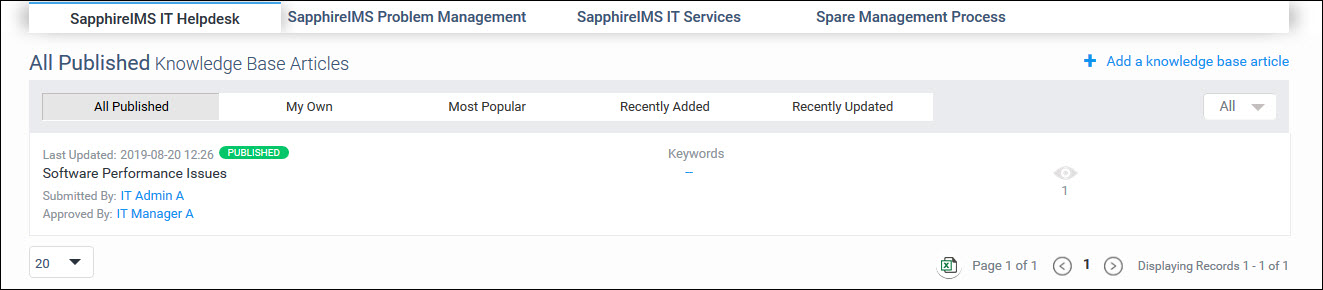
The KB entries are categorized under 'All Published' articles, 'My Own' which are KB entries created by the logged in user, 'Most Popular', 'Recently Added' and 'Recently Updated'.
You can filter the list based on 'Topic','Sub-Topic','Owner'
and 'Article Type'. Click
on  to open the filter screen.
to open the filter screen.
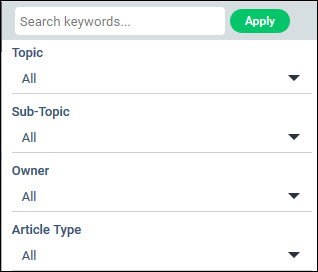
Select the filters and click on 'Apply' to get a filtered list.
Click on '+ Add a Knowledge Base article' to add a new entry. The KB entry screen is displayed.
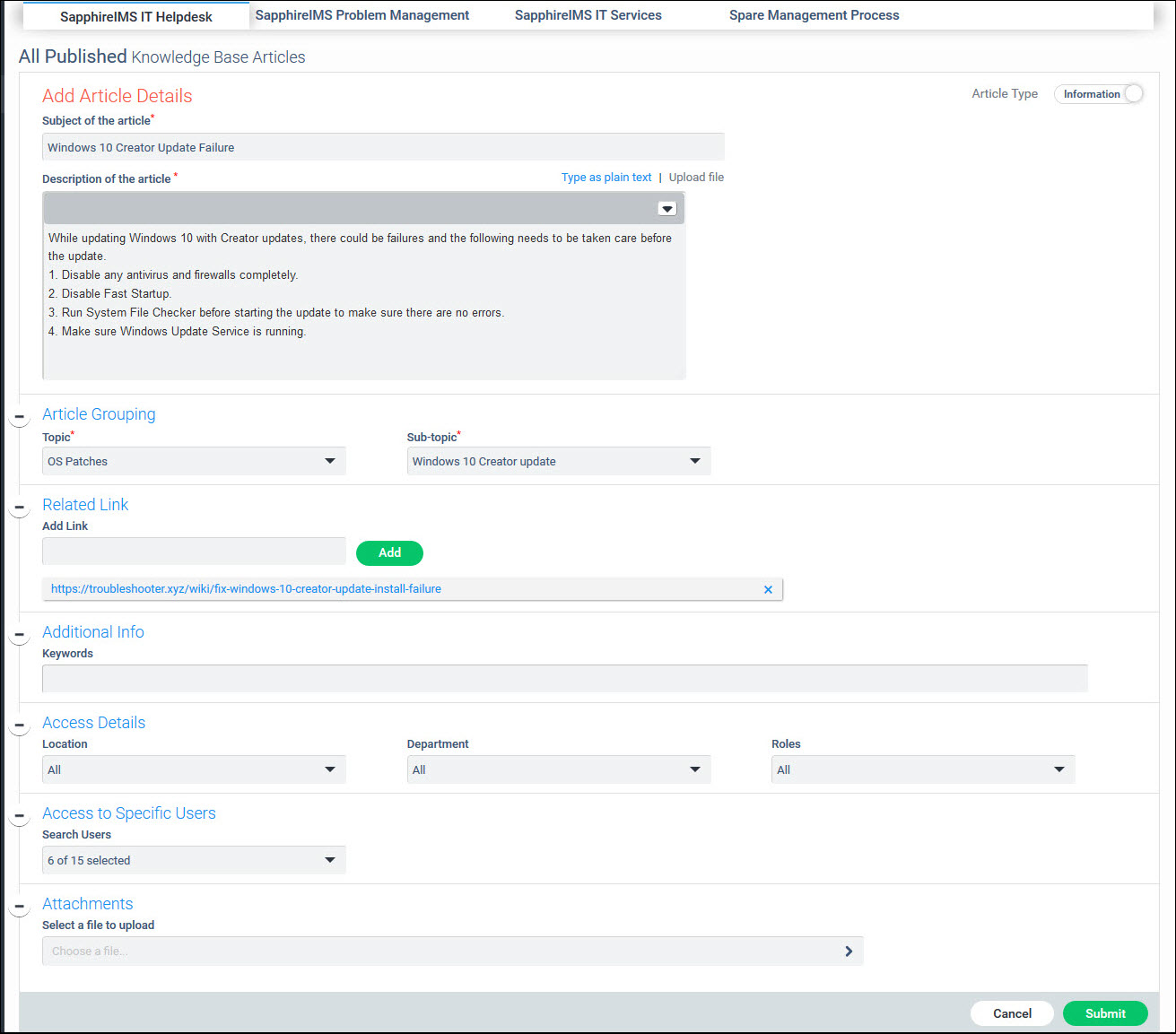
The fields for KB entry for 'Information' type is described below
|
If the KB type is selected as 'Solution' then the following screen is displayed.
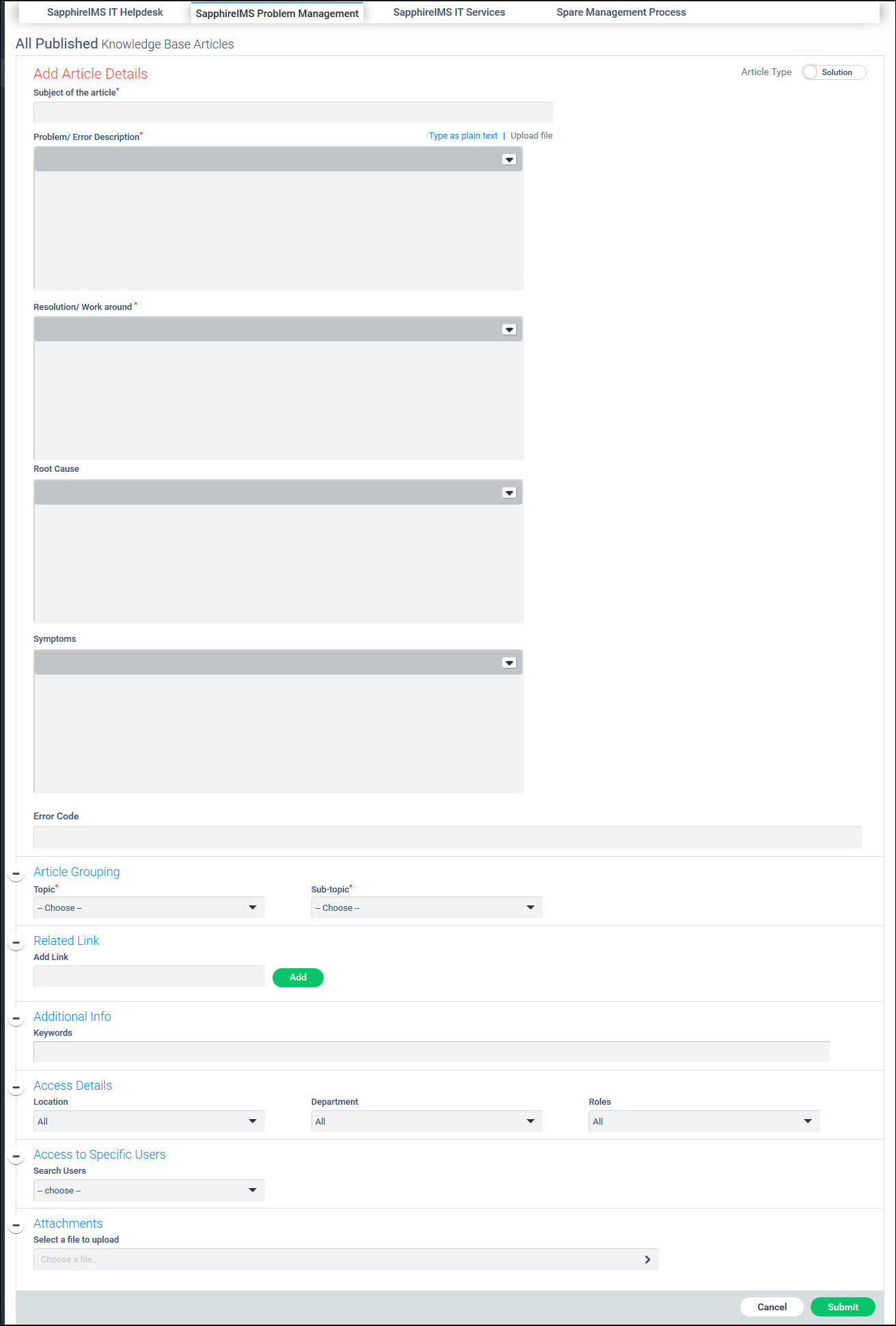
The fields for the 'Solution' type KB are described below. This is used mainly to capture KB related to incidents or problems. This can be used by other Service Desk engineers or even by users to apply the resolution for known issues.
|
Click on 'Submit' to save the KB entry.
The KB is displayed as 'Unpublished'.
 Note: Only a single Solution
Knowledge Base entry can be associated with a record.
Note: Only a single Solution
Knowledge Base entry can be associated with a record.
Once the KB entry is created, it needs to be reviewed and approved before it gets published. Approval can be done by anyone who has the 'KB Manager' role for the project under which the KB is created.
Click on 'All Unpublished'
tab after clicking on the ![]() in the top right collapsible menu.
in the top right collapsible menu.
The unpublished KB entries are listed. You can review and edit the KB entry.

Click on the 'Approve' button against the KB entry. A confirmation screen is displayed.

Click on 'Yes'. The KB article will be published.
Click on the 'Reject' button if you want to reject the article. A confirmatory screen is displayed.

Click on 'No' to reject the article.
Knowledge base entries will be available for public viewing, only after they are approved. This ensures that the Knowledge Base entries are controlled.
Anyone given access to KB articles can view the published articles,
provide feedback and add comments. Click on ![]() in
the collapsible menu on the top right. The KB articles are displayed
and you can see the list of published articles under 'All
Published' tab.
in
the collapsible menu on the top right. The KB articles are displayed
and you can see the list of published articles under 'All
Published' tab.
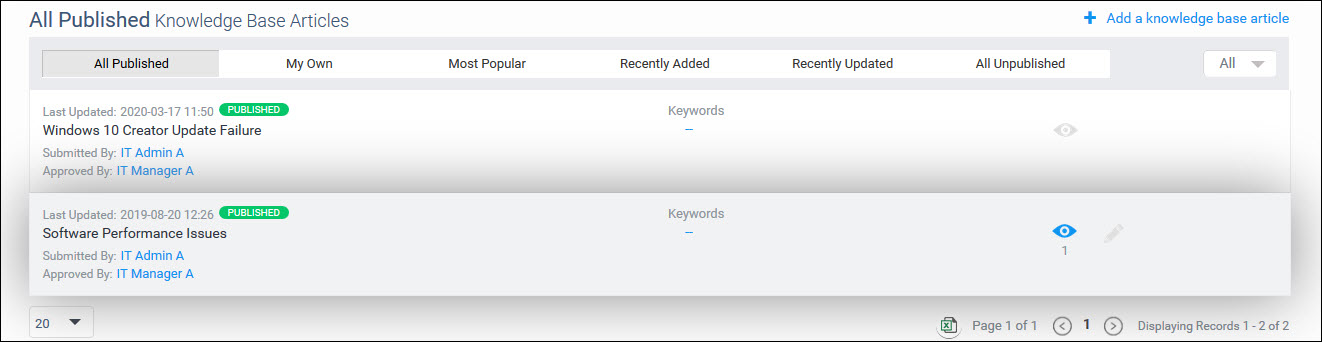
Click on the view button to display the KB article. Below the view button, the number of views are also displayed.
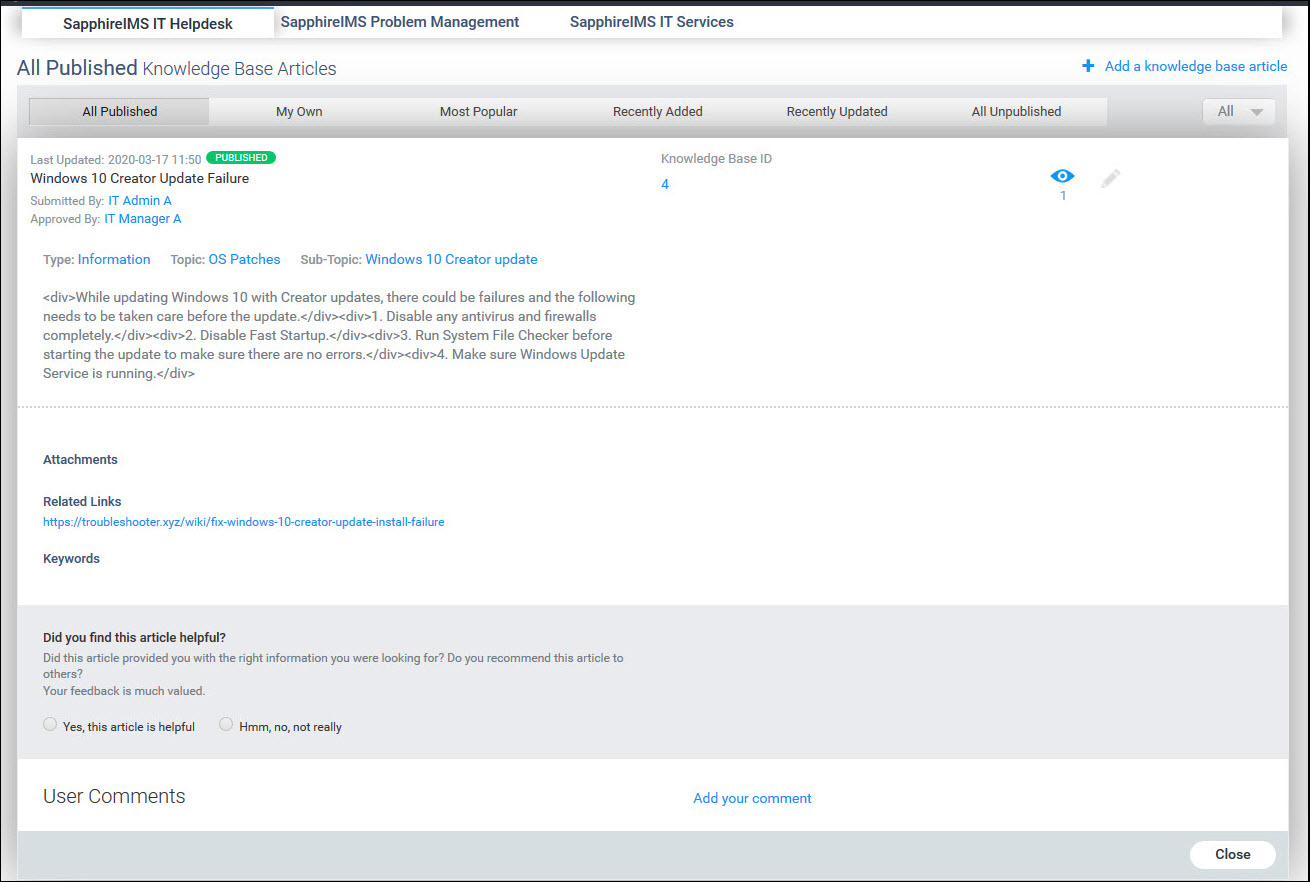
Any attachments can be previewed or downloaded.
Below the KB article, you can click on the option to indicate if the article was helpful. This will be used to rate the popularity of the article.
If you click on not 'Not helpful', you have an option to submit a new record with the issue.

Click on 'Yes' to submit a new record. The project icons for all the projects is displayed.

Select a project and a new record submission screen opens. Proceed to creating a new record. If the KB has been opened from the Smart Search list then the text entered will be pre-populated in the title field.
You can also add comments for the KB by clicking on 'Add your comment'. A comment entry screen is displayed.
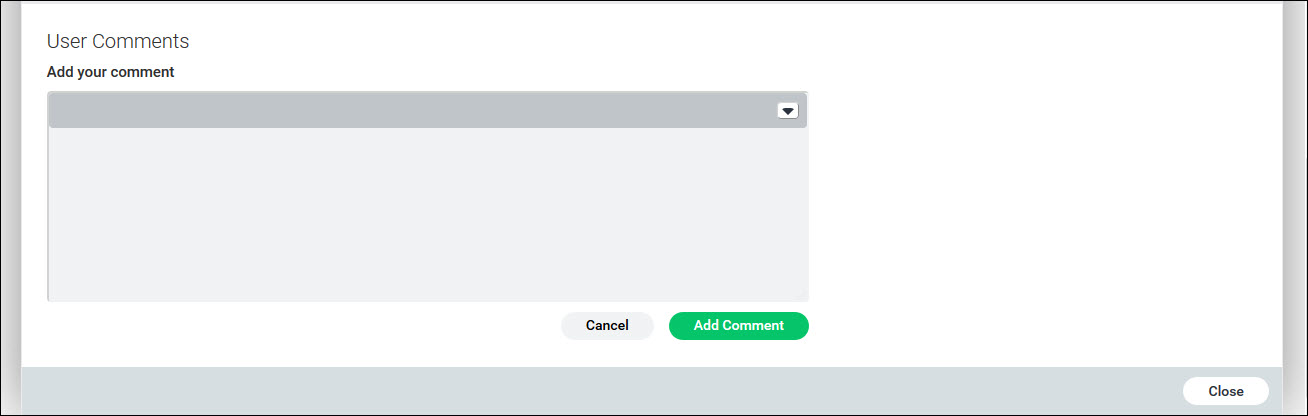
Enter your comment and click on 'Add Comment'. The comment is added and gets displayed along with the KB article. Comments can also be up-voted or down-voted and a count is displayed against the comment.