![]()
![]()
SapphireIMS Physical Asset Verification (PAV) is used for conducting physical audits of assets. A bar code or QR code can be generated for each asset and printed on stickers which are physically affixed on the asset. Subsequently using a mobile, a physical audit can be conducted to verify that the asset is present and also the location of the asset captured.
On the bottom menu, click on PAV to access the Physical Asset Verification feature. The assets are listed as shown.
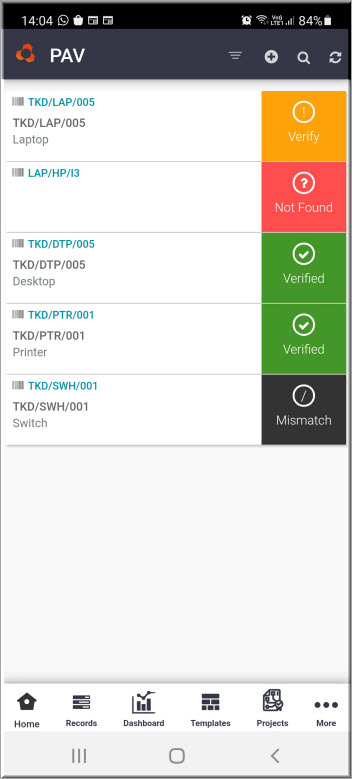
The list of assets can be filtered based on verification status.
Click on  on the top menu. The filter list drops
down.
on the top menu. The filter list drops
down.
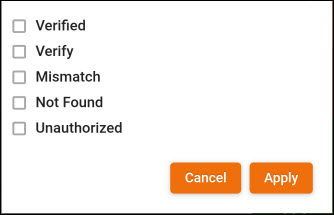
Select one or more filters and click on 'Apply'.
Click on  to clear the filter.
to clear the filter.
To view the details of an asset and update its status click
on  . A screen pops-up to search for the asset number.
. A screen pops-up to search for the asset number.
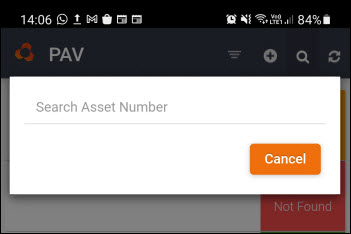
Start typing the asset number and a list appears with matching asset numbers. Select the asset to view details.
Click on  to audit a new asset. A pop-up
is displayed.
to audit a new asset. A pop-up
is displayed.
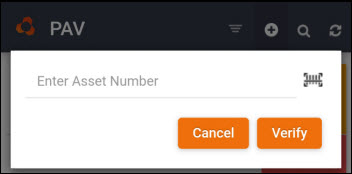
Click on  to switch on
the camera.
to switch on
the camera.
The camera switches on and a rectangle appears. Position the rectangle over the Bar code or QR code. The code is captured and the details of the asset are displayed. Alternatively you can also enter the asset number and click on 'Verify'.
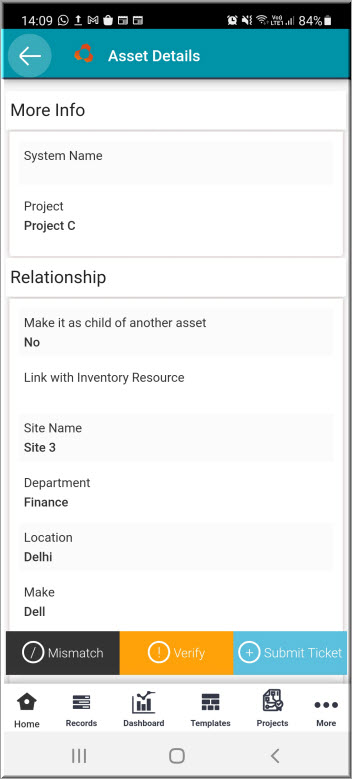
Select 'Verify' if the asset details are correct else select 'Mismatch'. If you select 'Mismatch' you can also enter a comment on the reason for the mismatch.
You can submit a Service Desk Record for the asset by clicking on 'Submit Ticket'. Refer to SapphireIMS Mobile App->Service Desk for details.
After the assets are captured, the asset verification details can also be viewed under Asset Management. Refer CMDB->Asset Management->Physical Asset Verification (PAV) for details.
The status can be one of the following:
Verified: Scanned Asset details match with the Asset details in CMDB
Mismatch: Scanned Asset details do not match the Asset details in CMDB
Pending: Asset has been scanned when offline and Asset details are yet to be uploaded into the Server
Not Found: Scanned Asset does not match with any Asset in CMDB