![]()
![]()
This topic describes Third Party Patch Management (TPPM) for Mac systems. In the case of Mac, Application patches can be managed under Linux by selecting 'Third Party Patch' in the 'Patch Type' field in the Linux Patch Management screens,
In the case of Mac, SapphireIMS uses software catalogs hosted by Home Brew to reconcile and identify missing patches.
The steps for application patch management remain similar to OS patch management.
On the SapphireIMS menu, point to ‘IT
Automation' and click ‘Patch
Management’. Select the  'Linux Patches' option.
'Linux Patches' option.
Click 'Linux Patch Scan' tab to view the results of patch scan. Number of patch scans to be viewed can be selected from the drop down at the top right hand corner of the grid.
Select the 'Patch Type' as 'Third Party Patch' for managing Third Party Application Patches for Mac.
Click on the ![]() icon to
customize the fields to be displayed.
icon to
customize the fields to be displayed.
You can filter the listing based on the 'Organizational Unit Tree' or any of the other criteria for the 'Custom Fields'. Select a custom field and select the 'Criteria' to filter and enter the value in the Search box.
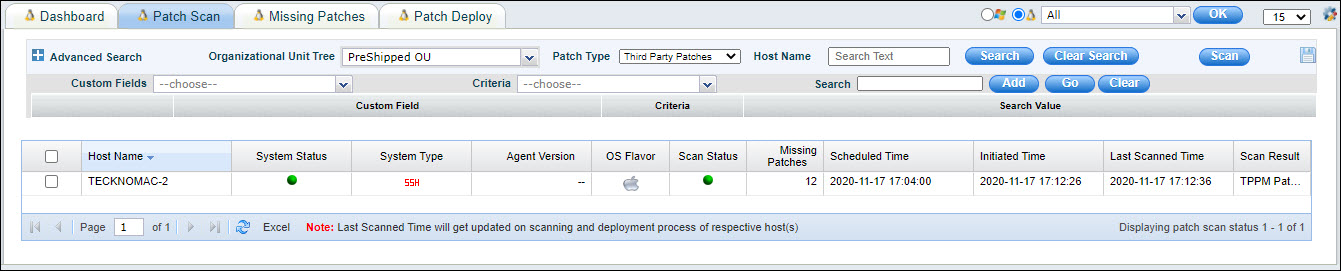
Refer to Patch Management->Linux Patch Management->Linux Patch Scan->Advanced Search to create profiles for filtering and viewing the scan list.
Refer to the topic Settings->Software Management->Patch Management Wizard->Linux Patch Scanning and Deployment for scheduling scans. Select systems and click on 'Scan' for carrying out on-demand scanning.
For on-demand scanning the following screen is displayed.
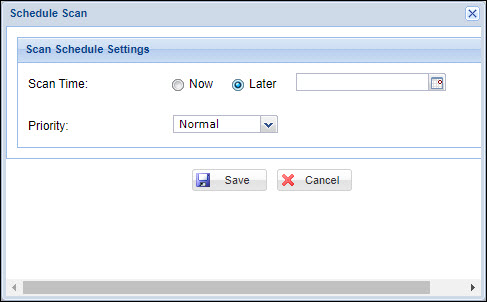
Select the 'Scan Time' as 'Now' for immediate scanning or 'Later' and select a date for scheduling a scan.
Click on 'Save'.
'Scan Result' column shows the status of the last scan performed on the target node. Patch scan status is any one of the following:
|
Click 'Missing Patches' column for the target system to view the details of missing patches.
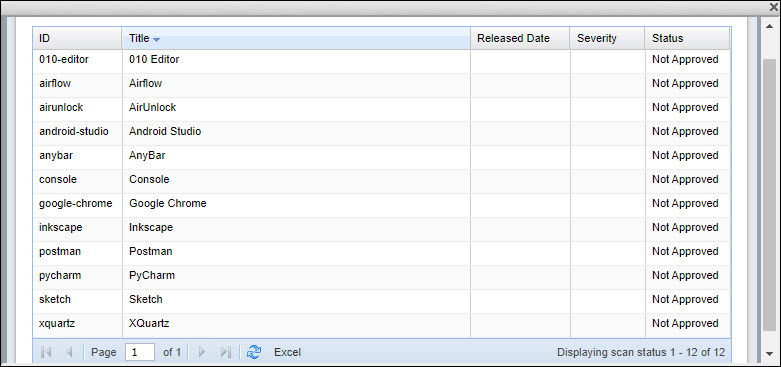
Next, go to the 'Missing Patches' tab to approve patches to install which is described in the next section.
To approve a patch for the normal
systems or critical systems, on the SapphireIMS menu, point to ‘IT Automation' and click ‘Patch Management’. Select the  'Linux Patches' option. Click 'Linux Patch Details' tab. This screen
displays all the missing patches in your network.
'Linux Patches' option. Click 'Linux Patch Details' tab. This screen
displays all the missing patches in your network.
Select 'Patch Type' as 'Third Party Patches'.
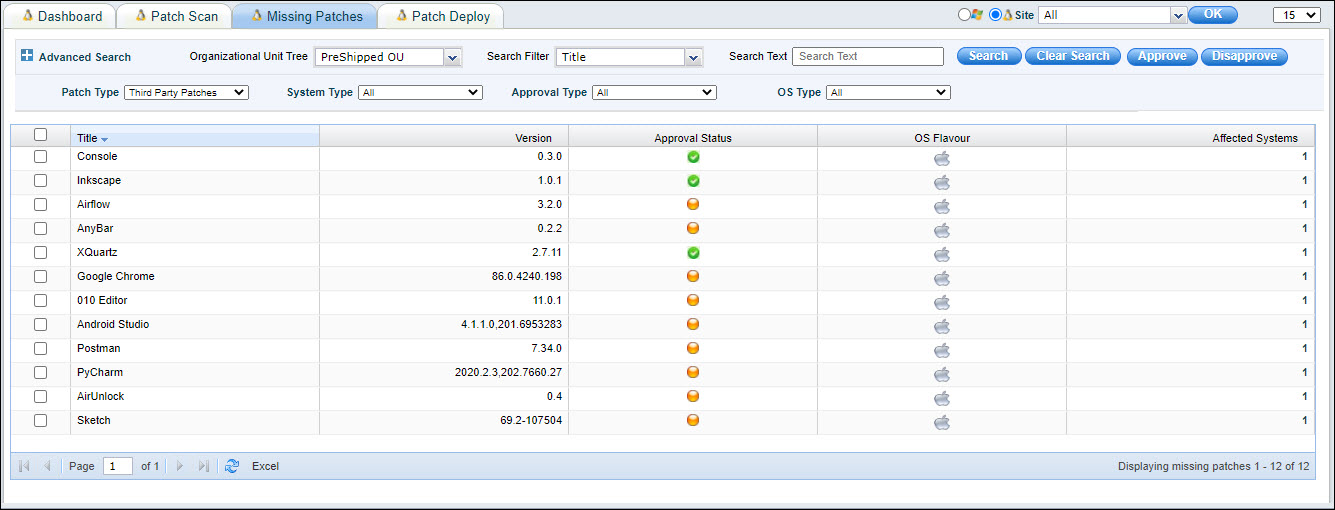
In the ‘System Type’ drop down box select ‘Normal Systems’ or ‘Critical Systems’ as required.
In the ‘Approval Type’ drop down box select ‘Not Approved Patches’.
Use the search filter to select the search criteria as ‘Title’and then enter the Title in the Search Box.
Refer to Patch Management->Linux Patch Management->Linux Patch Scan->Advanced Search for using the Advanced Search options. In Advanced Search you can also select based on a 'Custom Field'. Select a 'Custom Field' and select the 'Criteria' to filter and enter the value in the Search box.
Select the patches and click the ‘Approve' button. This process approves the patch for the selected system type where the patch is missing.
You can also select patches and click on 'Disapprove' button to move an approved patch to the disapproved list.
Patches which are approved can be deployed.
On the SapphireIMS menu, point to
‘IT Automation' and click
‘Patch Management’. Select
the  'Linux Patches' option.
'Linux Patches' option.
Click 'Missing Patches' tab.
Select 'Patch Type' as 'Third Party Patches'.
In the 'Approval Type' drop down box, select 'Approved Patches'.
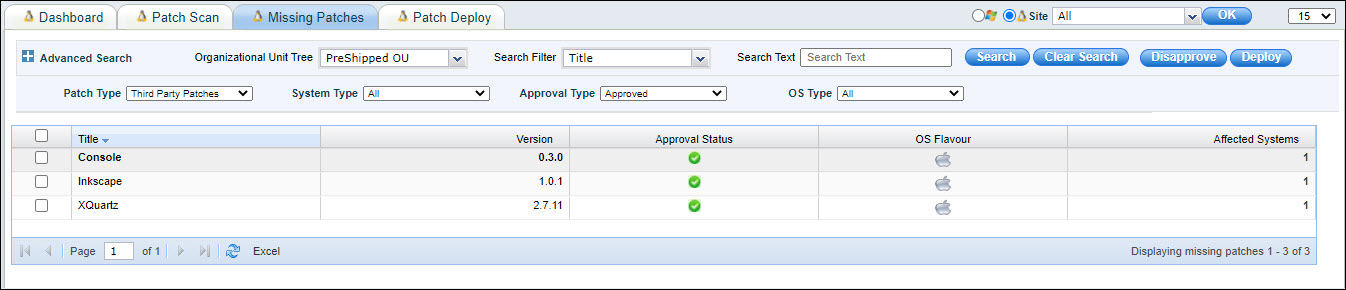
In the ‘System Type’ drop down box select ‘Normal Systems’ or ‘Critical Systems’ as required.
Use the search filter to select the search criteria as ‘Title’and then enter the Title in the Search Box.
Refer to Patch Management->Linux Patch Management->Linux Patch Scan->Advanced Search for using the Advanced Search options. In Advanced Search you can also select based on a 'Custom Field'. Select a 'Custom Field' and select the 'Criteria' to filter and enter the value in the Search box.
Select the approved patches and click the 'Deploy’ button. This process deploys the patch in the affected systems where the patch is missing. You can also click on 'Disapprove' button to move an approved patch to the disapproved list.
You can deploy multiple patch across all the affected systems or choose to apply a path to selected systems only. For deployment of patches across all systems, refer to Patch Management->Windows Patch Management->Windows Patch Deployment->Patching all systems.. For deployment of patches selectively refer to Patch Management->Windows Patch Management->Windows Patch Deployment->Patching selective systems only. The process is the same for Windows or Mac application patching.