![]()
![]()
SapphireIMS follows a workflow where some of the service requests are completed by the service desk acting as first line support and some can be forwarded to specialist groups like level 2 engineers for fulfillment. The request then follows the stages of the life cycle and in the course may involve a third party or an approval process.
Below shown is a sample workflow that illustrates various stages of service request before it is fulfilled and closed. This process can be customized depending on the organization's requirement.
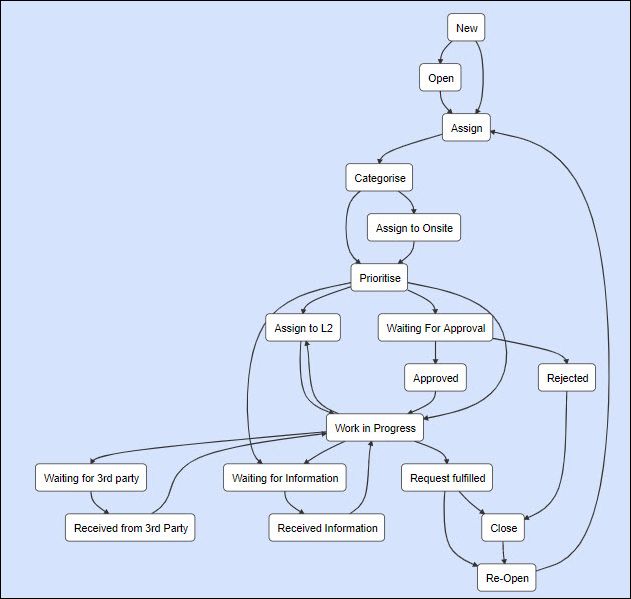
States |
Description |
New |
User submits a request which awaits assignment
|
Assign |
Request is assigned to the appropriate technician
|
Assign to L2 |
Service desk engineer assigns to level 2 technician if the technician in the previous level is not able to solve the request
|
Categorize |
Service desk engineer categorizes as per the nature of the request
|
Prioritize |
Service desk engineer sets the priority as per the urgency and impact indicating in what priority the request will be attended to
|
Waiting for Approval |
Depending on the categorization of the request it will require proper authorization to proceed. this is accomplished by sending the request for approval to the approval manager
|
Work in Progress |
Once approved the technician works on the request post approval
|
Waiting for Information |
If any information required for working on the request, service desk engineer can move the request to waiting for information state
|
Waiting for 3rd Party |
If a vendor intervention is required the request is moved to waiting for 3rd party state
|
Request Fulfilled |
Request is successfully resolved and fulfilled as per the user's satisfaction
|
Close |
User closes the request
|
Reopen |
In case of dissatisfaction user can reopen the request
|
The sections below explain some of the fields in the Service Fulfilment Workflow which are specific to certain state transitions and need to be input during the movement to that state.
The following entry screen is displayed when moving to 'Assign to L2' state. The fields are the same as when the record is being moved to 'Assign' state and using the filters you can select a particular engineer to assign the record.
Click on the 'Submit as' option and select 'Assign to L2'.
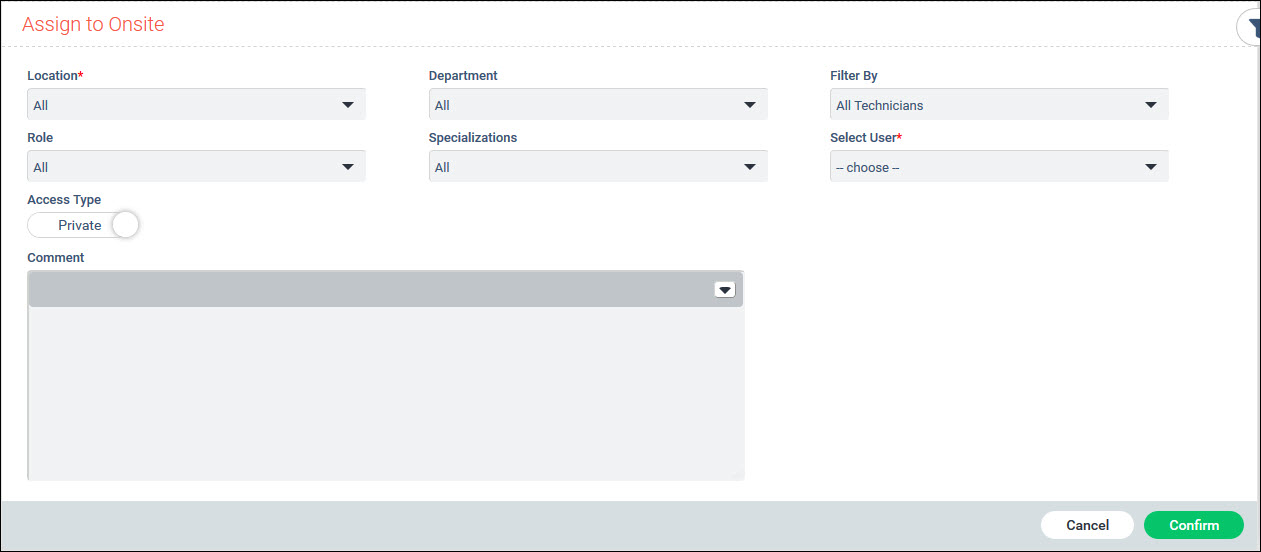
Refer to the topic Service Desk->Managing Service Desk Records->Assigning the Record to a Service Desk Engineer for the field descriptions.
When an approval is introduced in the workflow, the record is moved to 'Waiting for Approval' after selecting the Approving Manager. Approvals can be assigned to only those having 'Approval Manager' role. If the process requires multiple approvals (multi-level), the workflow can be configured for sequential approvals or for parallel approvals.
Click on the 'Submit as' option and select 'Waiting for Approval'. The screen below is displayed if there is only a single approval required.
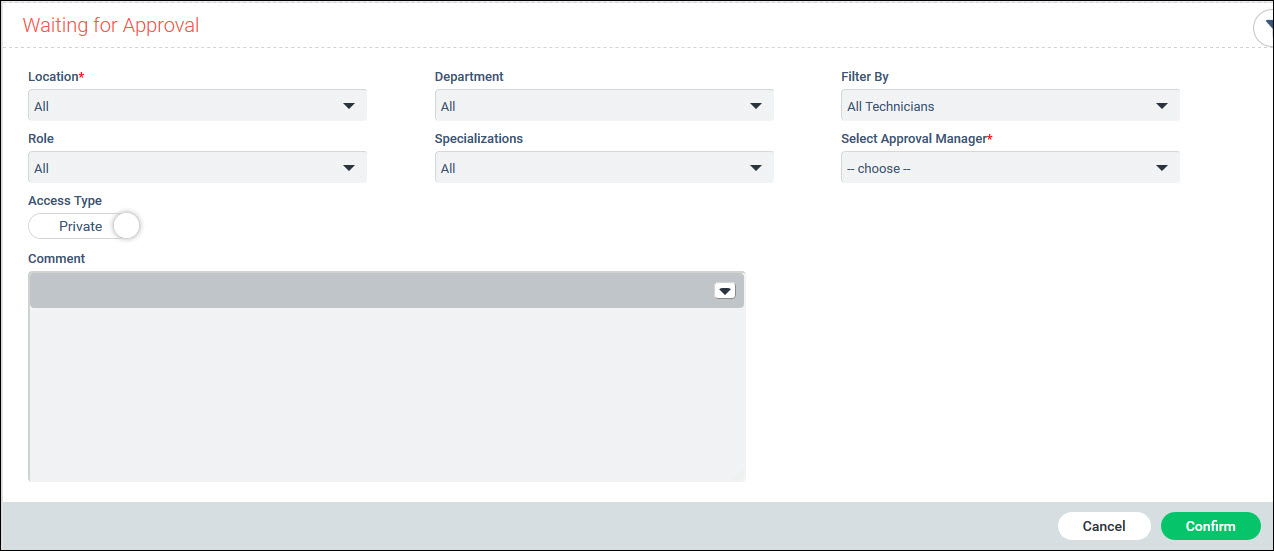
The fields are similar to 'Assign' state with the difference that the 'Approval Manager' needs to be selected. The individuals allocated to Approval Manager role will be displayed in the Approval Manager drop-down field.
For multi-level approvals, the following screen is displayed. Refer to the topic Service Desk->Service Desk Common Features-> Multi-Level Approval.
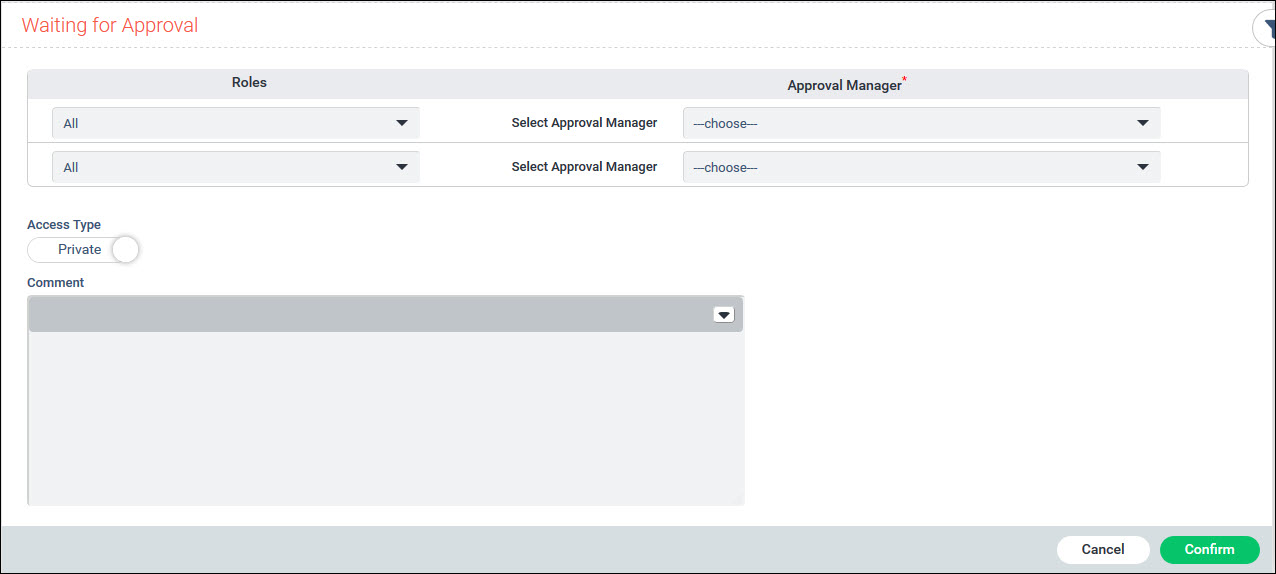
When a Service Request is fulfilled, the submitter of the request is expected to close the request once satisfied that the resolution has met expectations. The submitter can also be requested to rate the quality of service provided.
Click on the 'Submit as' option and select 'Close'.
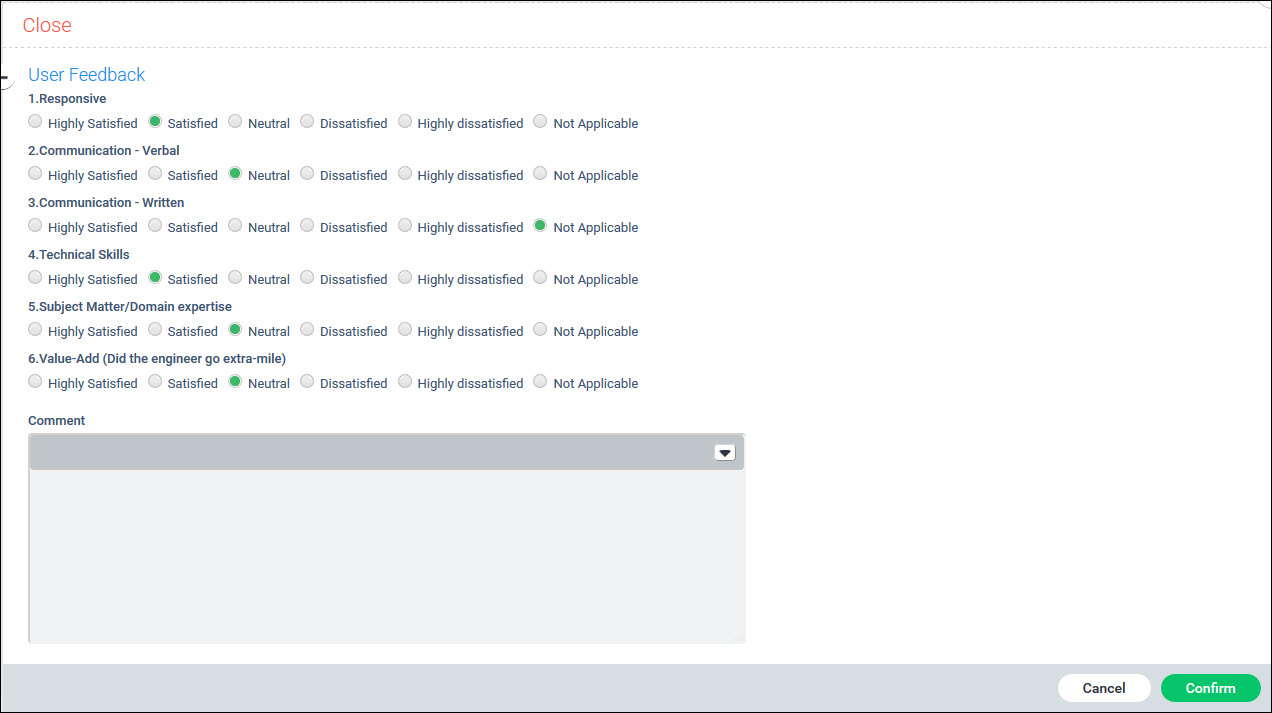
Upon selecting the close state, the user is presented with a list of points which have to be rated. Refer to the topic Service Desk->Settings->CSAT & Questionnaire->User Feedback for details on configuring the CSAT questions.
The Rating is displayed in the listing view for each record.

If the User Feedback is configured for sending a link to the user in an e-mail on closure of the service requst, then when the state of the service request is changed to Close, an e-mail is sent such as the following.
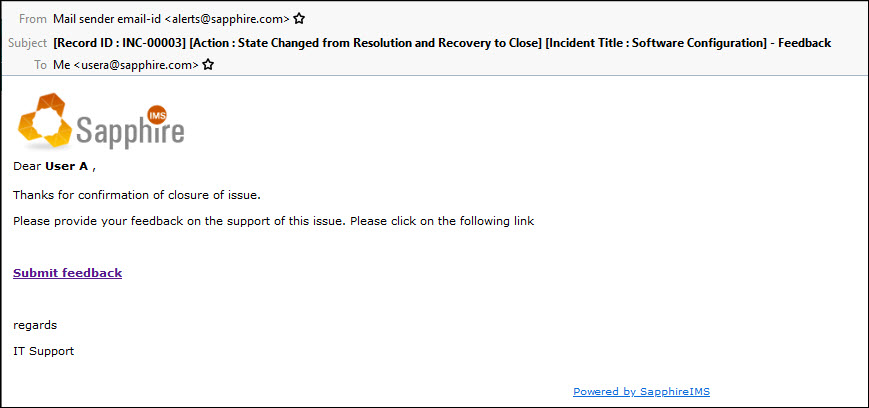
The user can click on the link which will redirect to the User Feedback form. This may require the user to login into SapphireIMS. The user can fill in the form and submit.
SapphireIMS also allows a user feedback template with only one question and responses in the form of Smileys or Stars such as below.
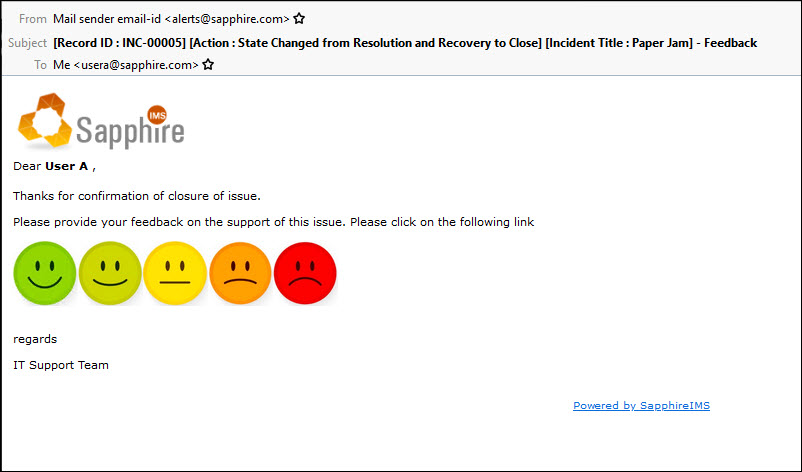
Click on any of the options. The login screen is displayed. After logging in, the response is recorded and an acknowledgement is displayed.