![]()
![]()
SapphireIMS Service Desk allows the user to provide a feedback on closure of a record which is when an incident is resolved or a request fulfilled. To do this, a set of questions can be configured along with a set of options for responses. Weightages can be provided to each of the questions for calculation of the CSAT rating.
Select 'CSAT & Questionnaire' option on the right hand side panel.
Click on 'User Feedback (CSAT)'. The User Feedback configuration screen is displayed.
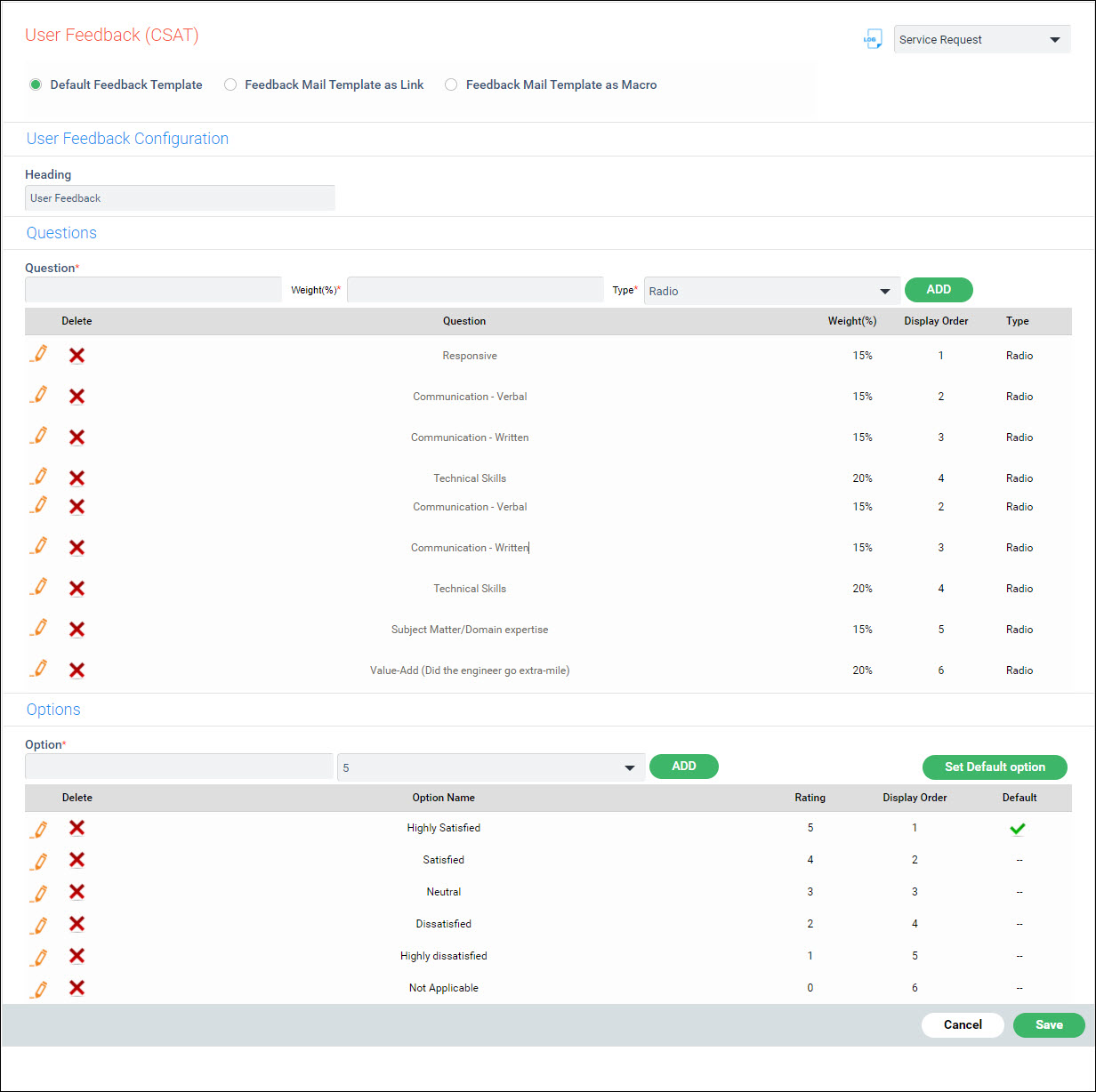
The fields are described below.
|
Click on 'Set Default Option' to select the default option.
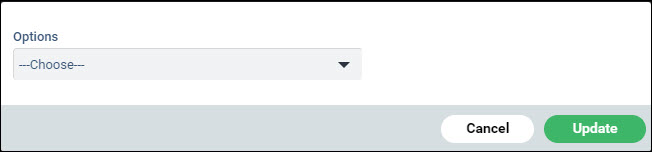
Select the option and click 'Update'.
Click on 'Save' to save the template.
SapphireIMS can send a feedback to the engineer once the CSAT feedback is submitted. In the mail template, include the Message Summary (refer to the topic Service Desk->Settings->Email and SMS Notifications->Email Notification Templates).
In the Message Summary fields, click on 'User Feedback' to enable the user feedback field.
In the mail notifications rules, under States select 'User Feedback'. Select the template and the recipients.

The project setting key 'Acknowledgement mail after User Feedback' should be 1.
Upon the user completing the feedback and the record moving to the end state, a mail notification is sent to the recipients with the summary header containing the feedback details.