![]()
![]()
Service Desk records in a project can be submitted by any user having access to the project. You can create a new request by either entering all the information or using Quick Templates if available for the particular service in the case of Service Fulfillment Request or Incident. Refer to Service Desk->Service Desk Common Features->Using Quick Templates for the steps in using Quick Templates.
Select the project from the left hand panel option under 'Processes'.
From the left hand panel or the main menu click on '+' against the project. A new record submission screen is displayed.
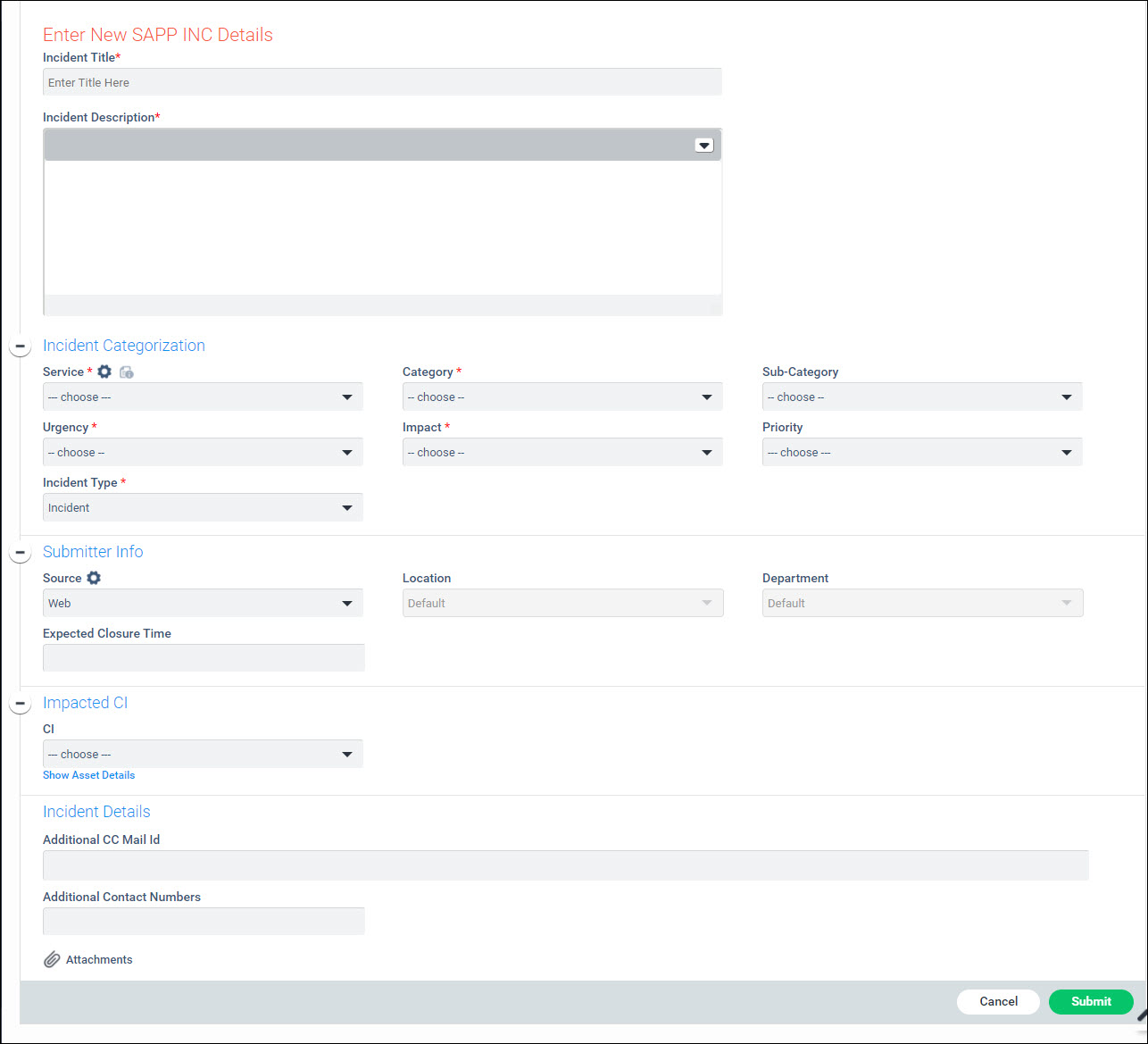
The fields for submitting a new record are described below.
|
Click on 'Submit' to create a new Service Desk Record.
The Service Desk Record is displayed in the record listing view under the appropriate project.
The Service Desk Record also appears in a 'New' state in the queues of all Service Desk Engineers who have the permission to view and act on the Record.
You can select the impacted Asset for which the incident or service request is being submitted. Select the asset from the drop down list.
To view the asset details, click on 'Show Asset Details'. The asset details are displayed.
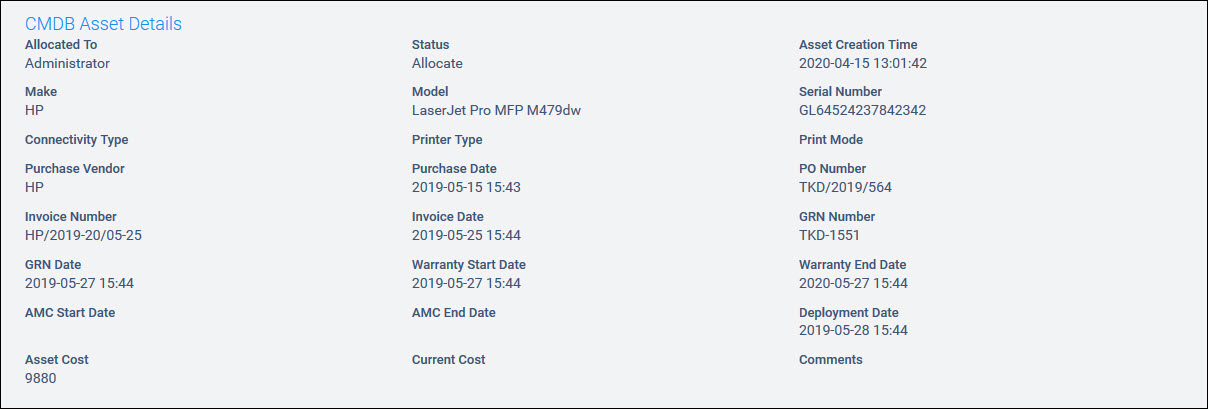
To view other Service Desk records associated with the asset,
click on ![]() . The records are displayed in a listing.
. The records are displayed in a listing.

You can filter the listing based on a time period and export
the records into an excel by clicking on ![]() .
.
To view the asset relationship from the service desk record,
click on ![]() . The relationship tree is displayed.
This is useful in knowing the dependencies of other assets on this
asset.
. The relationship tree is displayed.
This is useful in knowing the dependencies of other assets on this
asset.
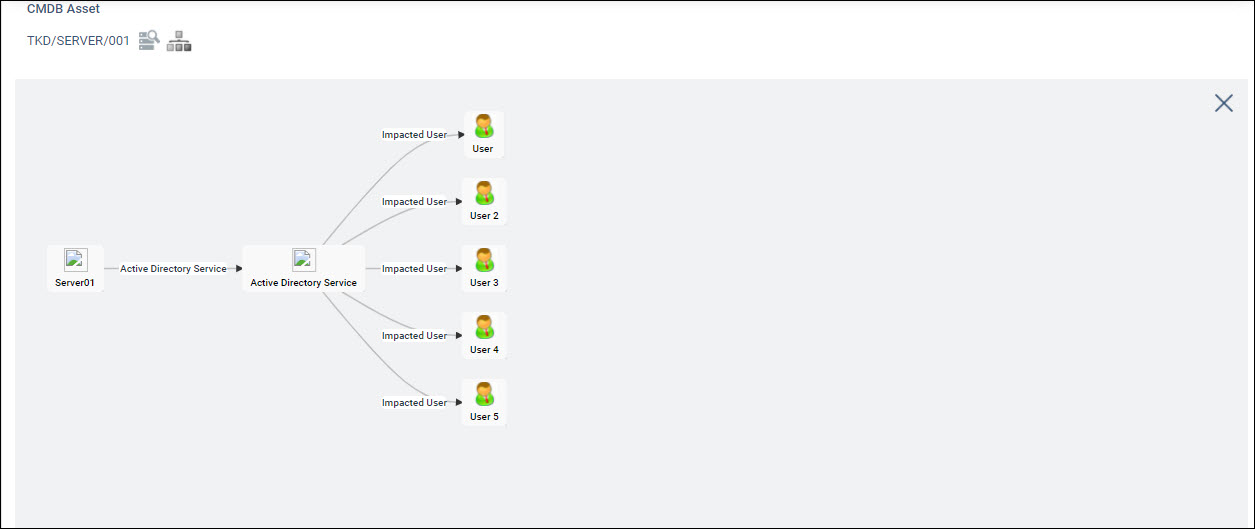
In SapphireIMS, any user can submit incidents or requests on behalf of other users. This is typically used in a helpdesk which has to raise incidents or requests on behalf of users who may be calling on phone or in the situation where a user raises an incident on behalf of another user who may not have network access or whose system may not be functioning.
In the record submit screen, select the 'Source' field as 'Phone' or 'Email'. The following fields are displayed

Select the 'User' on behalf of whom you want to submit the record. By default the full name and e-mail id is displayed. By default, you can search for a user in the search box by typing in the Full Name of the user and select.
Complete filling the rest of the fields in the record and submit.
 Note: You can search for
users based on different attributes including Full Name, E-mail Address,
Cell No, Location, Department, Employee ID, Telephone Number, Wing or
Username. Set the appropriate search attribute in the Global Settings
key 'Service desk User search key on submit form'. Refer to Settings->Advanced
System Settings->Global Settings for details on setting the key.
Note: You can search for
users based on different attributes including Full Name, E-mail Address,
Cell No, Location, Department, Employee ID, Telephone Number, Wing or
Username. Set the appropriate search attribute in the Global Settings
key 'Service desk User search key on submit form'. Refer to Settings->Advanced
System Settings->Global Settings for details on setting the key.
 Note: You can display any
of the attributes in the search list including Full Name, E-mail Address,
Cell No, Location, Department, Employee ID, Telephone Number, Wing or
Username. Set the appropriate search attribute in the Global Settings
key 'Service desk user attributes to be displayed on search'. Refer to
Settings->Advanced System Settings->Global
Settings for details on setting the key.
Note: You can display any
of the attributes in the search list including Full Name, E-mail Address,
Cell No, Location, Department, Employee ID, Telephone Number, Wing or
Username. Set the appropriate search attribute in the Global Settings
key 'Service desk user attributes to be displayed on search'. Refer to
Settings->Advanced System Settings->Global
Settings for details on setting the key.
 Note: This requires the role
to have access permission to create new users. The 'Create New User' setting
must be checked in roles. Refer Service
Desk->Settings->User Role Management->Roles.
Note: This requires the role
to have access permission to create new users. The 'Create New User' setting
must be checked in roles. Refer Service
Desk->Settings->User Role Management->Roles.
Click on the ![]() icon
which appears when the source is selected as 'E-mail' or 'Phone'.
A user creation screen is displayed.
icon
which appears when the source is selected as 'E-mail' or 'Phone'.
A user creation screen is displayed.
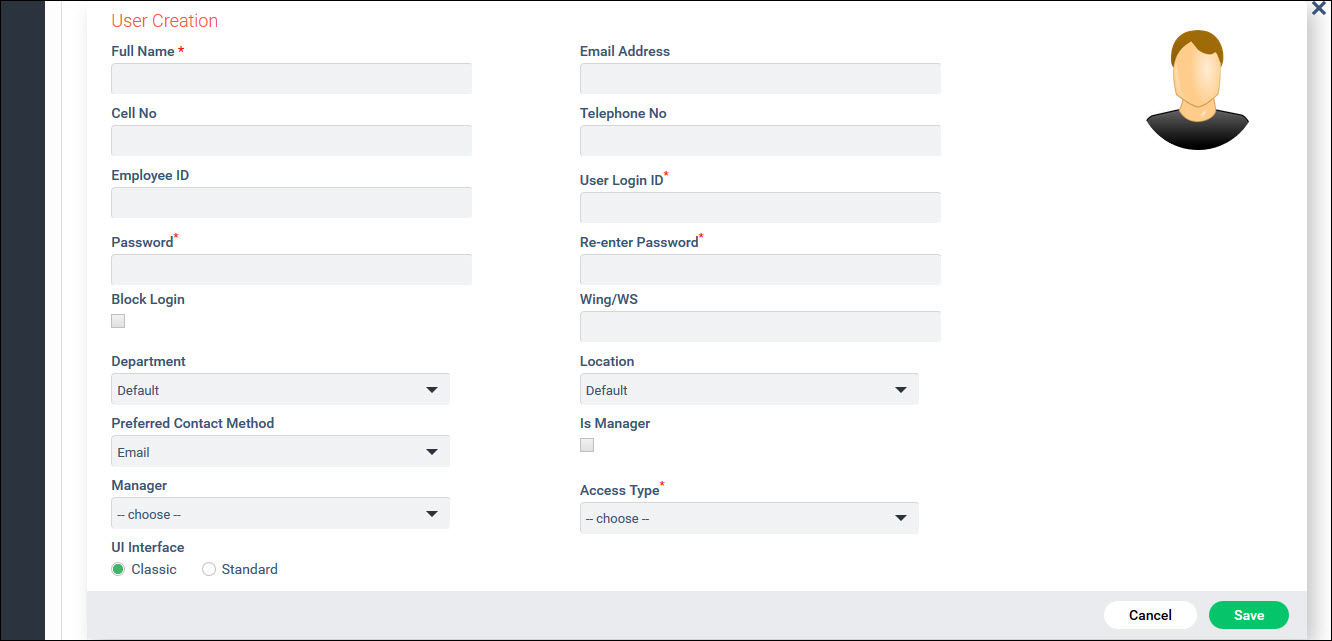
Enter the user details and click on 'Save'. A new user entry is created in SapphireIMS. You can proceed with the submission of the Record.
 Note: To create new users
you must have the appropriate permissions for your role including access
to 'User Management' under 'Settings' module and 'Service Desk User Creation
Access'. These settings can be enabled while defining the role for SapphireIMS
in the main 'Settings' page under 'User Management'. The Service Desk
engineer should be mapped to this role under 'Users'. The Service Desk
engineer's role should also have the 'Create New User' permission enabled
for that project.
Note: To create new users
you must have the appropriate permissions for your role including access
to 'User Management' under 'Settings' module and 'Service Desk User Creation
Access'. These settings can be enabled while defining the role for SapphireIMS
in the main 'Settings' page under 'User Management'. The Service Desk
engineer should be mapped to this role under 'Users'. The Service Desk
engineer's role should also have the 'Create New User' permission enabled
for that project.