![]()
![]()
Apart from using the web interface to submit new records, SapphireIMS allows you to submit records via E-mails.
To enable this feature, you need to configure the Email to Record option in the Settings. Refer to Settings->Email to Record Configuration for the configuration details.
If automatic record creation is disabled in the configuration, then the E-mails are fetched from the mail server and queued in a separate queue.
Click on the E-mail/SMS Request(s)  icon to display the list of records received from the E-mail server.
You can use the
icon to display the list of records received from the E-mail server.
You can use the  box to search for specific E-mails.
You can select one more E-mails and click on
box to search for specific E-mails.
You can select one more E-mails and click on  to delete the mails. To switch back to the record listing view, click
on
to delete the mails. To switch back to the record listing view, click
on  . You can click on
. You can click on  to
fetch new mails on demand.
to
fetch new mails on demand.

There is an advanced search option to filter E-mail requests
based on 'Service', 'Sub-Category', 'Submitted
By', 'Filter By', 'Requests By', 'Location',
'Department' and 'Submit
Time'. Click on  to open the filter screen.
to open the filter screen.
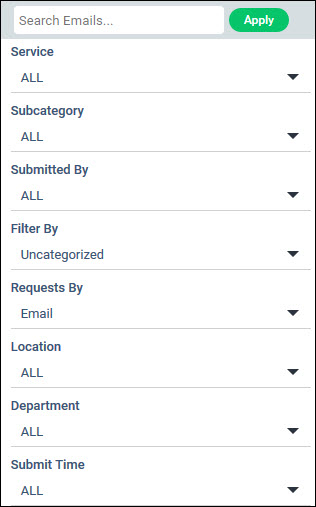
Select the filter options and click on 'Apply'. You can also search for a specific E-mail by typing in part of the title. All matching E-mails are displayed and you can select from them.
The 'Submitted By' column
displays the user's name and status. ![]() indicates
that the sender of the E-mail is present in SapphireIMS.
indicates
that the sender of the E-mail is present in SapphireIMS. ![]() indicates that the sender
is not present in SapphireIMS and the entry needs to be created.
indicates that the sender
is not present in SapphireIMS and the entry needs to be created.
To create a new record from the E-mail , double click on the 'ID' field. If the user E-mail address exists in SapphireIMS, then a entry screen for a new record is displayed. The fields are described under the respective project types (Incident, Service Request, Problem or Change). Note that you can select the source as 'E-mail' when you are submitting the record on behalf of another user. In such a case a separate field 'Users' allows you to select the user on whose behalf you are submitting the record.
Fill in the details and click on 'Submit' to create a new record.
The E-mail appears as an attachment to the record.
If the user E-mail address exists, then a prompt is displayed asking if the user has to be created in SapphireIMS.

If the 'Yes' button is clicked, then a screen to enter the user information is displayed. Refer to Settings->User Management-> User Creation in SapphireIMS for details of the fields to be entered. Click on 'Save' to create the new user.
 Note: The 'Service Desk User
Creation Access' checkbox should be enabled in 'Settings > Roles' for
the role for Service Desk access in order to create a new user.
Note: The 'Service Desk User
Creation Access' checkbox should be enabled in 'Settings > Roles' for
the role for Service Desk access in order to create a new user.
Once the user is created or if 'No' is clicked, then the entry screen for a new record is displayed. Fill the details and click on 'Submit' to create a new record.
You can add an E-mail to an existing record. Click on the ![]() button. A pop-up appears asking
for the ID of the record to which the E-mail has to be attached.
button. A pop-up appears asking
for the ID of the record to which the E-mail has to be attached.
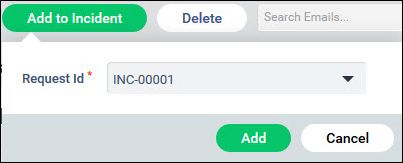
Select the 'ID' and click on 'Add'. The E-mail appears as an attachment to the record.
SapphireIMS supports automatic creation of records from E-mails which enables users to submit records without having to log-in to SapphireIMS. This is especially helpful for mobile users. Once submitted, the E-mail record follows the same workflow that has been configured in the service desk.
The E-mail record is categorized based on the configuration settings and the E-mail ID created. SapphireIMS supports configuration of unique E-mail Ids for each project, which then associates any incoming record to that particular project. Once categorized, the E-mail record follows the same workflow that has been set for that category. For example, separate E-mail ids can be created for incidents and service requests as separate configuration rules. Each of the E-mail ids are used to poll for incoming mails and the field values in each of the rules are used to create the record in the respective projects.
 Note:
Approval of the record by E-mail is possible. The Approval Manager or
the concerned authority can reply to the mail address configured in Email
to Record configuration, by using keywords (short name of states)
such as [Approved] or [Rejected] in the subject line of the mail in response
to the system generated mail. This facilitates automatic state movement
of the call based on the keywords. Refer Service Desk->Common Features->Approval
Process->Email Approval for details.
Note:
Approval of the record by E-mail is possible. The Approval Manager or
the concerned authority can reply to the mail address configured in Email
to Record configuration, by using keywords (short name of states)
such as [Approved] or [Rejected] in the subject line of the mail in response
to the system generated mail. This facilitates automatic state movement
of the call based on the keywords. Refer Service Desk->Common Features->Approval
Process->Email Approval for details.
If the sender’s E-mail ID exists in SapphireIMS database, the record is automatically submitted with the project, category and other details mentioned in ‘Email to Record Configuration’ section.
Automatic Submission of records will function properly only under the following conditions:
1. The sender's E-mail ID exists in SapphireIMS database
2. The user has Technician access to the respective project
 Note:
If any record does not get created automatically, then it needs to be
submitted manually by the IT engineers on behalf of the end user.
Note:
If any record does not get created automatically, then it needs to be
submitted manually by the IT engineers on behalf of the end user.
SapphireIMS logs E-mails which have an error and cannot be converted into records. These E-mail logs will get purged as per the configuration done in the global setting key 'Purge Interval for Unsuccessful Email To Ticket Records'. The default period is 30 days.
Click on  to view the
list of mails which have errors.
to view the
list of mails which have errors.

The Failure Description indicates the error in the E-mail.
Click on  to switch
back to the E-mail Request list.
to switch
back to the E-mail Request list.
The list of errors which can occur is given below:
1. Unable to get the Mail Size
2. Message is already Processed. So skipping the further process
3. Bounce Mail
4. Mail looping. Both Sender and Recipient are same
5. Mail is received from configured mail-id
6. Mail is received from non-specified domain
7. Incoming mail matches spam rule. So it is considered as spam and deleted
You can enable Auto Refresh for updating the listing periodically and also set the refresh interval. By default, the listing does not get updated automatically as new E-mails are received.
Click on  .
.
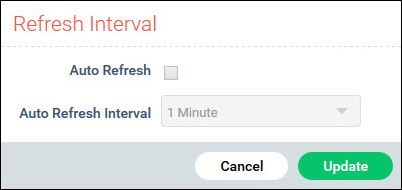
Enable 'Auto Refresh' by clicking on the checkbox. Select an 'Auto Refresh Interval' and click on 'Update'.