![]()
![]()
Once the SapphireIMS application is installed and started on the server or the SapphireIMS SaaS services is setup for your organization, you can login through the URL provided by your SapphireIMS administrator.
Depending on how the authentication is setup you can be presented a different login screen. If the login credentials are provided by your System Administrator go to the section Logging-in using SapphireIMS or Active Directory credentials.
Once you login successfully, if you have been given access to Service Desk only, you will be directly taken to the Service Desk Home Page. Refer to Service Desk->Standard View->Service Desk Home for using the Service Desk.
If you have access to ITAM modules, you will be taken to the ITAM or BSM landing page depending on the configuration.
Open the web browser and enter the URL for SapphireIMS. The login screen as shown below is displayed. Enter your username and password.
 Note:
By default, the Global Setting 'Login Page Design Type' is set as 0 which
displays the classic Login screen. Change this setting to 1 to display
the standard login screen as shown in the image below. Refer to Settings->Advanced
System Settings->Global Settings for the steps to change
Global setting values.
Note:
By default, the Global Setting 'Login Page Design Type' is set as 0 which
displays the classic Login screen. Change this setting to 1 to display
the standard login screen as shown in the image below. Refer to Settings->Advanced
System Settings->Global Settings for the steps to change
Global setting values.
 Note:
The default pre-shipped credentials for SapphireIMS is 'admin' for both
username and password. Remember to change the default password for the
admin account after the installation is done.
Note:
The default pre-shipped credentials for SapphireIMS is 'admin' for both
username and password. Remember to change the default password for the
admin account after the installation is done.
 Note:
If you have forgotten your password, proceed to Getting
Started->Forgot Password to reset your password.
Note:
If you have forgotten your password, proceed to Getting
Started->Forgot Password to reset your password.
 Note:
If your account is locked, proceed to Getting Started->Unlock Account
to unlock your account. Note that the account gets locked after certain
number of invalid login attempts.
Note:
If your account is locked, proceed to Getting Started->Unlock Account
to unlock your account. Note that the account gets locked after certain
number of invalid login attempts.
 Note:
User login and passwords saved in the browser will not be auto-populated.
Note:
User login and passwords saved in the browser will not be auto-populated.
If AD or LDAP is being used and there are multiple domains present, then enter the username in UPN format (user@domain) or in the Down-Level logon format (domain\user).
If your system is part of your organization domain and single sign-on has been enabled, then on entering the URL you will be directly logged in to SapphireIMS home page.
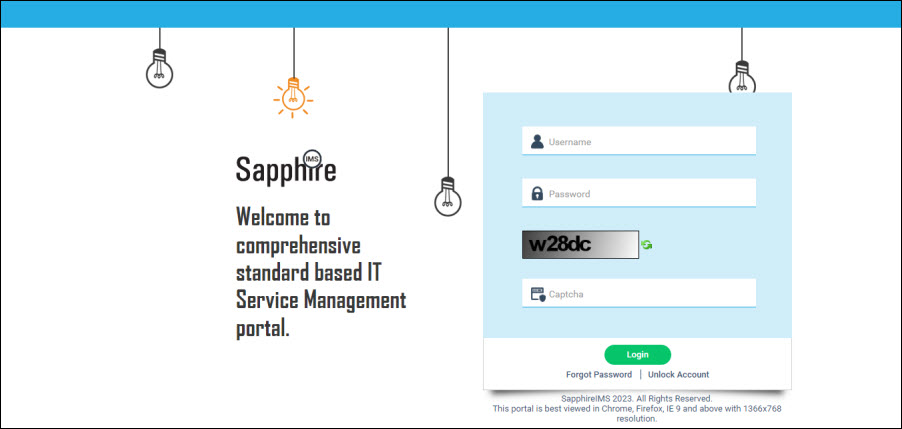
If Two Factor Authentication (TFA) is enabled for Login, a One Time Password (OTP) is sent via e-mail or SMS depending on the configuration. The OTP entry screen is displayed
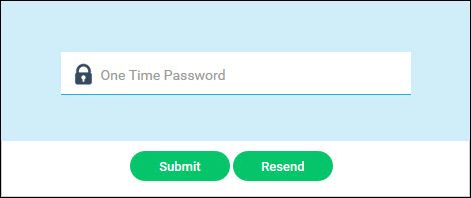
Enter the OTP received via e-mail or SMS and click on 'Submit'. If you do not receive the OTP, click on 'Resend'.
If you have exceeded the maximum number of login sessions (which is 1 by default), you will see a pop-up as follows and you can continue to a new session by clicking 'OK' or cancelling the login by clicking 'Cancel'.
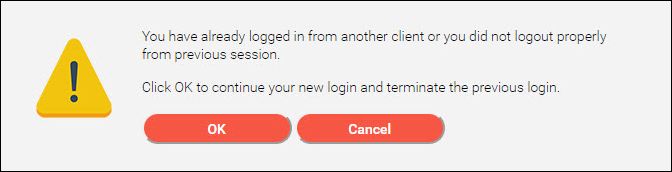
Upon successful login, the 'Preferences' page will be displayed if enhanced security is enabled and you will be forced to change your password. Before you can use SapphireIMS you need to enter certain security information which will help you recover your password should you forget it. Refer to the topic Getting Started->Preferences for editing the preferences.
In the Preferences page, you can provide your details, security information and set the time zone if it is different from the default. You can also change your password and it is recommended that you change the password the first time.
 Note: If the session is inactive
for a period, then the session gets automatically logged out. By default
this is 120 minutes.
Note: If the session is inactive
for a period, then the session gets automatically logged out. By default
this is 120 minutes.
If an identity provider has been enabled (e.g. ADFS or Keycloak using SAML) you can login using the Identity Provider credentials provided by your system administrator. This section details the steps for logging in using SAML with ADFS.
Upon entering the SapphireIMS URL (given by your administrator), the following screen is displayed. Note that this screen has a button to login using ADFS.
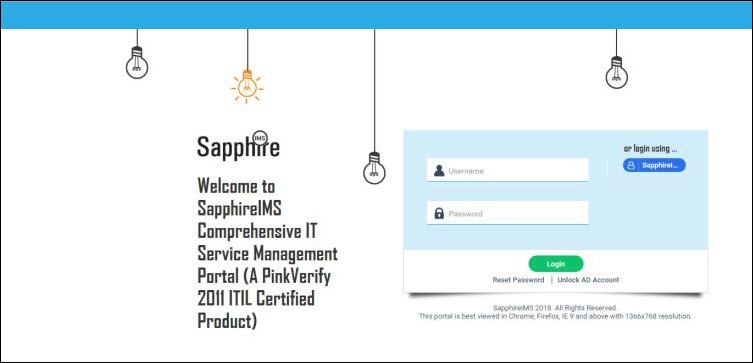
Click on this button and you are taken to the ADFS login where you need to enter your AD credentials. You will need to do this if SapphireIMS is the first application you are accessing from your browser otherwise you will be directly taken to the SapphireIMS home page.
Enter your username and password as per your organizational account. On successful authentication you will be taken to the home page in SapphireIMS.
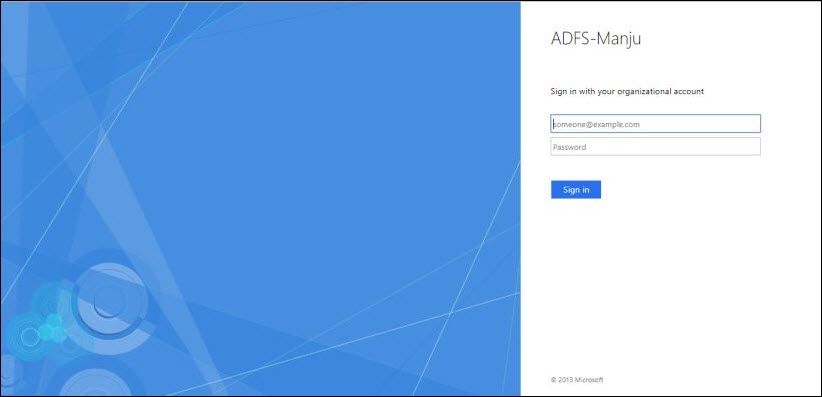
If your organization has a customized corporate login and you are provided that URL, you can enter your credentials on that page and once authenticated you will be directly taken to the SapphireIMS home page.
When you logout of SapphireIMS the following screen appears.
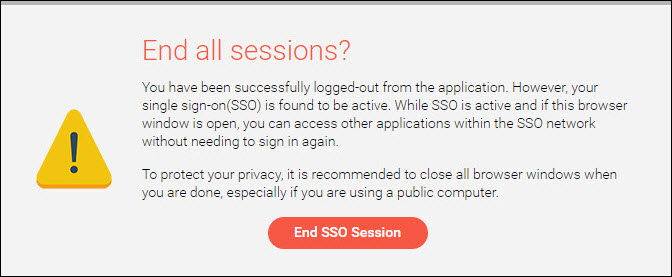
If you select 'End SSO Session', you will be logged out of all active applications. The IdP will ensure that all applications which are signed-in are signed-out. If you wish to continue with other applications, close this browser tab and continue.
 Note:
If the settings are configured to authenticate directly from an AD/LDAP
server and if the AD/LDAP server is not reachable then the error message
"Network/Communication failed. Please try after sometime " is
displayed. Please contact your System Administrator if the issue persists.
Note:
If the settings are configured to authenticate directly from an AD/LDAP
server and if the AD/LDAP server is not reachable then the error message
"Network/Communication failed. Please try after sometime " is
displayed. Please contact your System Administrator if the issue persists.
If signing-in with Google has been enabled in your organization, you will see the Google Sign-in button in the login screen. You can then use your Google account credentials to login into SapphireIMS.
Click on the Google sign-in button on the login page.
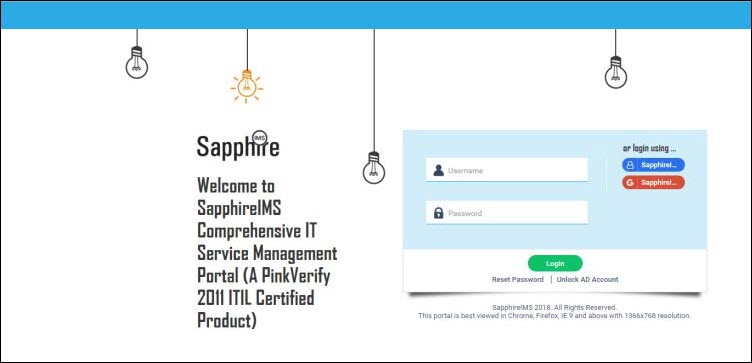
If you are not signed-in to Google, this takes you to the Google sign-in page. After sign-in you are redirected to the SapphireIMS home page.
If signing-in with Microsoft Office 365 has been enabled in your organization, you will see the Office 365 Sign-in button in the login screen. You can then use your Office 365 account credentials to login into SapphireIMS.
Click on the Office 365 sign-in button on the login page.
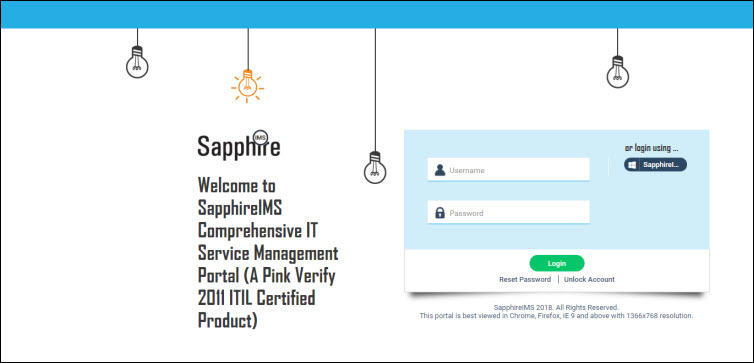
If you are not signed-in to Office 365, this takes you to the Office 365 sign-in page. After sign-in you are redirected to the SapphireIMS home page.
With Google Workspace, you can directly login by clicking on the SapphireIMS app icon on the browser page. Click on the dots on the right hand side on the Google page after logging into Google Workspace. Scroll down till you see SapphireIMS.
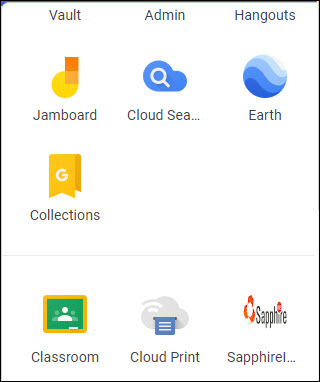
Click on 'SapphireIMS'.
Alternatively in the SapphireIMS login screen, a icon is displayed
to select logging in through Google Workspace. 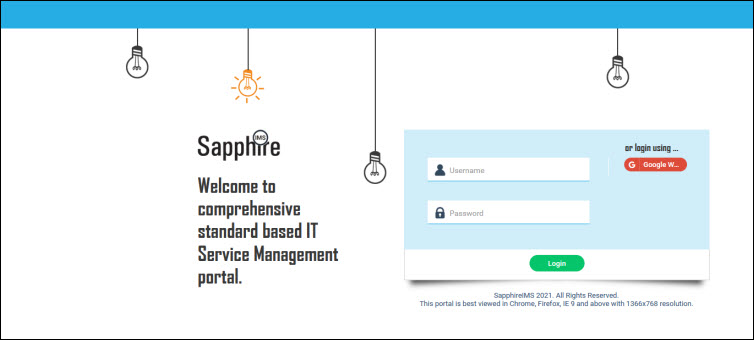
Click on this to directly go to the application if you have already logged in to Google Workspace.