![]()
![]()
A Configuration Item (CI) Type characterizes the asset and defines the attributes for the asset Type. While there are certain CI types which are pre-shipped, SapphireIMS also provides an option to create new types of CI.
CI Types are grouped into modules. The pre-defined modules include 'Assets' which contain all asset related CI, 'Contract' which contain all kinds of agreements and 'CI' which is a generic module for any other type of CI. You can add additional modules. Refer to Settings->Service Desk->Assets->Add Asset Module for details.
The first step before assets can be entered into SapphireIMS is to define the CI type which includes various attributes of the CI.
In the case of assets, each CI type definition, includes a set of fixed fields from among a set of pre-defined fields. These are grouped into components which are related to Hardware and OS, Make and Manufacturer, Purchase Details, AMC/Warranty Details and Cost Details for the purpose of depreciation. These fixed fields are not applicable to other CI or Contracts. Fixed fields can be selected from any of the component groups.
Apart from fixed fields, you can also define additional fields which contain other parameters for all CI Types.
The pre-shipped CI Types include the following types under the 'Asset' module:
Desktop
Firewall
Laptop
Mobile Device
Printer
Projector
Router
Scanner
Server
Switch
Tablet
In addition, under 'Contract' module, the CI types for 'Purchase Order', 'Service Contract' and 'Warranty Document' are pre-defined. There is a generic 'CI' module under which the 'Business Service' CI type is defined.
You can add more modules and define new CI Types. In the example shown below a separate module for 'Non IT Assets' has been created and a new CI Type for 'Air Conditioner' has been defined.
To view the CI which are configured, Click the 'Settings' tab. Click on 'Assets'. Click on ‘CI Types and Attributes’ which will display the different CI Types which could be assets, contract documents or configuration items. Both the pre-shipped and custom CI are displayed here.

You can control the displaying of pre-shipped or custom CI using Global Settings. In the Global Settings, select 'Asset Configurations CI Types Display' and set the value. If the value is set to '0', then only the custom CI (current CI) are displayed. If the value is set to '1', then only the pre-shipped CI are displayed. If the value is set to '2' then both the pre-shipped and custom CI are displayed.
The CI Type must be defined before assets can be added under the CI Type. To add a new CI Type follow the steps below.
Click the 'Settings' tab. Click on 'Assets'. Click on ‘CI Types and Attributes’ which will display the different CI Types which could be assets, contract documents or configuration items.
Click on 'ADD' to add a new CI. The screen for entering the CI Type details is displayed.

The fields are described in the table below.
|
Click on 'Save' to add the new CI Type.
After saving the CI Type you can edit the CI type to define the dependent field queries, the Relationship parameter and configure the Depreciation methods.
Click on any of the CI to edit. The CI details screen is displayed.

The fields are described in the section Adding a new CI Type.
Apart from modifying any fields, you can also configure the dependent fields, relationship parameter and depreciation.
To
configure dependent fields, select the parameter which is a dependent
field by clicking on the edit button  displayed.
A pop-up with the parameter details is displayed.
displayed.
A pop-up with the parameter details is displayed.
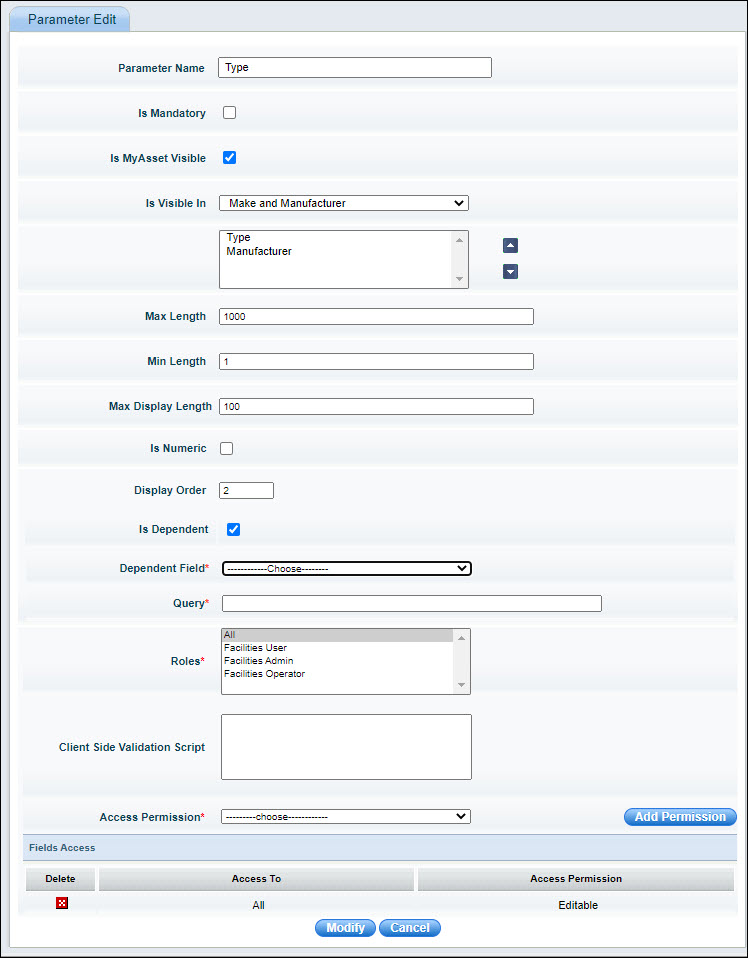
Check the ‘Is Dependant’ box.
Select the 'Dependant Field' from the list. All fields which are defined as a single select, multi select, searchable multi select or radio button fields are displayed.
Enter the MySQL query for retrieving the value based on the dependant field in the 'Query' field. This query will get executed once the Dependent field value is selected and the value returned by the query will be used to populate this field.
Select the ‘Relationship Parameter’. This parameter is used for display in the tree view. If this field is empty, then the asset number is displayed in the tree view. If the value is selected as some other parameter, then that parameter is displayed. In the following example, 'Make' has been selected. If the Make field is not empty then that value will be shown in the tree view for that asset.

Click ‘Update’ to save changes.
Depreciation is described in the topic Settings->Service Desk->Asset->Depreciation Configuration.
To delete a CI Type, click ‘Delete’. A screen to select the CI is displayed.
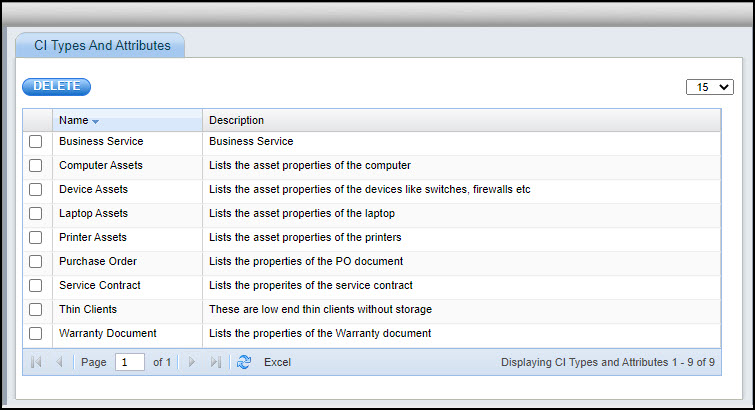
Select the CI type which you want to delete and click on 'DELETE'.
 Note: If an Asset Type/ CI
Type/ Contract Type is deleted then the respective assets/ CI’s/ Contracts
and its relationships will also be deleted
Note: If an Asset Type/ CI
Type/ Contract Type is deleted then the respective assets/ CI’s/ Contracts
and its relationships will also be deleted
The commonly used macros and the dependent fields are described in the table below. Note that many other macros which are there in the selection list are not relevant for CMDB.
|